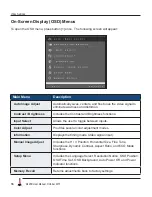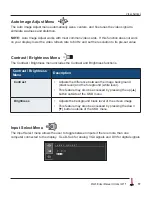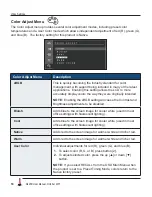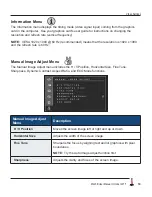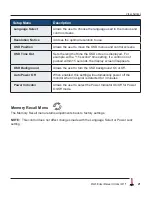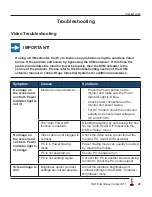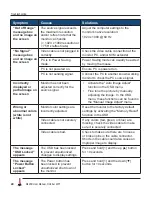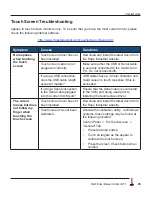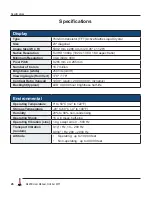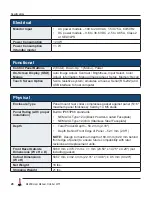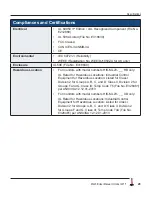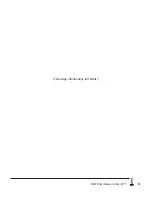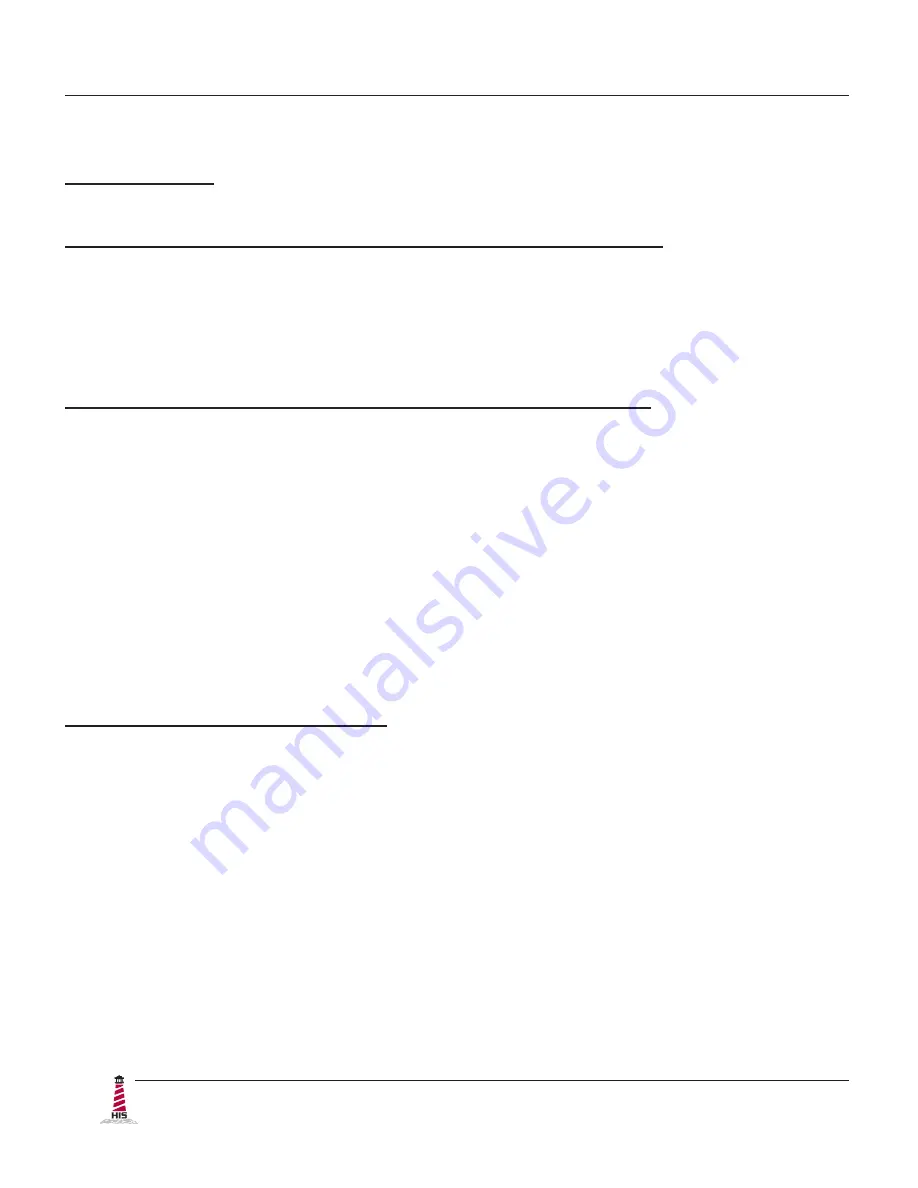
Warranty Statement
30
ML23B User Manual, October 2015
Warranty Statement
Who is Covered?
This warranty covers the purchaser of this product only and is not transferable without our written consent�
What Does This Warranty Cover and What is the Period of Coverage?
We warrant this product to be free from defects in material and workmanship, subject to the conditions set
forth below. The warranty on all industrial display products, KB-R2 and KB-M2 keyboard series, KVM2
extender series, and ENCL-TC and ENCL-PC enclosure series remains in force for a three year period
beginning on the date we invoice you. The warranty period on KB-PL1 keyboards is two years, and all
other keyboards carry a one year warranty� If Hope Industrial Systems repairs or replaces a product under
warranty, its warranty term is not extended�
What Will We Do to Correct Problems and How Do You Get Service?
We will repair or replace (at our sole option) any part of the unit which proves to be defective. Replacement
parts may be new or refurbished and will meet the same specifications of the original parts or unit. For
orders sold through our U.S. operations, at our expense we will return the product to any location within the
U.S.A. via the shipping method of our choice. Shipping fees for products returned to customers outside
the U.S.A. are the responsibility of the customer. For products originally sold through Hope Industrial U.K.,
return shipping to and from Hope Industrial repair facilities and any EU member country (except Croatia,
Cyprus, and Malta) will be provided using a pre-paid UPS shipping label sent via email. In order to receive
warranty service you must get prior approval from Hope Industrial Systems. To request warranty service
you can telephone us at +1 678 762 9790 or +44 (0) 20 7193 2618 in the United Kingdom or send an email
to [email protected]. If we determine that warranty service is needed we will give you a Return
Material Authorization (RMA) number. This RMA number must be conspicuously marked on the outside of
the shipping box. Hope Industrial Systems will not accept shipments not accompanied by the RMA number.
Except where otherwise noted, you must ship or deliver the product to Hope Industrial Systems Freight
prepaid�
What Does This Warranty Not Cover?
This warranty does not cover equipment which has been damaged due to misuse, abuse, or accident such
as: operating the equipment outside of published specifications; exposure to chemicals or gases not covered
by specified NEMA standards; displaying fixed images for long periods of time resulting in afterimage
effects; improper or unauthorized repair by anyone other than Hope Industrial Systems or a service
agency authorized by Hope Industrial Systems to perform such repairs; fire, flood, “acts of God”, or other
contingencies beyond the control of Hope Industrial Systems.
Hope Industrial Systems’ responsibility for malfunctions and defects in hardware is limited to repair and
replacement as set forth in this warranty statement� Hope Industrial Systems shall not be liable for direct,
indirect, incidental, consequential, or other types of damages resulting from the use of any Hope Industrial
Systems product other than the liability stated above� These warranties are in lieu of all other warranties
express or implied, including, but not limited to, the implied warranties of merchantability or fitness for
a particular purpose� Some states do not allow the exclusion of implied warranties or the limitation or
exclusion of liability for incidental or consequential damages so the above exclusions or limitations may not
apply to you� You are cautioned that the performance of this product can be affected by many factors, such
as system configuration, software, application, and operator control of the system. It is your responsibility to
determine suitability of this product for your purpose and application�