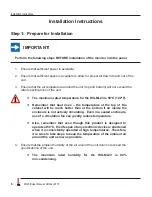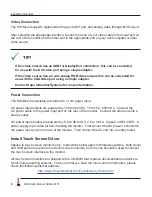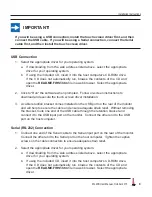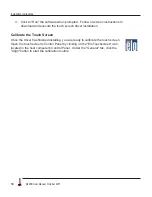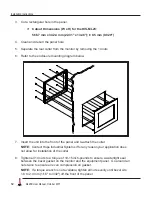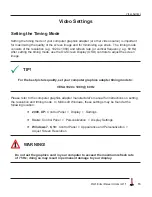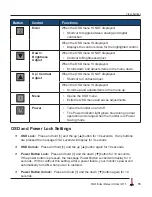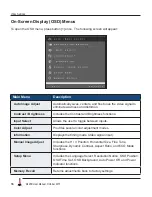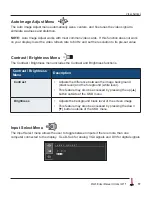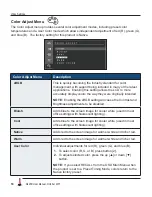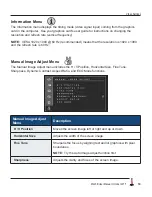Mechanical Drawings
ML23B User Manual, October 2015
5
Mechanical Drawings
Front and Side Views
Bottom View
316.5 mm
(12.46")
7.1 mm
(0.28")
374.7 mm
(14.75")
596.9 mm
(23.50")
509.2 mm
(20.05")
286.4 mm
(11.28")
596.9 mm
(23.50")
7.1 mm
(0.28")
536.4 mm
(21.12")
59.2 mm
(2.33")
(Design to maximum depth
of 69.0 mm to ensure future
compatibility with later revisions
and replacement units.)