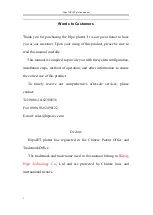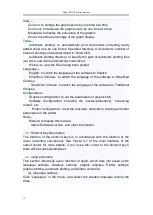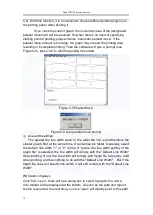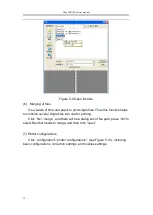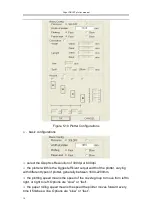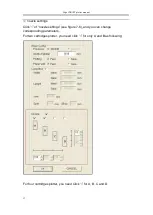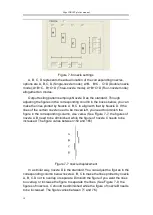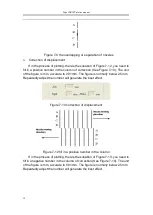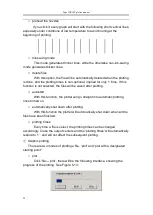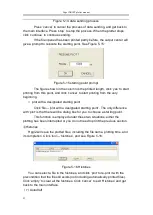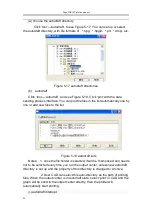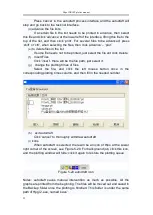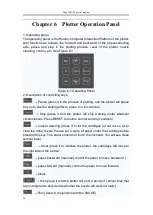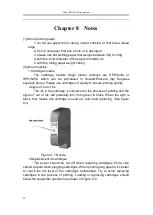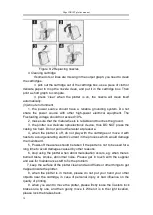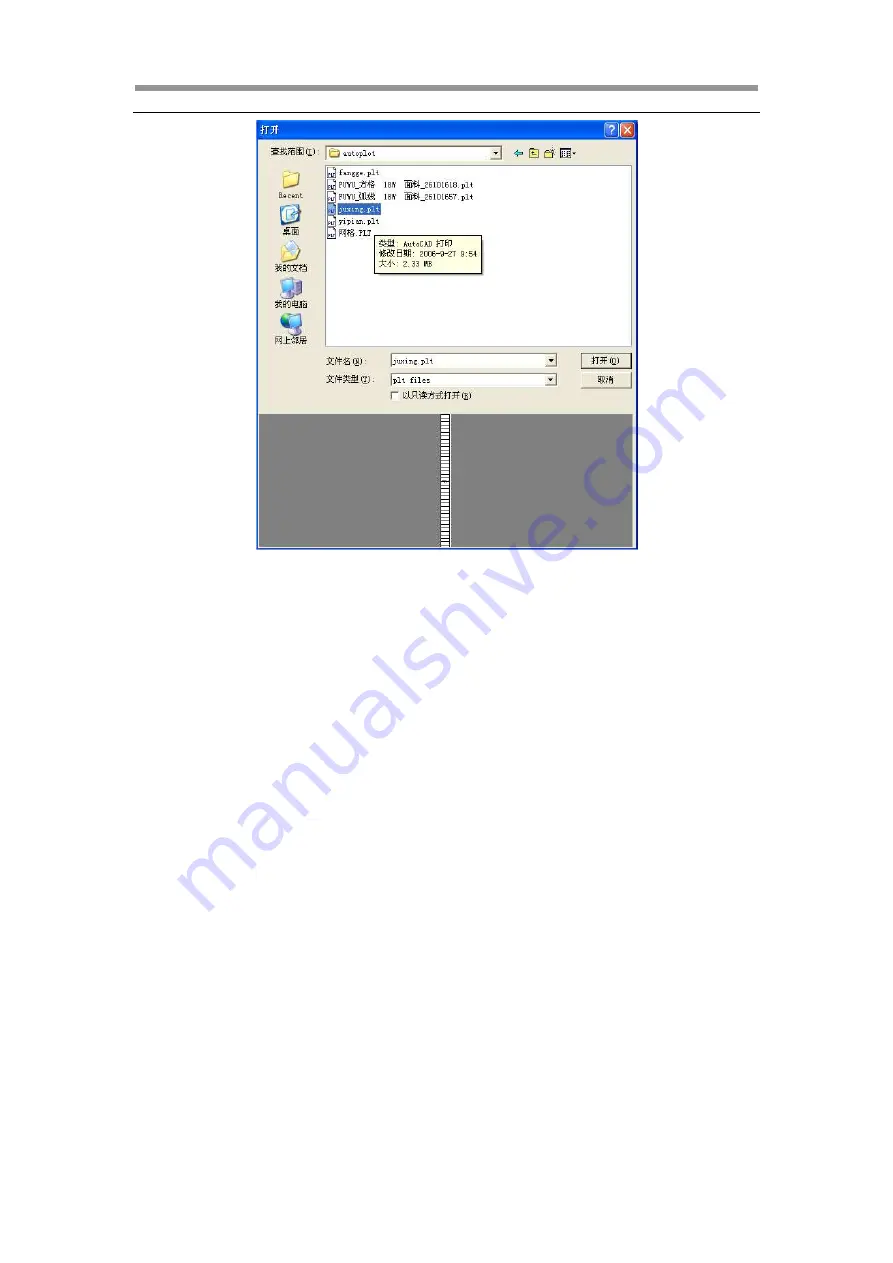
Hipo INKJET plotter manual
15
Figure 5-9 Open file lists
(6) Merging of files
It’s a waste of time and paper to print single files. Thus this function helps
to combine several single files into one for printing.
Click “file”-“merge”, and there will be a dialog box of file path, press “ctrl” to
select files that needs to merge, and then click “open”.
(7) Plotter configurations
Click “configuration”-“plotter configurations”, (see Figure 5-10), including
basic configurations, correction settings, and nozzles settings.