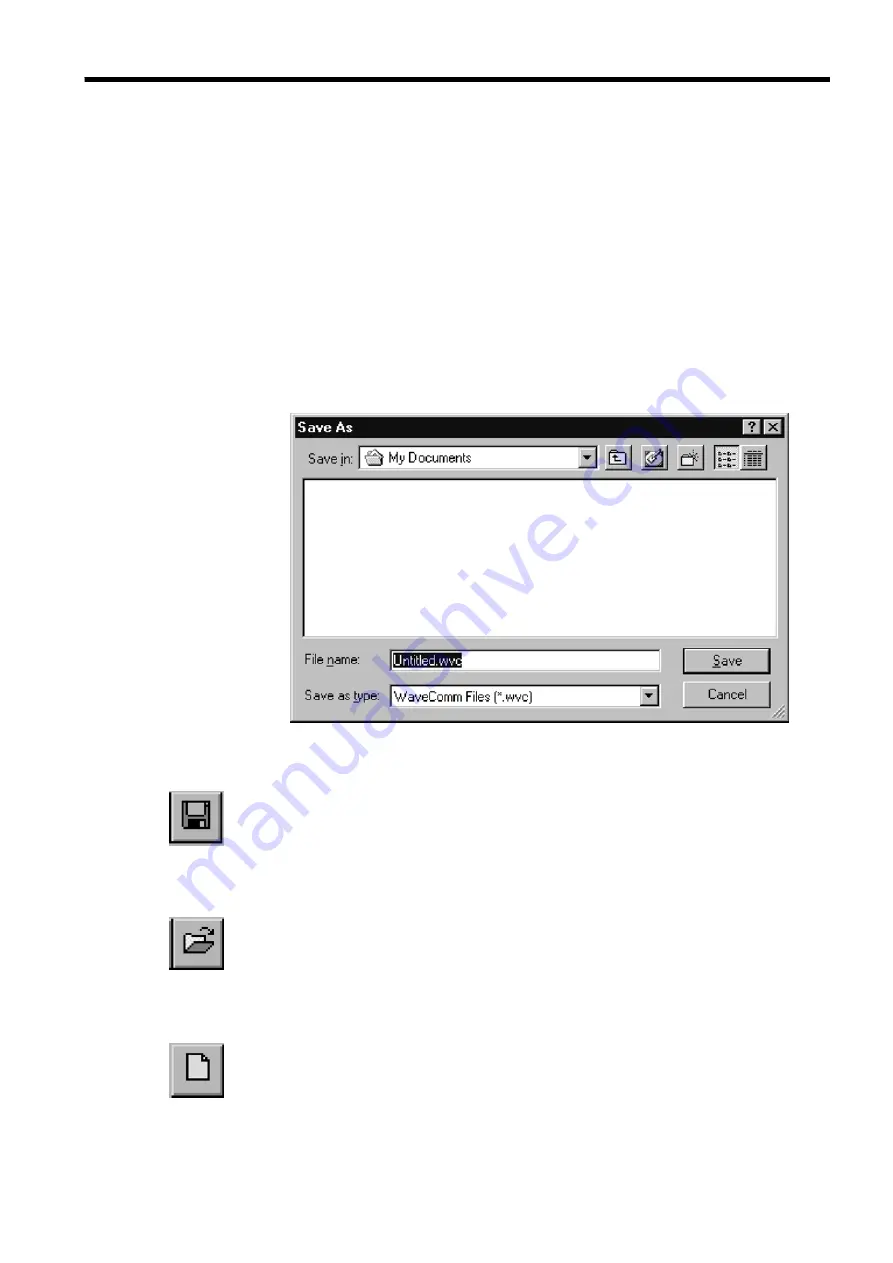
13
_____________________________________________________________________________________________
Chapter 4 Using WAVE COMMUNICATOR
______________________________________________________________________________________________
4.2 Saving and Loading Connections and Settings
You can save and load the connections and their communications settings.
Before carrying out a communications task, you must either create new
connection settings, or load the settings from a file.
WAVE COMMUNICATOR saves the connections and their the settings in a
file with the file extension .wvc.
(1) Saving the connections and communications settings
1. Select
File - Save as...
2. The
Save as...
dialog box appears. Enter the file name to save, and click
Save
.
(2) Overwriting the connections and communications settings
1. Select
File - Save
.
2. Once you have saved with a specified file name, this function overwrites
the file with the current settings.
(3) Loading the connections and communications settings
1. Select
File - Open
.
2. The
Open
dialog box appears: select the file to load, and click
Open
.
(4) Creating a new connections
1. Select
File - New
.
2. The current connections disappears, and the communications settings
revert to their default settings. Be warned!
Summary of Contents for 9332
Page 1: ...INSTRUCTION MANUAL 9332 WAVE COMMUNICATOR ...
Page 2: ......
















































