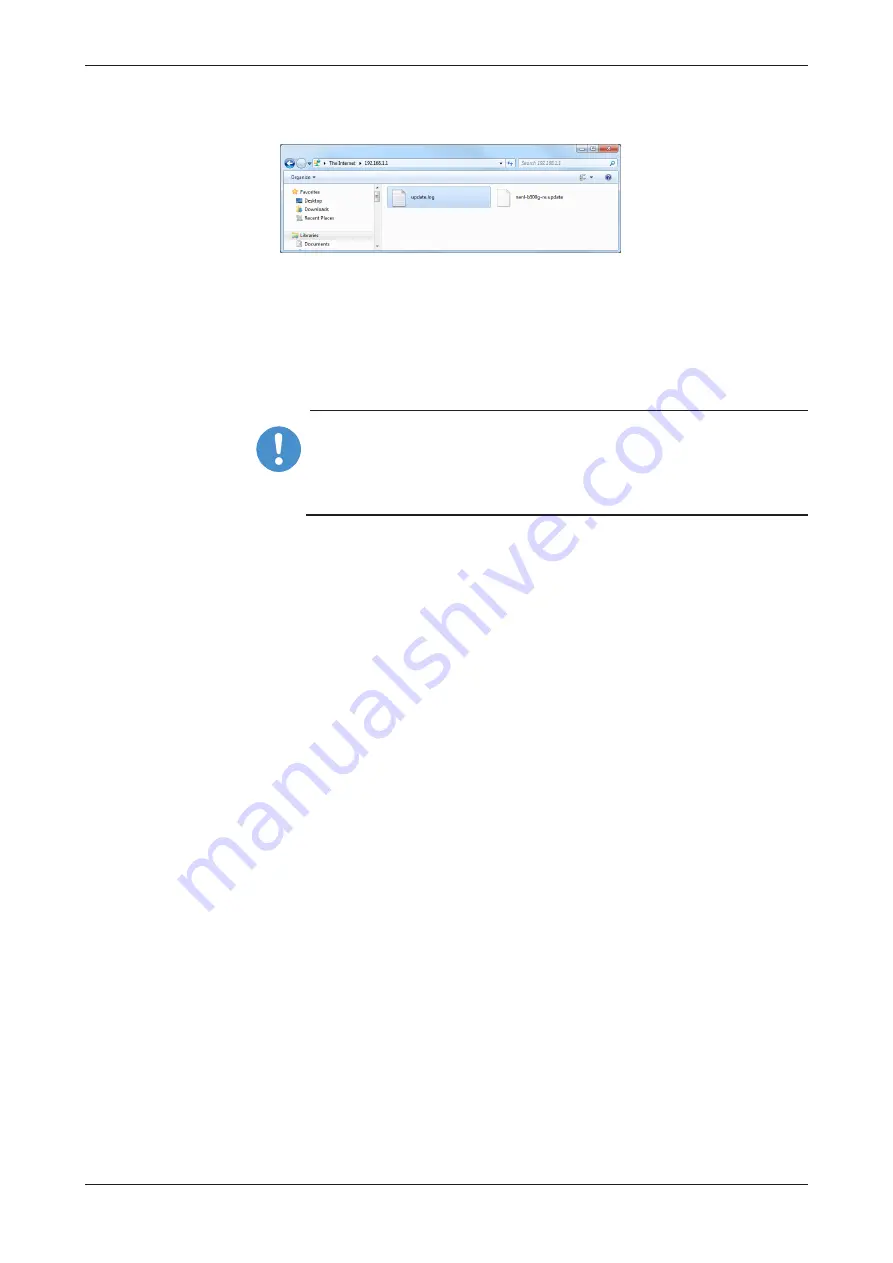
Commissioning
68/90
Ê
Once the file is copied, the FTP Server directory should contain the file
nanl-b500g-re.update
.
Figure 23: netANALYZER FTP server directory containing the firmware update file
Ø
There may exist a file
update.log
from a previous update process, the
log file can be ignored.
Ø
Power off your NANL-B500G-RE device.
Ø
Power on your NANL-B500G-RE device and wait until the device is fully
operational.
Important:
Wait until the LEDs will stay in state "SYS LED = green, STA0 LED
= red, STA1 LED = off" for approx. 10 seconds. During the update
process, the LEDs may flash up in different colors.
Ê
Your device is now updated.
Step 3: Check whether the update was successful
Ø
To verify if the update process was successfully, verify the version
information.
Ø
Open the netANALYZER Scope software and select under
Device
Assignment
your device. Alternatively, you can check the version
information in the netANALYZER configuration web site (see figure
Website netANALYZER configuration
in section
page 42]).
Ê
The main functions of the netANALYZER Scope software now are
enabled. Data can be recorded.
Ø
Check under
Device Assignment
the firmware version, the version of
the remote access Windows client as well as of the device driver for
your NANL-B500G-RE device.
ð
The information for your device should be current now.
netANALYZER device NANL-B500G-RE | Installation, operation and hardware description
DOC091110UM26EN | Revision 26 | English | 2019-07 | Released | Public
© Hilscher 2007-2019






























