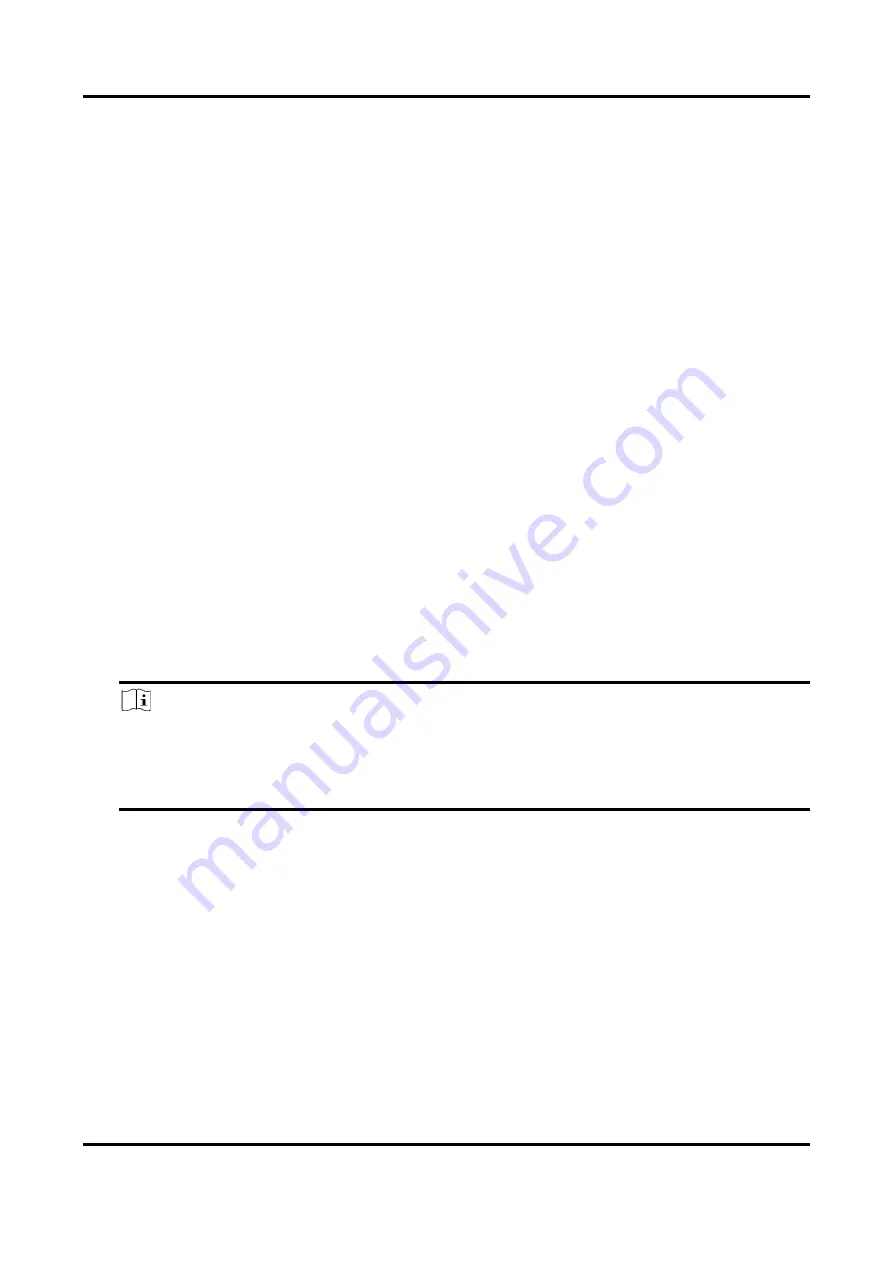
Digital Video Recorder User Manual
28
5.3.6 Configure Alarm Linkage Action
Alarm linkage actions will be activated when an alarm or exception occurs.
Steps
1. Click Linkage Action.
2. Set normal linkage actions, alarm output linkage actions, trigger channel, etc.
Alarm Pop-up Window
The local monitor will pop up the alarming channel image when an alarm is triggered. It
requires to select the alarming channel(s) in Trigger Channel.
Buzzer Alarm
It will trigger a buzzer beep when an alarm is triggered.
Notify Surveillance Center
The device will send an exception or alarm signal to the remote client software when an
alarm is triggered.
Send Email
It will send an email with alarm information when an alarm is triggered.
PTZ Linkage
It will trigger PTZ actions (e.g., call preset/patrol/pattern) when smart events occur.
Audio and Light Alarm Linkage
For certain network cameras, you can set the alarm linkage action as audio alarm or light
alarm.
Note
●
Ensure your camera supports audio and light alarm linkage.
●
Ensure the audio output and volume are properly configured.
●
If you require to set audio and light parameters, please log into the network camera via
web browser to configure them.
3. Click Apply.
5.4 Recording Management
5.4.1 Storage Device
Initialize HDD
A newly installed hard disk drive (HDD) must be initialized before it can be used to save videos and






























