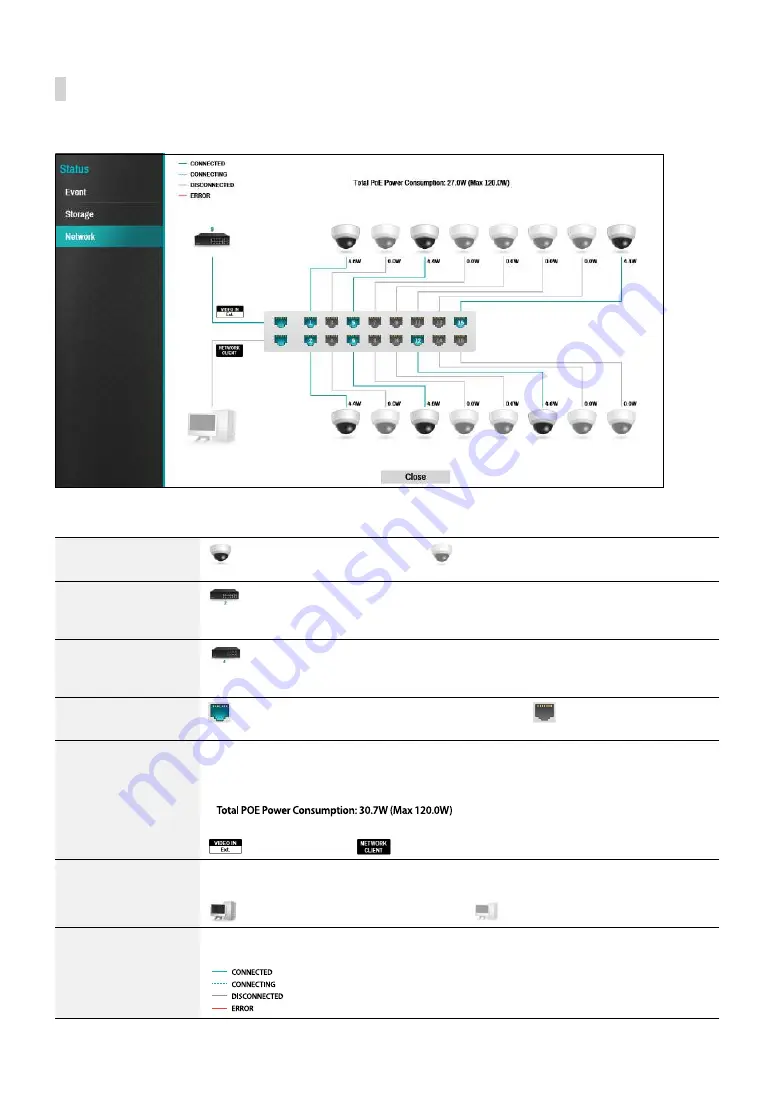
Part 3 - Configuration
72
Network
This page provides a complete overview of the network status in real-time.
Information shown include camera connection status, LAN port link status, power consumption, number of connected
clients, and network connection info.
Camera Connection
indicates the camera is connected.
indicates the camera is not connected.
Clicking the image displays status information of the device connected to the NVR.
Network Switch
indicates a network switch is connected to the LAN port and shows how many
cameras are connected. Clicking the image displays status information of the device
connected to the NVR.
Video Encoder
indicates a video encoder is connected to the LAN port and shows how many
cameras are connected. Clicking the image displays status information of the device
connected to the NVR.
LAN Port Link
indicates a camera or a network switch is connected.
indicates neither is
connected.
Power Consumption
If receiving power from the NVR, the actual amount of power consumed by each camera
is indicated under each camera icon. Total power consumption is shown at the top of the
screen in the following format:
[
]
Ports A through H in PoE-enabled products support PoE.
(VIDEO IN Ext.) and
(NETWORK CLIENT) ports do not support PoE.
Number of Connected
Clients
Indicates whether there are clients connected to the NVR via an external network and
how many clients are connected.
indicates at least one client is connected.
indicates no client is connected.
Network Connection
Info
Indicates network connection statuses (connected, connecting, disconnected, and
connection error) using following lines:






























