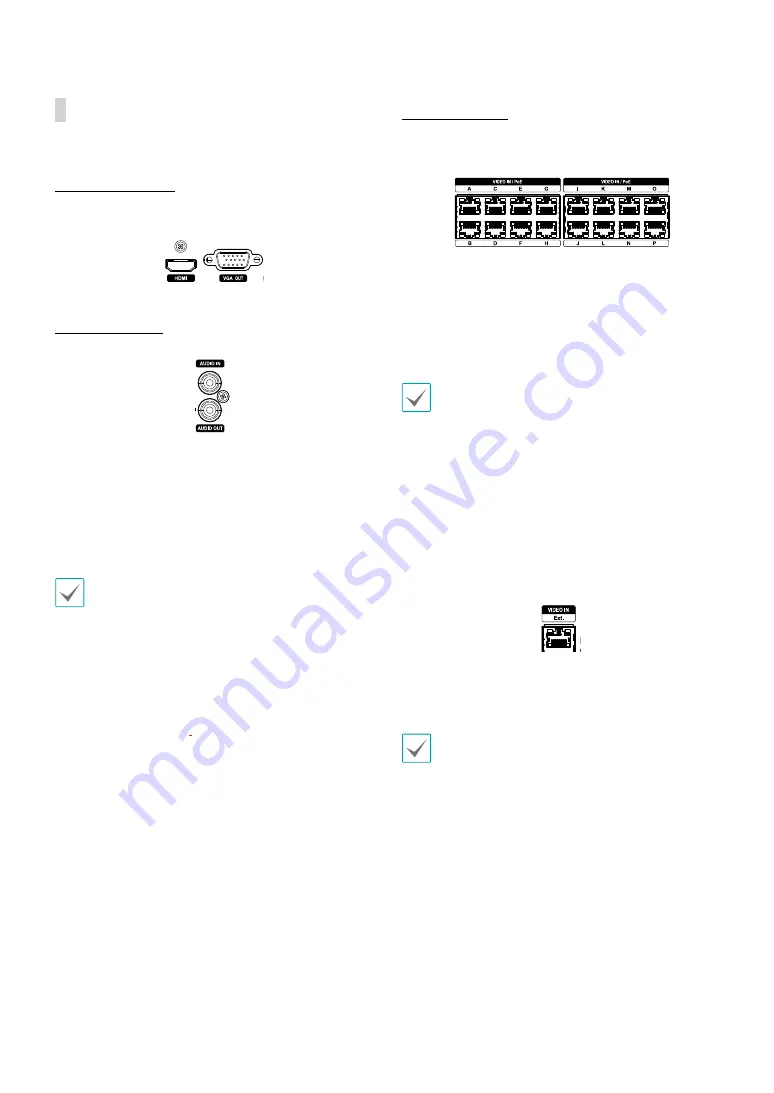
Part 1 – Introduction
15
Rear Panel Connections
Monitor Connection
Connect to the
VGA OUT
or
HDMI
port.
Audio Connection
Connect the audio device to the
AUDIO IN
port and
speakers with a built-in amplifier to the
AUDIO OUT
port. Use the
AUDIO OUT
port to listen to audio from
network cameras.
Use the
AUDIO IN
port to establish two-way
communication with cameras.
•
This NVR does not feature a built-in audio amplifier
unit and therefore requires the user to purchase a
speaker system with a built-in amplifier separately.
It's possible to connect an amplified audio source to
the NVR, but microphones that do not have a built-
in amplifier will not function properly if connected
to the NVR directly. If this is the case, connect the
microphone to the NVR via a pre-amp.
•
Check your local laws and regulations on making
audio recordings.
.
Video Connection
•
Video In/PoE Port
Connect network cameras or video encoders to the NVR
using RJ-45 cable (Cat5, Cat5e, or Cat6). In addition to
cameras or video encoders, you can connect external
hubs (Optional: DH-2112PF, DH-2128PF) to form
a network. The NVR recognizes DirectIP™ network
cameras automatically. Ports A through H support PoE.
•
We recommend that you use the Ext. port for
connecting to an external hub and using features
such as camera alignment.
•
Green LED on the right will turn on when PoE comes
on line. Orange LED on the left will then flash once a
link has been established.
•
If more than 16 cameras from video encoders are
registered on the NVR, video may not be displayed
smoothly in a remote program.
•
Video In / Ext. Port
This port does not support PoE. It's possible to establish
a network with network cameras and external hubs
using a Cat6 cable.
•
Green LED on the right will turn on if connected to
a 1000 BASE-T network. Orange LED on the left will
then flash once a link has been established.
•
When using a Cat5e cable, the data transfer speed
may decrease depending on how to establish a
network.
















































