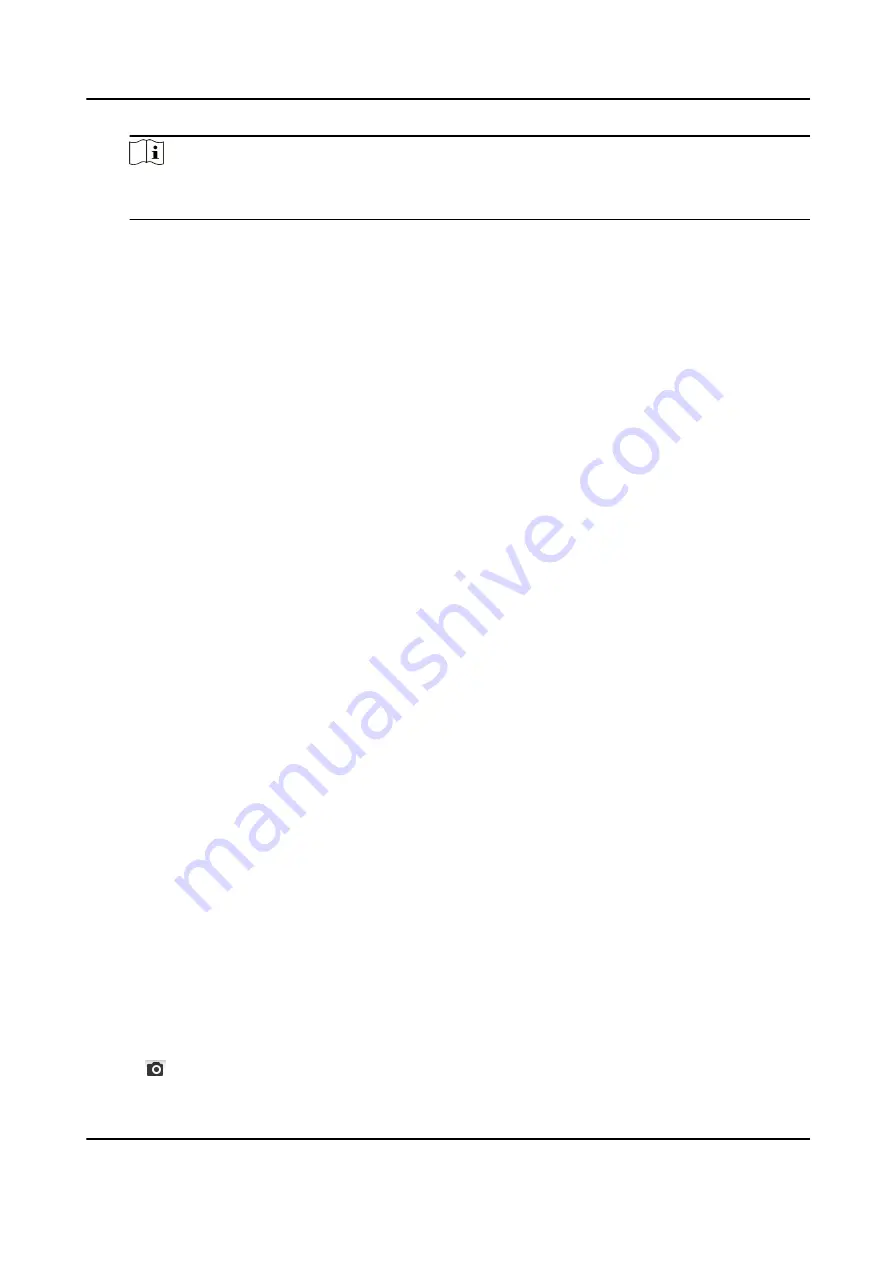
Note
Go to Configuration → Local , click Save downloaded files to to change the saving path of
downloaded video files.
7.3 Capture Configuration
The device can capture the pictures manually or automatically and save them in configured saving
path. You can view and download the snapshots.
7.3.1 Capture Automatically
This function can capture pictures automatically during configured time periods.
Before You Start
If event-triggered capture is required, you should configure related linkage methods in event
settings. Refer to Event and Alarm for event settings.
Steps
1. Go to Configuration → Storage → Schedule Settings → Capture → Capture Parameters .
2. Set the capture type.
Timing
Capture a picture at the configured time interval.
Event-Triggered
Capture a picture when an event is triggered.
3. Set the Format, Resolution, Quality, Interval, and Capture Number.
4. Refer to Set Arming Schedule for configuring schedule time.
5. Click Save.
7.3.2 Capture Manually
Steps
1. Go to Configuration → Local .
2. Set the Image Format and saving path to for snapshots.
JPEG
The picture size of this format is comparatively small, which is better for network
transmission.
BMP
The picture is compressed with good quality.
3. Click Save.
4. Click near the live view or play back window to capture a picture manually.
Target Capture Camera User Manual
56
Summary of Contents for PanoVu PT Series
Page 1: ...Target Capture Camera User Manual...
Page 103: ...UD20912B...






























