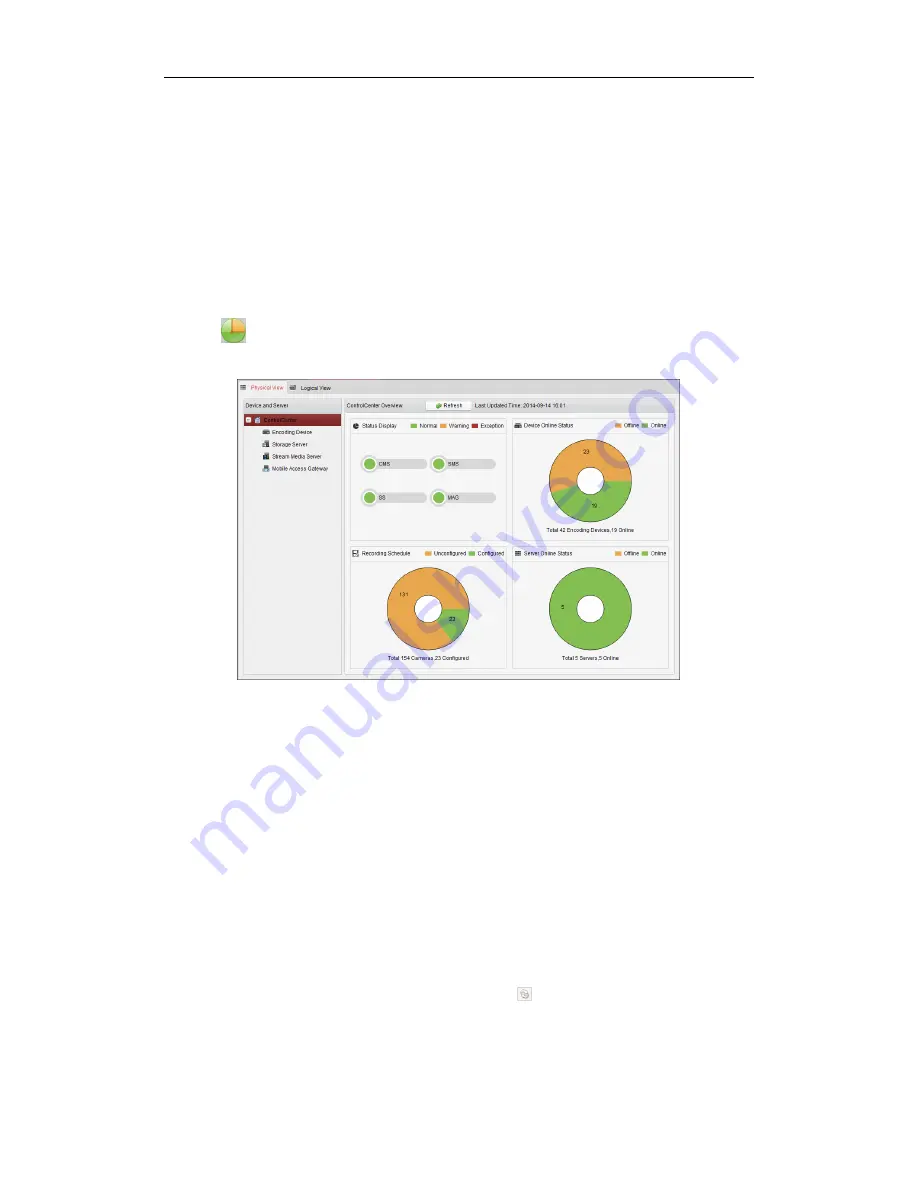
User Manual of iVMS-5200 Control Client
56
Chapter 11
Status Detection
Purpose:
The status of the server, connected devices and the cameras of the devices displays, such as the
working status of the servers, the online status of the encoding devices, the status of recording
schedule of the cameras, etc. Two kinds of view are available to show the status: the physical view
shows the status of the servers and the devices, and the logical view shows the status of the cameras
belonging to the areas.
Click the
icon on the control panel,
or click
Tool
->
Status Detection
to open the Status Detection page.
11.1
Physical View
Steps:
1.
Open the Status Detection page.
2.
Click the
Physical View
tab. You can check the working status of the servers, the online status of
the devices and the servers, and the recording schedule of the cameras.
3.
Optionally, you can click
Refresh
to get the latest status.
4.
On the device tree panel, click to select the device or server, and the information of this type of
devices or servers displays.
Note:
The listed information varies depending on the devices or servers.
Example:
If you select Encoding Device on the device tree panel, all the connected encoding
devices are listed. You can check the nickname, IP address or domain name, serial No., network
status and HDD status of the devices. You can also click
to get the latest status of the device.
5.
Optionally, you can check the checkbox of
Exception Only
to display the devices or servers in
exceptional status only. You can also enter the key words in the
Filter
field to search the device or
server.



























