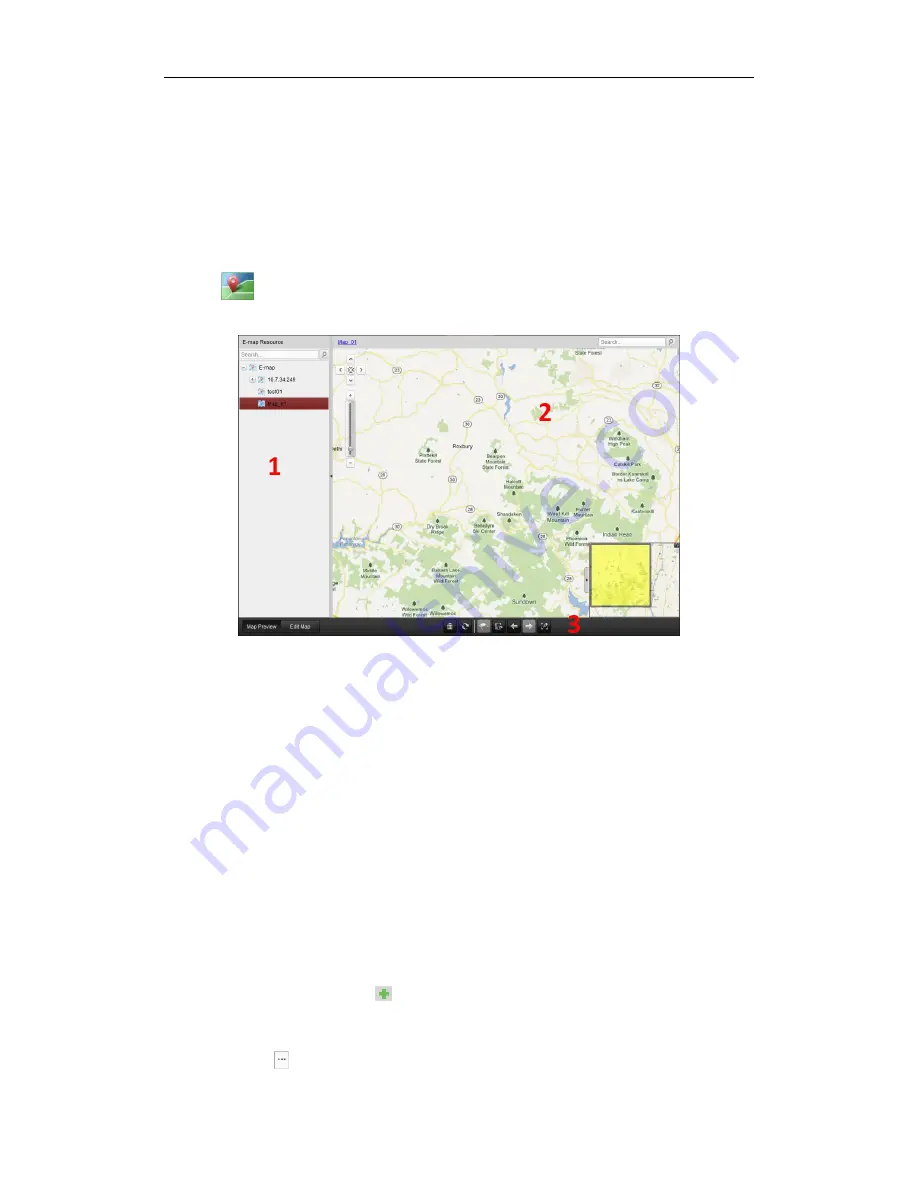
User Manual of iVMS-5200 Control Client
29
Chapter 4
E-map Management
Purpose:
The E-map function gives a visual overview of the locations and distributions of the installed cameras,
alarm input devices, alarm output devices and access control devices. You can get the live view of the
cameras on the map, and you will get a notification message from the map when alarm is triggered.
Click the
icon on the control panel,
or click
View->E-map
to open the E-map page.
E-map Page
1 E-map List
2 Map Display Area
3 E-map Toolbar
4.1
Adding an E-map
Purpose:
An E-map needs to be added as the parent map for the hot spots and hot regions.
Note:
The added e-map you created will be saved to the iVMS-5200P and other users who have the
corresponding permission can also get access to the e-map.
Steps:
1.
Open the E-map page.
2.
Click
Edit Map
to enable the map editing mode.
3.
Select the
E-map
icon and click
to open the Add Map dialog box.
4.
Select an area for the map from the drop-list, and input a descriptive name of the added map as
desired.
5.
Click the icon
and select a map file from the local path. You can check the map preview.






























