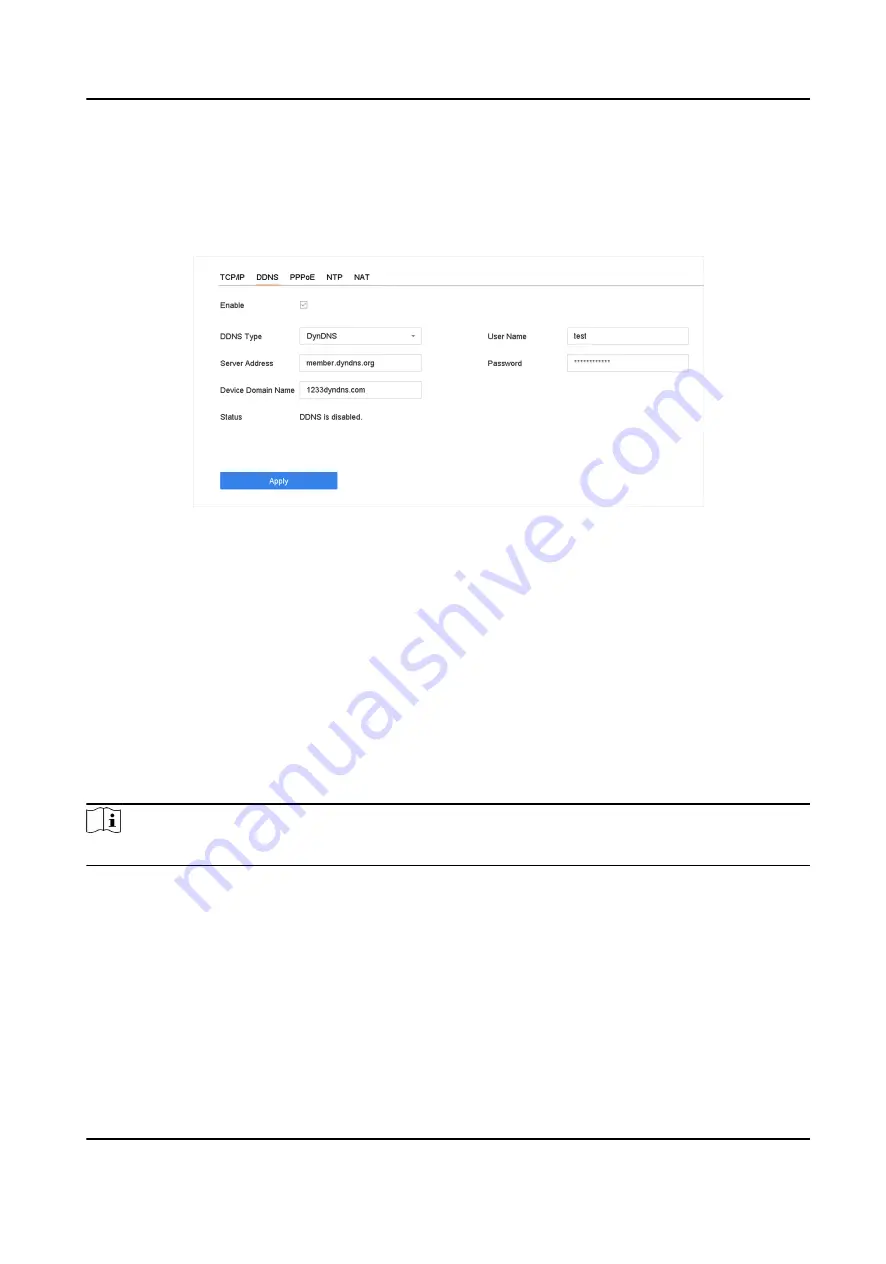
Before You Start
You must register the DynDNS, PeanutHull, or NO-IP services with your ISP before configuring
DDNS settings.
Steps
1. Go to System → Network → TCP/IP → DDNS
Figure 7-2 DDNS Settings
2. Check Enable.
3. Select DDNS Type as DynDNS.
4. Enter Server Address for DynDNS (i.e., members.dyndns.org).
5. Under Device Domain Name, enter the domain name obtained from the DynDNS Website.
6. Enter User Name and Password registered in the DynDNS Website.
7. Click Apply.
7.3 Configure PPPoE
If the device is connected to the Internet through PPPoE, you need to configure the user name and
password accordingly under System → Network → TCP/IP → PPPoE .
Note
Contact your Internet service provider for details about PPPoE service.
7.4 Configure NTP
Connection to a network time protocol (NTP) server can be configured on your device to ensure
the system's date and time accuracy.
Steps
1. Go to System → Network → TCP/IP → NTP .
ATM Digital Video Recorder User Manual
60
Summary of Contents for iDS-7200AHQHI-M Series
Page 1: ...ATM Digital Video Recorder User Manual...
Page 112: ...UD16604N...






























