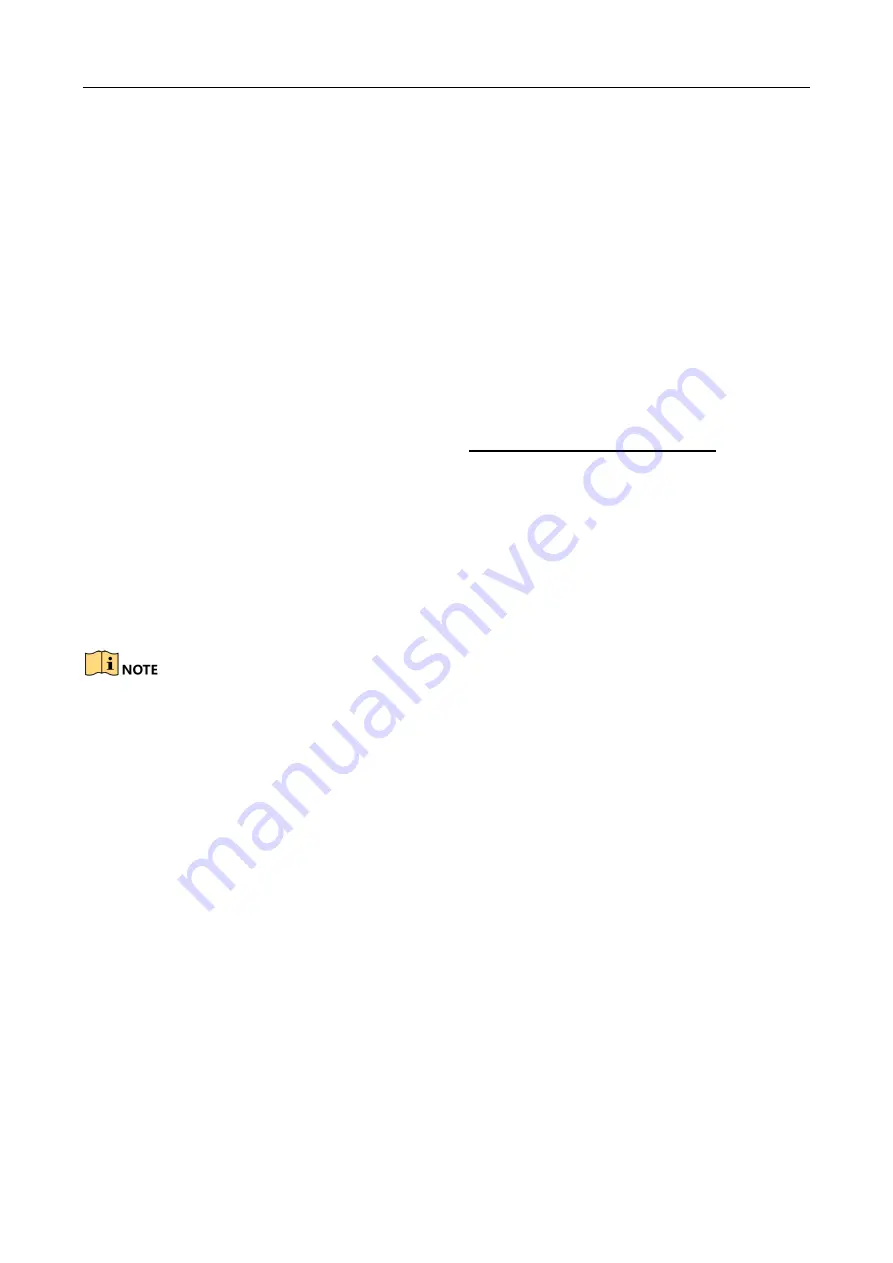
Edge Facial Recognition Server
·
User Manual
2
Chapter 2 Startup
2.1 Activate Device
2.1.1 Activate via SADP Software
Purpose:
SADP is a tool to search, activate, and modify the online devices within your subnet.
Before you start:
Get the SADP software from the official website
http://overseas.hikvision.com/en/
, and install
the SADP according to the prompts.
The server and the PC that runs the SADP should be in the same subnet.
The following steps show how to activate the server and modify its IP address.
Step 1
Run the SADP software.
Step 2
Find and select your server.
Step 3
Input the same password in
New Password
and
Confirm Password
text fields.
We highly recommend you create a strong password of your own choosing (using a minimum
of 8 characters, including upper case letters, lower case letters, numbers, and special
characters) in order to increase the security of your product.
We recommend you reset your password regularly, especially in the high security system,
resetting the password monthly or weekly can better protect your product.
Step 4
Click
Activate
to start activation.
Summary of Contents for DS-IE6316-EL/FA
Page 1: ...Edge Facial Recognition Server User Manual...
Page 52: ...UD15481B...










































