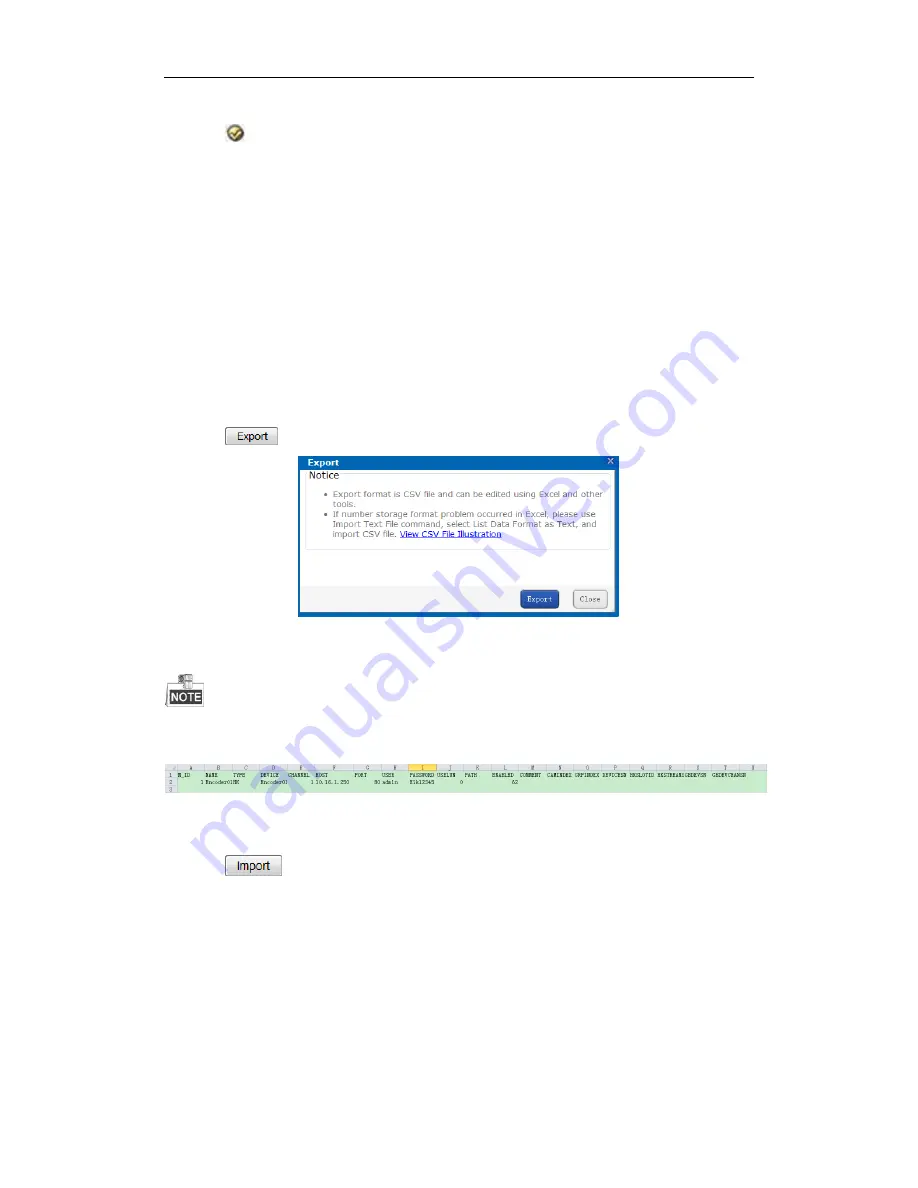
Storage System User Manual
60
To modify encoding device parameters, do following steps:
1.
Click
of encoding device you want to modify.
2.
Edit the parameters you want to modify.
3.
Click
OK
and click
OK
in confirmation dialog box to save the settings.
To modify linked record volume, do following steps:
1.
Check the checkbox encoding device you want to modify.
2.
Select the target record volume in the dropdown list.
7.3.4
Exporting and Importing Encoding Device
Purpose:
For the purpose of modifying a large number of encoding device in batch, you can export them, modify their
parameters, and import them back to HYBRID SAN sub-system.
Steps:
To export encoding devices, do following steps:
1.
Click
and click
OK
in confirmation dialog box.
Figure 7. 7
Export
2.
Select file saving path and click
OK
to save it.
The exported file is a .csv file. You can view and edit it via Microsoft Excel. The content of exported file is shown in
Figure 7. 8 Exported File
.
Figure 7. 8
Exported File
To import encoding devices, do following steps:
1.
Click
.
2.
Click
Browse
and select the target file.
3.
Optionally, you can select the
Operation Options
.
Update Duplicate Device
: When the contents of HOST and CHANNEL column of several encoding
devices are the same, HYBRID SAN judges them as duplicate encoding device. If it is selected,
HYBRID SAN would add all of the duplicate encoding devices and update the previous encoding
devices’ parameters. Or duplicated wouldn’t be added.
Update encoding device with the same name
: If selected, when encoding devices in HYBRID SAN
sub-system and importing file share the same name, once imported, the encoding devices in
importing file would replace the one in HYBRID SAN sub-system.






























