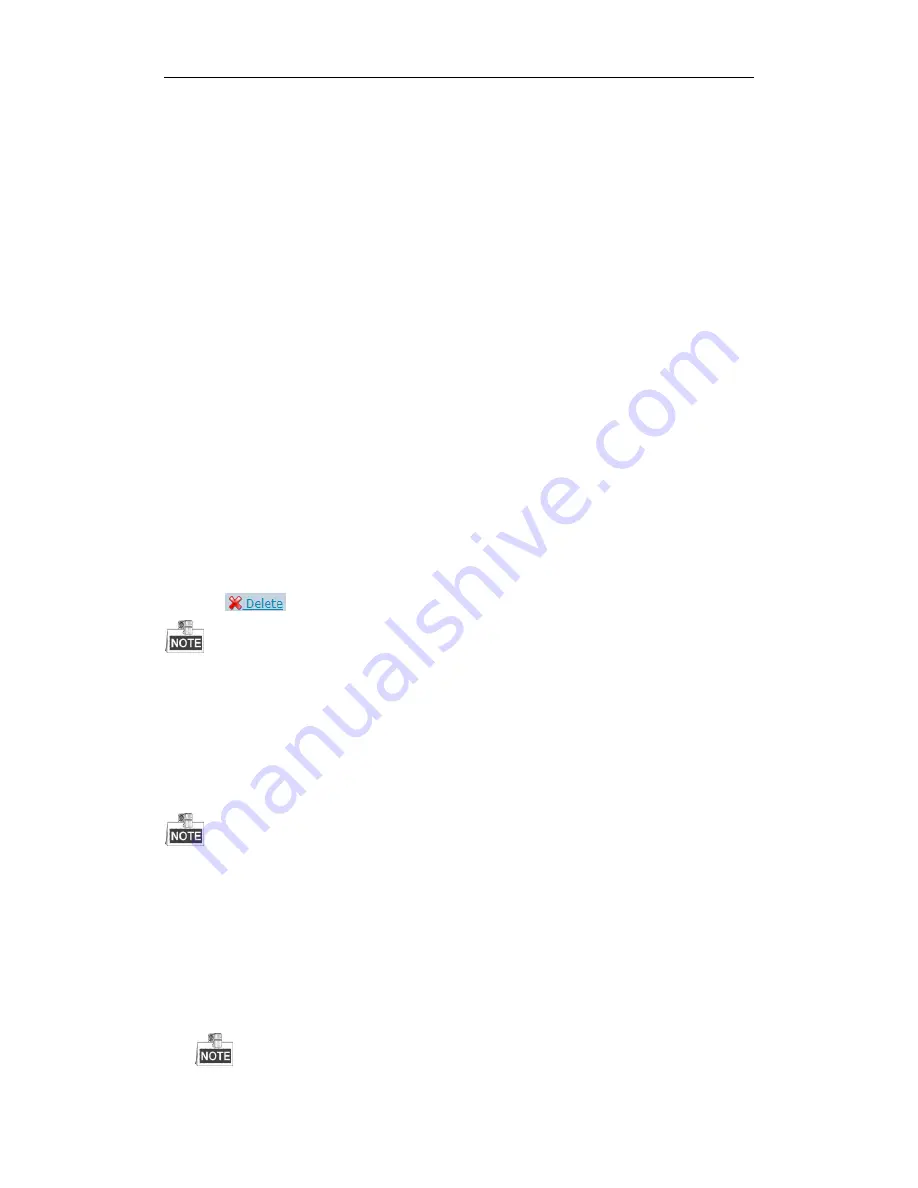
Storage System User Manual
30
4.
Click
OK
to save the new name.
4.2.6.1
Modify I/O Priority
Steps:
1.
Click
Maintenance
of an array in Array information list.
2.
Click
Modify.
3.
Select
I/O Priority
in dropdown list.
4.
Click
OK
.
4.2.6.2
Pause Initialization/Rebuilding/Detection/Repair
Purpose:
When the array is initializing, rebuilding, detecting, or repairing, you can pause.
Steps:
1.
Click
Maintenance
of an array in Array information list.
2.
Click
Pause
to pause current process.
3.
You can click
Keep
to resume.
4.2.7
Deleting Array
Steps:
1.
Check the checkbox of array you want to delete.
2.
Click
button to delete.
If the array has been added to a storage pool, you need to remove it from storage pool first, or it can’t be deleted.
4.2.8
Adding Hot Spare
Purpose:
The hot spare HDD can replace failed HDD in the degraded array. In order to protect data from damage in case of
HDDs in array fail, it is recommended to add hot spare HDDs for a created array.
RAID 0 will not degrade. So you need not add local hot spare HDD for it.
Steps:
1.
Click
Add Hot Spare Disk
to enter Add hot spare interface.
2.
Select
Group
as
Global
,
Area
, or
Local
.
Global
: Global hot spare HDDs can replace failed HDDs in any degraded arrays of storage devices in
the same system.
Area
: Area hot spare HDDs replace failed HDDs in any degraded arrays of one storage system.
Local
: Local hot spare HDDs replace failed HDDs in designated array.






























