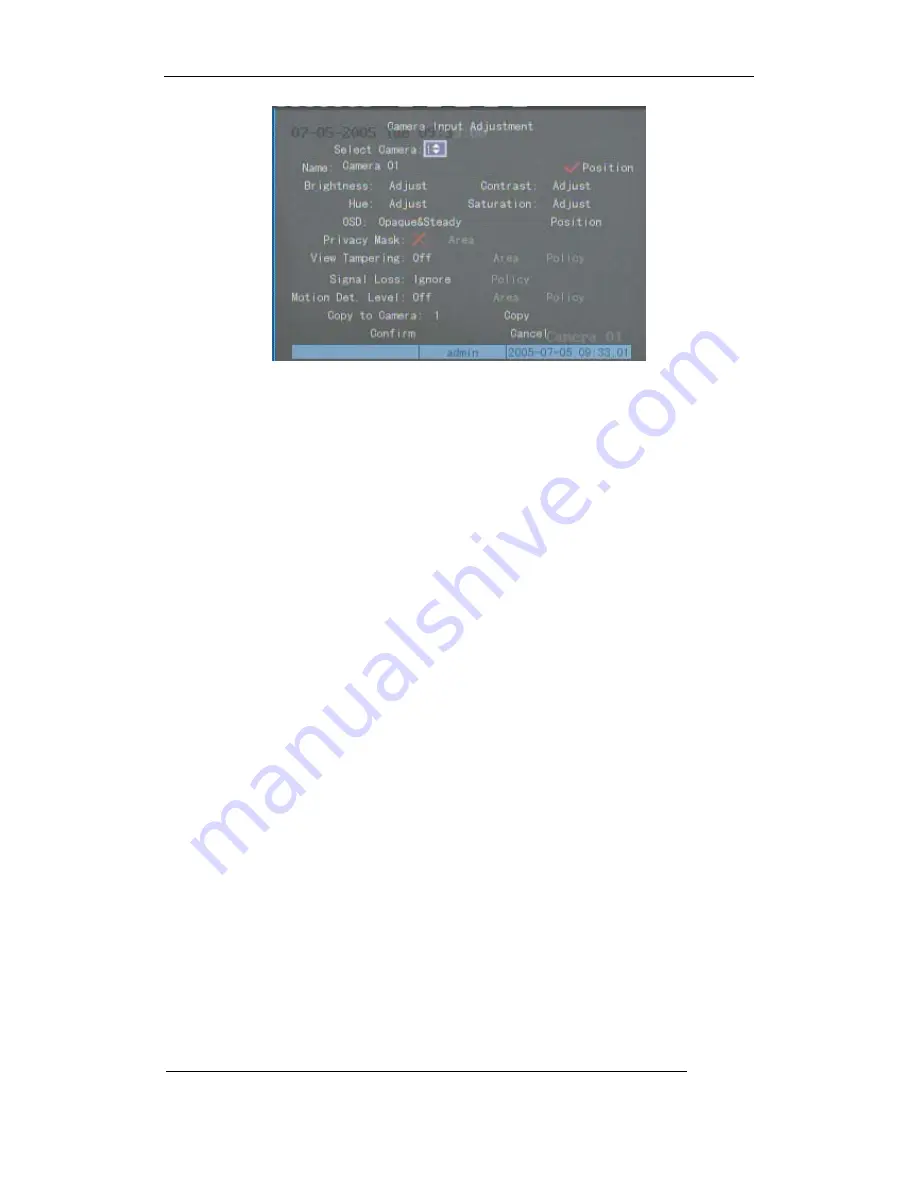
User Manual of Embedded Net DVR
Page
25
Total
113
Each menu contains different kinds of items. There is a small rectangular frame named “Active
Frame” which is pointing to the selected item. This “Active Frame” can be moved by
Æ
or
Å
keys. There are such kinds of menu items:
a)
Check Box: Provide 2 options, “
9
” means enable and “
×
” means disable. You can use
ENTER or EDIT key to switch over.
b)
List Box: Provide more than 2 options. However, only one of them can be selected. You
can use
↑
and
↓
to select one option. For example, on the right side of “Select Camera”,
there is a list box for you to select one camera.
c)
Edit Box: This is for you to input characters. Press EDIT key to enter into edit status,
you can input characters as following:
i.
Press A key to select number, upper case, lower case or symbols;
ii.
Use
Æ
and
Å
keys to move cursor;
iii.
Use EDIT key to delete the charcter in front of cursor;
iv.
Press ENTER or ESC to exit edit.
d)
Button: Excute a special function or enter into next sub-menu. For example, press
“Policy” button to enter into sub-menu. Press Confirm to save parameters and return to
parent menu. Press Cancel button to cancel and return to parent menu. The button in
grey means it can be operated only after it is enabled.
How to exit menu
Press PREV key to exit menu and return to preview mode.






























