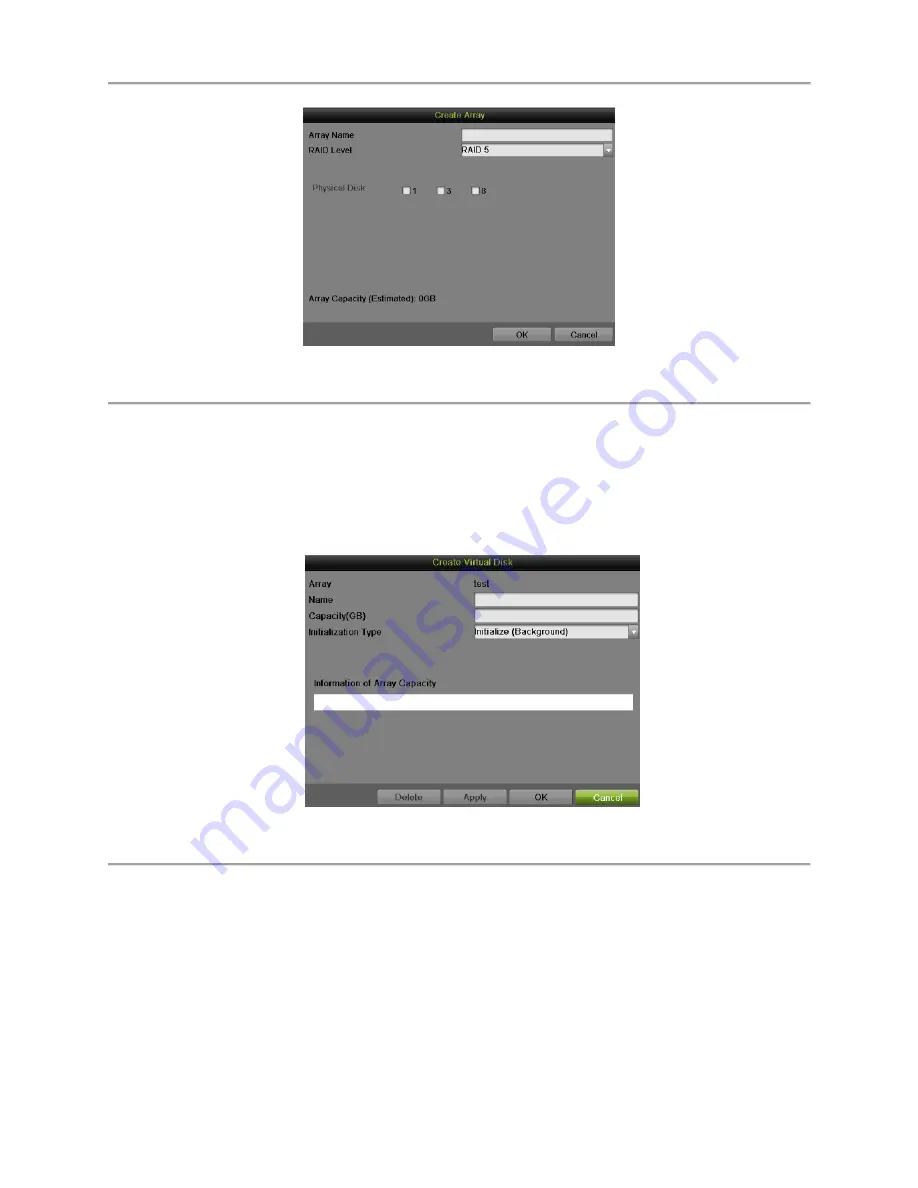
DS-7700NI-
SP/9000/9600 Series HDVR/NVR User’s Manual
150
Figure 171 Create Array Interface
3.
Edit the Array Name.
4.
Select the RAID Level from RAID 0, RAID 1, RAID 5 and RAID 10.
5.
Check the checkbox of corresponding disk to select the Physical Disk that you want to
configure array.
6.
Click OK to create array.
7.
Click Array tab to view the successfully created array.
8.
Click to select an array and click Create Vd to enter the Create Virtual Disk interface.
Figure 172 Create Virtual Disk Interface
9.
Edit the Virtual Disk Name.
10.
Set the Capacity of the virtual disk. And at least 100 GB capacity must be configured for
each virtual disk. You can click the Information of Array Capacity area to set the
remaining capacity of the array for the disk.
11.
Select the Initialization Type from Background, Foreground and Fast.
Background:
The background initialization can synchronize the disks, and detect
and repair the bad sector of the disks. During the background initialization, the
virtual disk is allowed to be used.
Summary of Contents for DS-7700NI-SP Series
Page 13: ...DS 7700NI SP 9000 9600 Series HDVR NVR User s Manual 13 Figure 5 DS 9000HWI ST DS 9000HFI RT ...
Page 33: ...DS 7700NI SP 9000 9600 Series HDVR NVR User s Manual 33 Figure 28 Confirmation Window ...
Page 51: ...DS 7700NI SP 9000 9600 Series HDVR NVR User s Manual 51 Figure 52 HDD Information Menu ...
Page 104: ...DS 7700NI SP 9000 9600 Series HDVR NVR User s Manual 104 Figure 111 Main Menu ...
Page 134: ...DS 7700NI SP 9000 9600 Series HDVR NVR User s Manual 134 Figure 152 POS Setting ...
Page 159: ...DS 7700NI SP 9000 9600 Series HDVR NVR User s Manual 159 Figure 190 Upgrade Interface ...






























