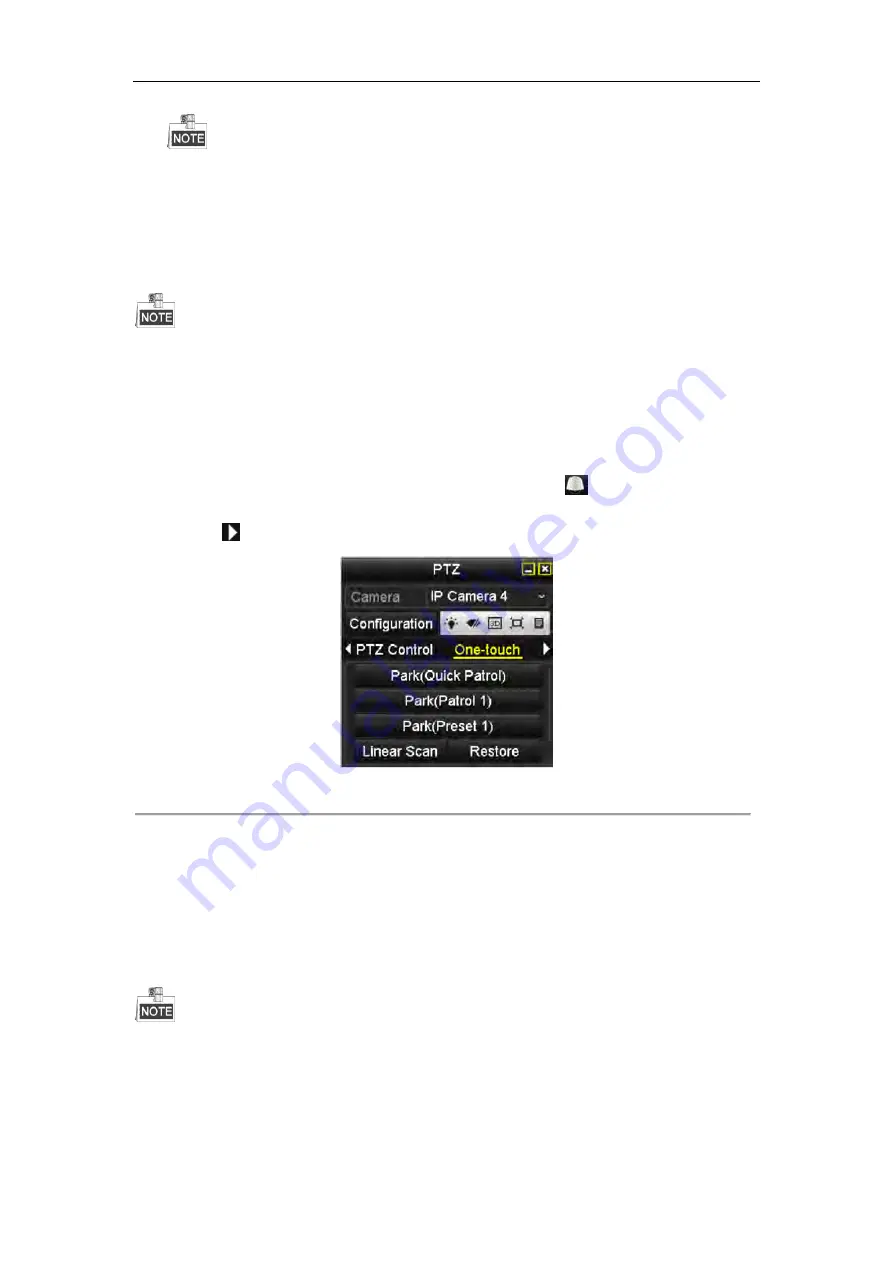
User Manual of Network Video Recorder
67
The speed dome starts linear scan from the left limit to the right limit, and you must set the left limit on the
left side of the right limit, as well the angle from the left limit to the right limit should be no more than 180º
.
4.2.8
Calling Linear Scan
Before operating this function, make sure the connected camera supports the linear scan and is in HIKVISION
protocol.
Purpose:
Follow the procedure to call the linear scan in the predefined scan range.
Steps:
1.
Click the button
PTZ
in the lower-right corner of the PTZ setting interface;
Or press the PTZ button on the front panel or click the PTZ Control icon
in the quick setting bar to
enter the PTZ setting menu in live view mode.
2.
Click the
button to show the one-touch function of the PTZ control.
Figure 4. 11
PTZ Panel - One-touch
3.
Click
Linear Scan
button to start the linear scan and click the Linear Scan button again to stop it.
You can click the
Restore
button to clear the defined left limit and right limit data and the dome needs to
reboot to make settings take effect.
4.2.9
One-touch Park
Before operating this function, make sure the connected camera supports the linear scan and is in HIKVISION
protocol.
Purpose:
For some certain model of the speed dome, it can be configured to start a predefined park action (scan, preset,
patrol and etc.) automatically after a period of inactivity (park time).
Summary of Contents for DS-7608NI-SP Series
Page 1: ...Network Video Recorder User Manual UD 6L0202D1937A01 ...
Page 15: ...User Manual of Network Video Recorder 14 Chapter 1 Introduction ...
Page 32: ...User Manual of Network Video Recorder 31 Chapter 2 Getting Started ...
Page 50: ...User Manual of Network Video Recorder 49 Figure 2 31 Edit IP Camera Interface Manual ...
Page 51: ...User Manual of Network Video Recorder 50 Chapter 3 Live View ...
Page 61: ...User Manual of Network Video Recorder 60 Chapter 4 PTZ Controls ...
Page 71: ...User Manual of Network Video Recorder 70 Chapter 5 Recording and Capture Settings ...
Page 78: ...User Manual of Network Video Recorder 77 Figure 5 12 Copy Schedule to Other Channels ...
Page 94: ...User Manual of Network Video Recorder 93 Chapter 6 Playback ...
Page 111: ...User Manual of Network Video Recorder 110 Chapter 7 Backup ...
Page 122: ...User Manual of Network Video Recorder 121 Figure 7 19 Synchronizing ...
Page 123: ...User Manual of Network Video Recorder 122 Chapter 8 Alarm Settings ...
Page 138: ...User Manual of Network Video Recorder 137 Chapter 9 VCA Alarm ...
Page 151: ...User Manual of Network Video Recorder 150 Chapter 10 VCA Search ...
Page 159: ...User Manual of Network Video Recorder 158 Chapter 11 Network Settings ...
Page 184: ...User Manual of Network Video Recorder 183 Chapter 12 RAID Only for DS 9600NI RT series NVR ...
Page 199: ...User Manual of Network Video Recorder 198 Figure 12 28 Upgrade the Firmware ...
Page 211: ...User Manual of Network Video Recorder 210 Chapter 14 HDD Management ...
Page 225: ...User Manual of Network Video Recorder 224 Figure 14 26 View HDD Status 2 ...
Page 229: ...User Manual of Network Video Recorder 228 Chapter 15 Camera Settings ...
Page 233: ...User Manual of Network Video Recorder 232 Chapter 16 NVR Management and Maintenance ...
Page 242: ...User Manual of Network Video Recorder 241 Chapter 17 Others ...
Page 252: ...User Manual of Network Video Recorder 251 Appendix ...






























