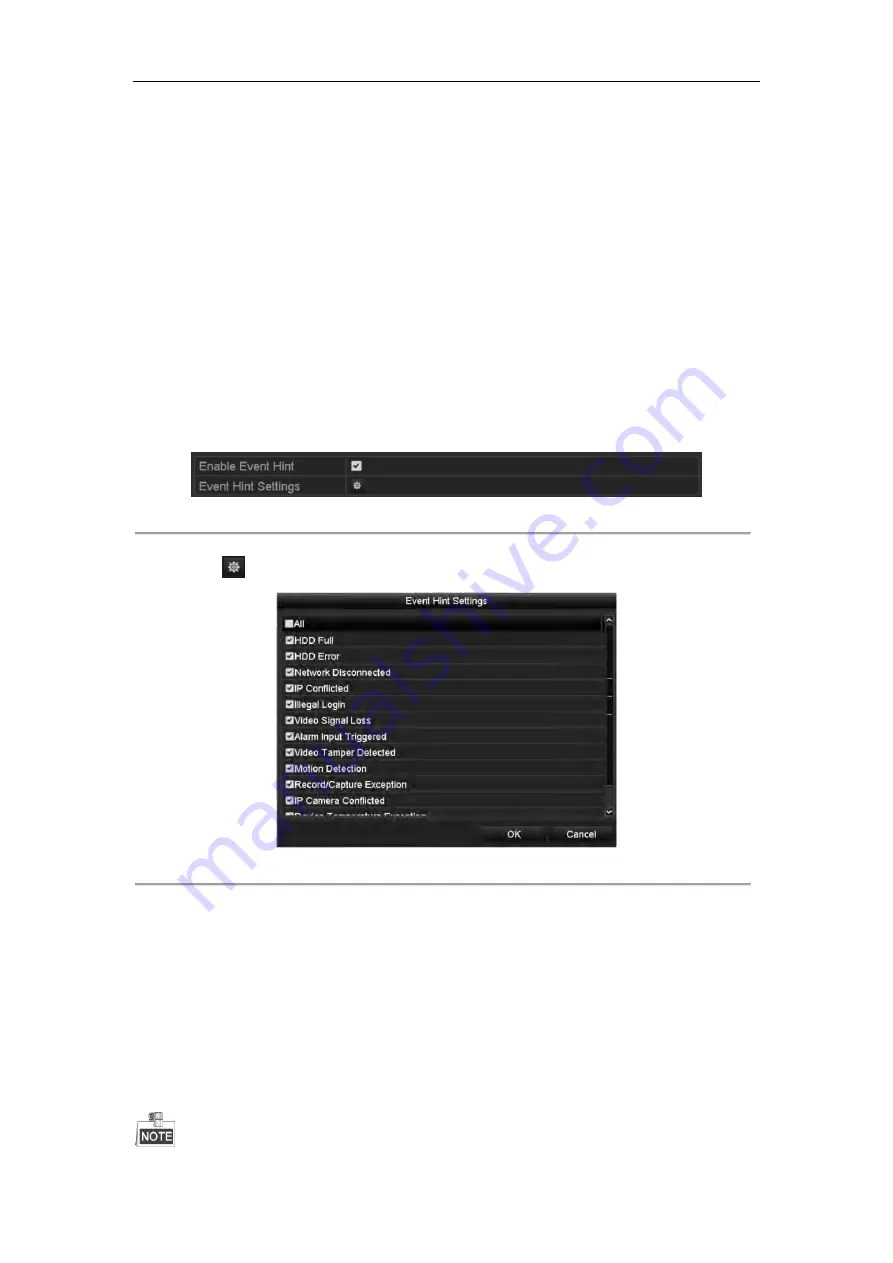
User Manual of Network Video Recorder
133
8.6
Setting Alarm Response Actions
Purpose:
Alarm response actions will be activated when an alarm or exception occurs, including Event Hint Display, Full
Screen Monitoring, Audible Warning (buzzer), Notify Surveillance Center, Trigger Alarm Output and Send Email.
Event Hint Display
When an event or exception happens, a hint can be displayed on the lower-left corner of live view image. And you
can click the hint icon to check the details. Besides, the event to be displayed is configurable.
Steps:
1.
Enter the Exception settings interface.
Menu > Configuration > Exceptions
2.
Check the checkbox of
Enable Event Hint
.
Figure 8. 14
Event Hint Settings Interface
3.
Click the
to set the type of event to be displayed on the image.
Figure 8. 15
Event Hint Settings Interface
4.
Click the
OK
button to finish settings.
Full Screen Monitoring
When an alarm is triggered, the local monitor (VGA, HDMI or BNC monitor) display in full screen the video
image from the alarming channel configured for full screen monitoring.
If alarms are triggered simultaneously in several channels, their full-screen images will be switched at an interval
of 10 seconds (default dwell time). A different dwell time can be set by going to Menu >Configuration>Live
View > Full Screen Monitoring Dwell Time.
Auto-switch will terminate once the alarm stops and you will be taken back to the Live View interface.
Summary of Contents for DS-7608NI-SP Series
Page 1: ...Network Video Recorder User Manual UD 6L0202D1937A01 ...
Page 15: ...User Manual of Network Video Recorder 14 Chapter 1 Introduction ...
Page 32: ...User Manual of Network Video Recorder 31 Chapter 2 Getting Started ...
Page 50: ...User Manual of Network Video Recorder 49 Figure 2 31 Edit IP Camera Interface Manual ...
Page 51: ...User Manual of Network Video Recorder 50 Chapter 3 Live View ...
Page 61: ...User Manual of Network Video Recorder 60 Chapter 4 PTZ Controls ...
Page 71: ...User Manual of Network Video Recorder 70 Chapter 5 Recording and Capture Settings ...
Page 78: ...User Manual of Network Video Recorder 77 Figure 5 12 Copy Schedule to Other Channels ...
Page 94: ...User Manual of Network Video Recorder 93 Chapter 6 Playback ...
Page 111: ...User Manual of Network Video Recorder 110 Chapter 7 Backup ...
Page 122: ...User Manual of Network Video Recorder 121 Figure 7 19 Synchronizing ...
Page 123: ...User Manual of Network Video Recorder 122 Chapter 8 Alarm Settings ...
Page 138: ...User Manual of Network Video Recorder 137 Chapter 9 VCA Alarm ...
Page 151: ...User Manual of Network Video Recorder 150 Chapter 10 VCA Search ...
Page 159: ...User Manual of Network Video Recorder 158 Chapter 11 Network Settings ...
Page 184: ...User Manual of Network Video Recorder 183 Chapter 12 RAID Only for DS 9600NI RT series NVR ...
Page 199: ...User Manual of Network Video Recorder 198 Figure 12 28 Upgrade the Firmware ...
Page 211: ...User Manual of Network Video Recorder 210 Chapter 14 HDD Management ...
Page 225: ...User Manual of Network Video Recorder 224 Figure 14 26 View HDD Status 2 ...
Page 229: ...User Manual of Network Video Recorder 228 Chapter 15 Camera Settings ...
Page 233: ...User Manual of Network Video Recorder 232 Chapter 16 NVR Management and Maintenance ...
Page 242: ...User Manual of Network Video Recorder 241 Chapter 17 Others ...
Page 252: ...User Manual of Network Video Recorder 251 Appendix ...






























