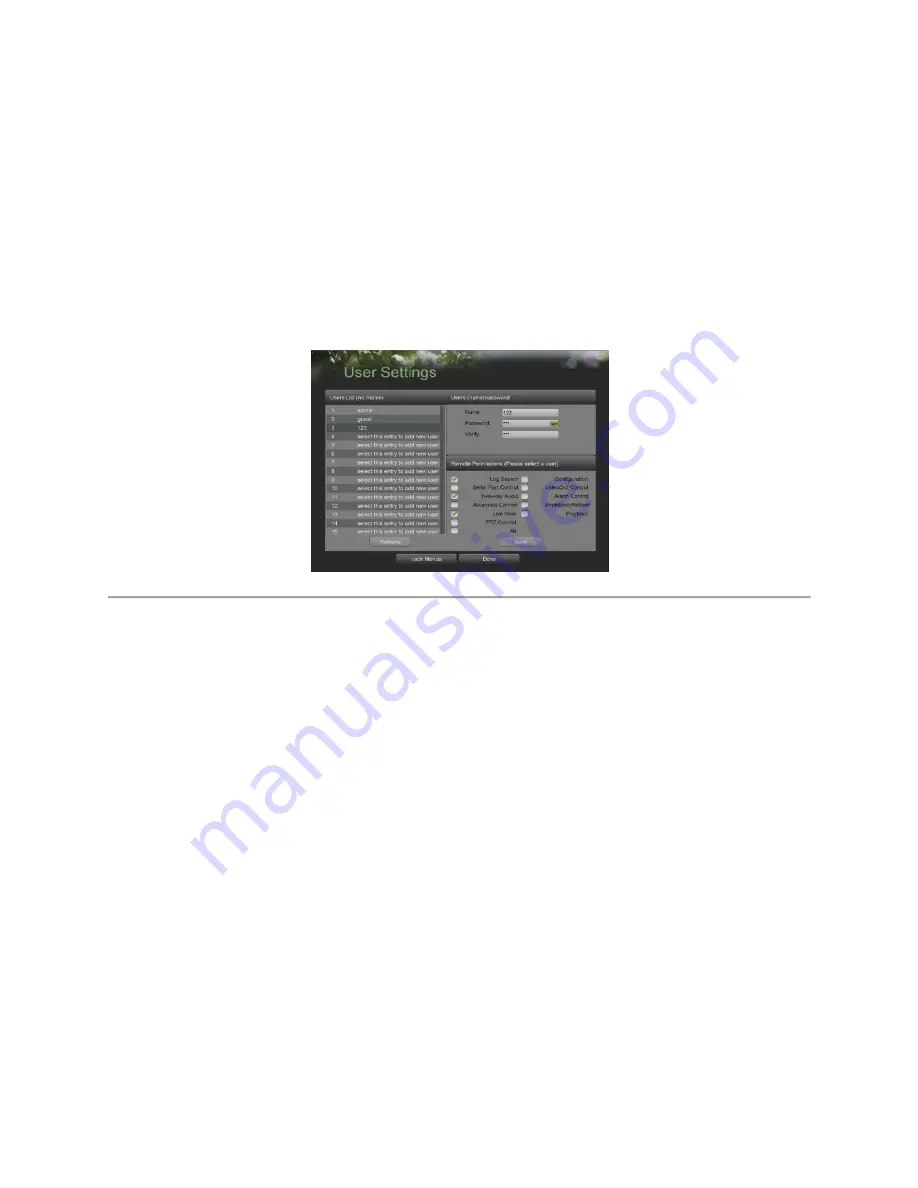
User Manual of DS-7304HFI-SE DVR
43
7.2 Managing User Accounts
By default, DVR comes with two user accounts, the
Administrator
account and the
Guest
accounts. The
Administrator
user
name is
admin
and the password is
12345
. The default password for
Administrator
should be changed right away for
security reasons. The
Administrator
has the authority to add, delete or configure parameters for many of the system
functions. The Guest accounts user name is guest without password. You can easily switch between accounts by click
Login/Logout at the lower left corner of the main menu.
7.2.1 Adding a New Remote/Local User
You may add up to 30 new users to your DVR.
To add new users:
1.
Enter the User Settings menu, shown in Figure 35 by going to Main Menu > System Configuration > User Settings.
Figure 35. Remote User Settings Menu
2.
Under
Users List
, click on
Select this entry to add new user
.
3.
Once a new entry has been selected, the fields under
Users
will become editable. Enter the information for
Name
,
Password
and
Verify
.
4.
In the
Remote Permissions
panel, select the functions that you would like to give the user access to remotely. You
may also check the
All
checkbox to give full control to the selected remote user. These functions include:
•
Log Search:
View logs that are saved on the DVR.
•
Serial Port Control:
Configure settings for RS232 and RS485 ports.
•
Two-Way Audio:
Ability to use two-way radio between the remote client and the DVR.
•
Advanced Control:
Manage hard disk drives (initializing and setting properties for HDDs). Ability to remote
update system firmware and stopping of the relay output.
•
Live View:
Access the Live Feed.
•
PTZ Control:
Control PTZ cameras.
•
Configuration:
Configure parameters, restore parameters to factory defaults and import settings to as well as
export settings from DVR.
•
Video Output Control:
Configure settings for video output.
•
Alarm Control:
Alert or control the relay output of the DVR. Alarm and exception settings must be configured
properly to upload to host.
•
Shutdown/Reboot:
Shutdown or reboot the DVR.
•
Playback:
Playback recordings remotely.
•
All:
Full permission to use all functions.
5.
Click the Save button to save user settings and click Done to return to the previous menu.
Note:
Users both have the local access permission and the remote access permission.
Note:
Lock menus configuration is to allow local users entering or not entering menus.(Details see page 63)
You can go to Lock Menus menu easily by clicking the’ Lock menus’ button on the bottom of the User setting menu.
Note:
If you forget the password to your DVR, contact your supplier with the serial number of your DVR to obtain a secure
code to reset your DVR.
Summary of Contents for DS-7304HFI-SE
Page 1: ...DS 7304HFI SE DVR USER S MANUAL Version 1 2 ...
Page 7: ...User Manual of DS 7304HFI SE DVR 7 C H A P T E R 1 Introduction ...
Page 15: ...User Manual of DS 7304HFI SE DVR 15 C H A P T E R 2 Getting Started ...
Page 20: ...User Manual of DS 7304HFI SE DVR 20 C H A P T E R 3 Live Feed ...
Page 28: ...User Manual of DS 7304HFI SE DVR 28 C H A P T E R 4 Record Settings ...
Page 33: ...User Manual of DS 7304HFI SE DVR 33 C H A P T E R 5 Playback ...
Page 37: ...User Manual of DS 7304HFI SE DVR 37 C H A P T E R 6 Backup ...
Page 41: ...User Manual of DS 7304HFI SE DVR 41 C H A P T E R 7 System Configuration ...
Page 51: ...User Manual of DS 7304HFI SE DVR 51 C H A P T E R 8 Camera Management ...
Page 55: ...User Manual of DS 7304HFI SE DVR 55 C H A P T E R 9 Disk Management ...
Page 59: ...User Manual of DS 7304HFI SE DVR 59 C H A P T E R 1 0 DVR Management ...






























