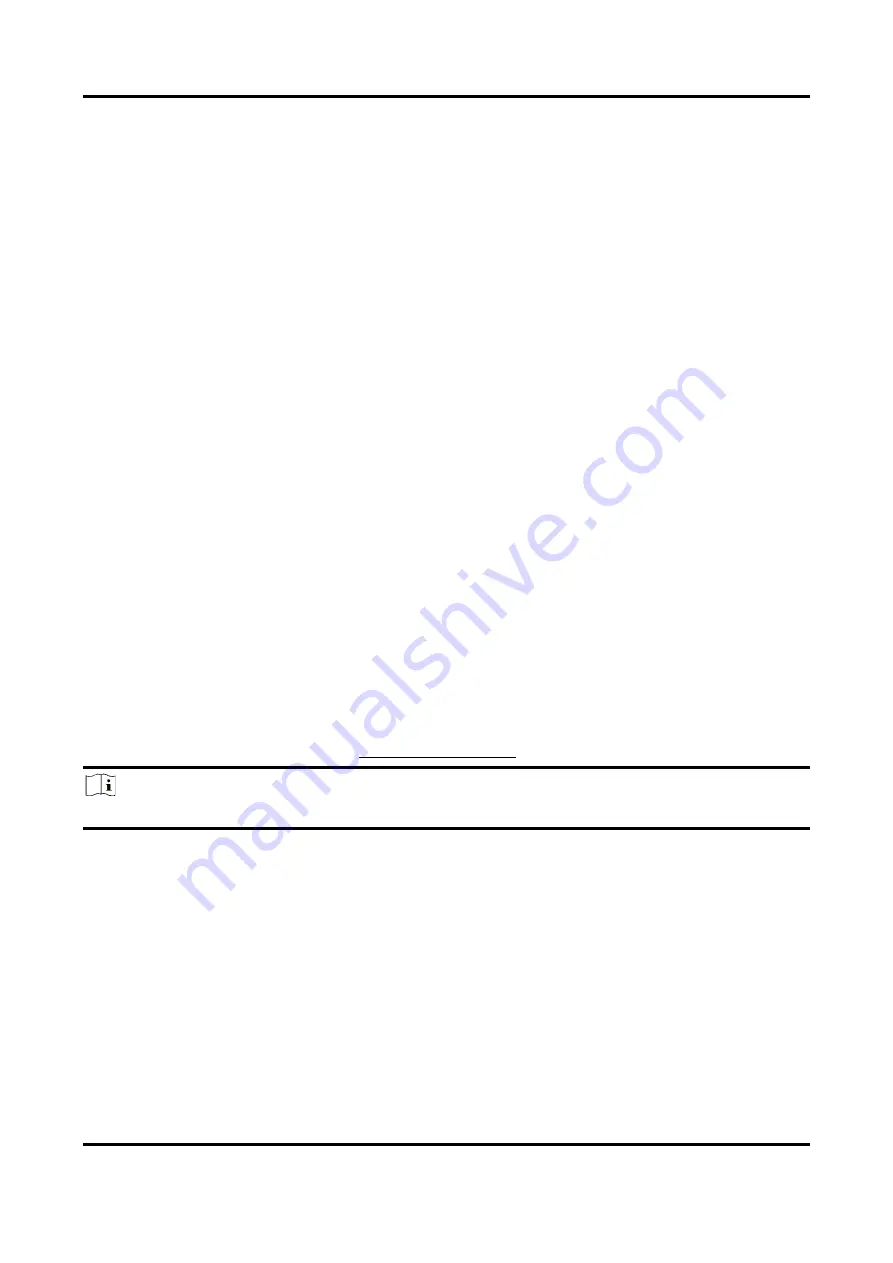
Digital Video Recorder User Manual
62
1) Click Edit.
2) Optional: Check Enable of Display Status and Notify Surveillance Center.
3) Set Start Time of video to analyze.
4) Click OK.
4. Check cameras and click Enabled to start analyzing.
Task status includes 3 conditions: Disabled, Waiting, and Enabled.
●
Disabled: No analysis task is enabled on the camera.
●
Waiting: The analysis task of the camera is enabled. Device is waiting to analyze data.
●
Enabled: The analysis task of the camera is enabled and device is analyzing data of the
camera.
5. Optional: For Non-Real-Time Face Picture Comparison analysis mode, click View Record to view
the progress of each day.
5.3 Configure Enhanced VCA Mode
Enabling enhanced VCA mode will maximize the connectable channel number for line crossing
detection and intrusion detection. However, it will disable 2K/4K HDMI output resolution and 4
MP/5 MP/8 MP signal input for HUHI-K series. And for HQHI-K series, it will disable CVBS output
and channel-zero encoding.
Go to System → General, and check Enhanced VCA Mode.
5.4 Face Picture Comparison
The device supports the face picture comparison alarm and face capture for the connected camera
based on face recognition feature.
Go to Smart Analysis → Smart Analysis → Engine Configuration. Configure at least one engine
usage as Facial Recognition. Refer to Engine Configuration for details.
Note
The chapter is only available for certain models of iDS series.
5.4.1 Facial Detection
The facial detection detects the face appearing in the surveillance scene. Linkage actions can be
triggered when a human face is detected.
Steps
1. Go to System → Event → Smart Event.
2. Click Face Detection.
Summary of Contents for DS-7204HQHI-K1
Page 1: ...Digital Video Recorder User Manual ...
Page 184: ...UD30030B ...






























