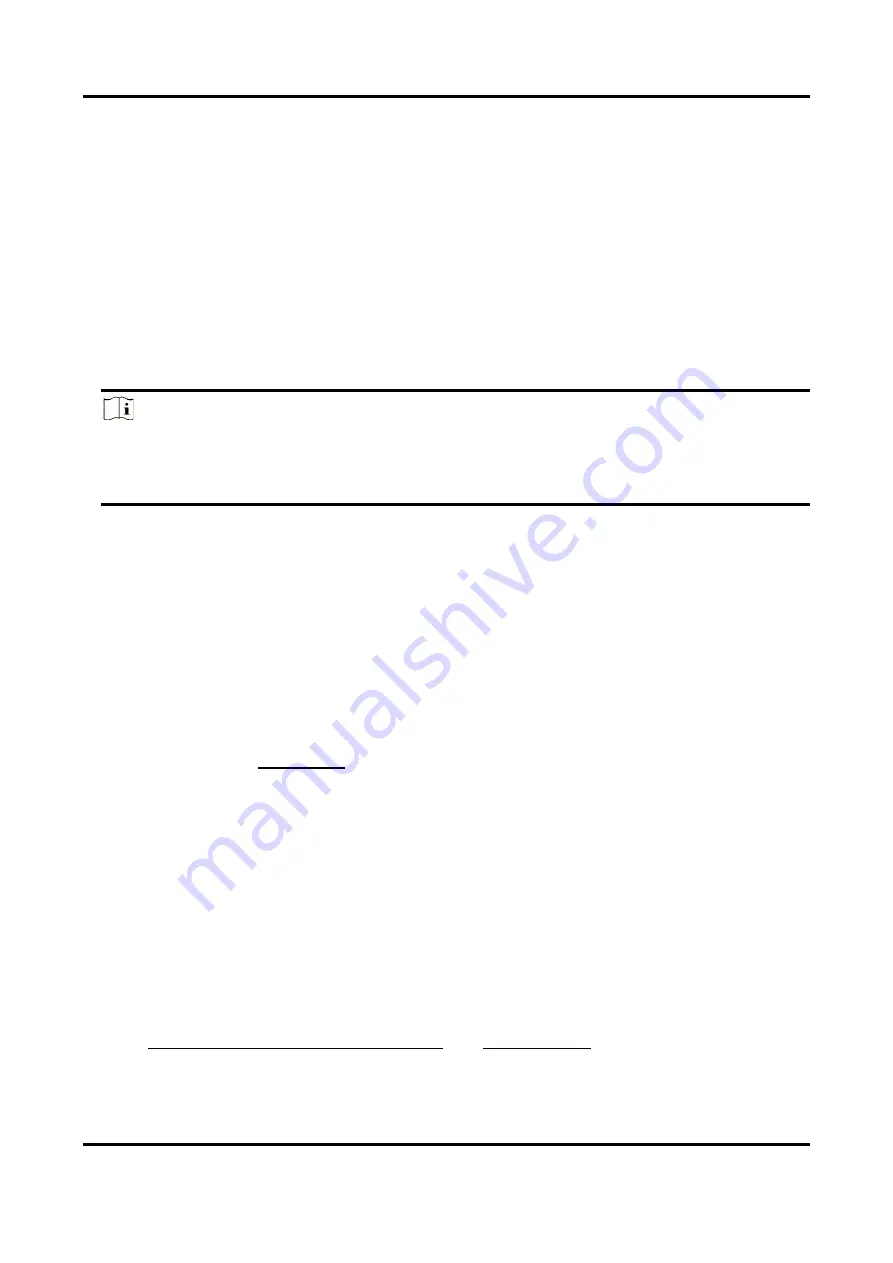
Digital Video Recorder User Manual
95
Chapter 7 File Management
7.1 Search Files
Specify detailed conditions to search videos and pictures.
Steps
1. Go to File Management → All Files/Human Files/Vehicle Files.
2. Specify detailed conditions, including time, camera, event type, etc.
Note
●
For All Files, select Time, Camera, File Type, and Event type.
●
For Human Files, select Time, Camera, and File Type.
●
For Vehicle Files, select Time, Camera, File Type, Plate No., and Area/Country.
3. Click Search to display results.The matched files will be displayed.
4. Select Target Picture or Source Picture in the menu bar to display related pictures only.
–
Target Picture: Display the search results of vehicle close-ups.
–
Source Picture: Display the search results of original pictures captured by camera.
7.2 Export Files
Export files for backup purposes to a USB device, or eSATA HDD.
Steps
1. Search files. Refer to Search Files for details.
2. Select files.
3. Click Export.
4. Optional: For vehicle files, check Backup License Plate Statistics Info to export license plate
statistics information later.
5. Select the file to export as Video and log and click OK.
6. Select the backup device and folder path.
7. Click OK.
7.3 Smart Search
You can search human body files, face files and vehicles in File Management → Smart Search.
Refer to Human Body SearchFace Picture Search, and Vehicle Search for details.
Summary of Contents for DS-7204HQHI-K1
Page 1: ...Digital Video Recorder User Manual ...
Page 184: ...UD30030B ...






























