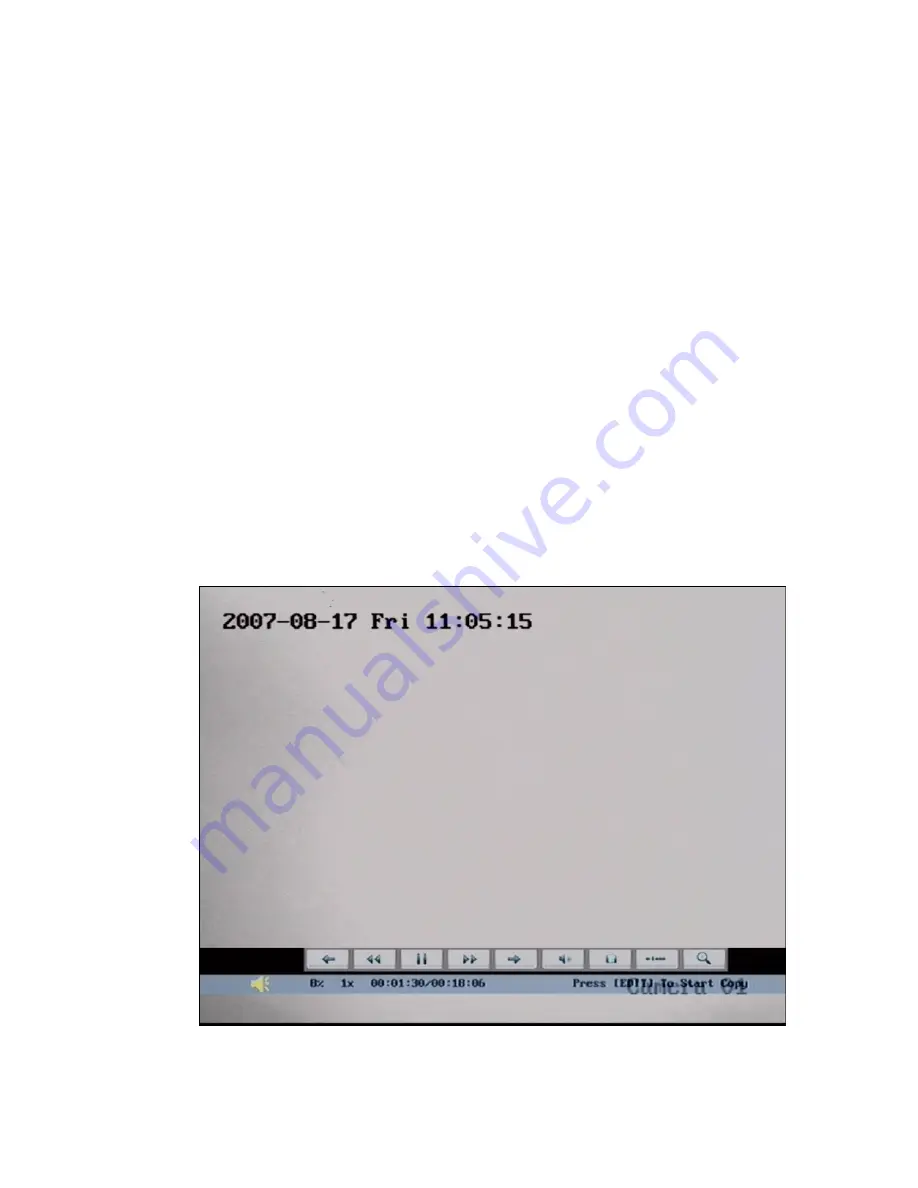
29
Display/Hide information bar:
【
MENU
】
Open/Close sound:
【
PLAY
】
Adjust play progress:
【←】
(Backward),
【→】
(Forward). The unit is “%”.
Adjust play speed: Normal speed is “1x”. Use
【↑】
to increase play speed ( 2X,
4X, 8X and MAX). Use
【↓】
to decrease play speed (1/2X, 1/4X, 1/8X and single)
Pause/Continue: Press
【
ENTER
】
to pause/continue playback. If played frame by
frame, Press
【
ENTER
】
to play one frame.
Copy segment:
【
EDIT
】
;Stop copy:
【
EDIT
】
(Need a back up device to store the
segment)
Exit:
【
ESC
】
Note: When DVR is busy, if you select high play speed, maybe there is
difference for actual play speed.
Exit playback
In playback interface, press
【
ESC
】
key to enter into preview mode.
In playback interface, press
【
MENU
】
key to enter into main menu, press
【
REC
】
key to enter into manual record, and press
【
PTZ
】
key to enter into PTZ control mode.
Playback with mouse plunged
If you playback with a mouse plunged, the interface will be a little different. And
you can acquire more functions to operate in the playback course. Shown as following
fig 4.11.
Fig 4.11 Play back control bar
There is an additional bar appears. We call it control bar.
Summary of Contents for DS-7108HI series
Page 1: ...1 User Manual of DS 7108HI series Net DVR V2 1 ...
Page 42: ...42 or press Cancel to abort modification ...
Page 78: ...78 ...
Page 90: ...90 Fig1 ...
Page 93: ...93 Fig 6 Fig 7 Step 3 ...
Page 96: ...96 Fig 10 ...
Page 102: ...102 The corresponding relationship of cross cable ...
Page 108: ...108 Suggestions ...






























