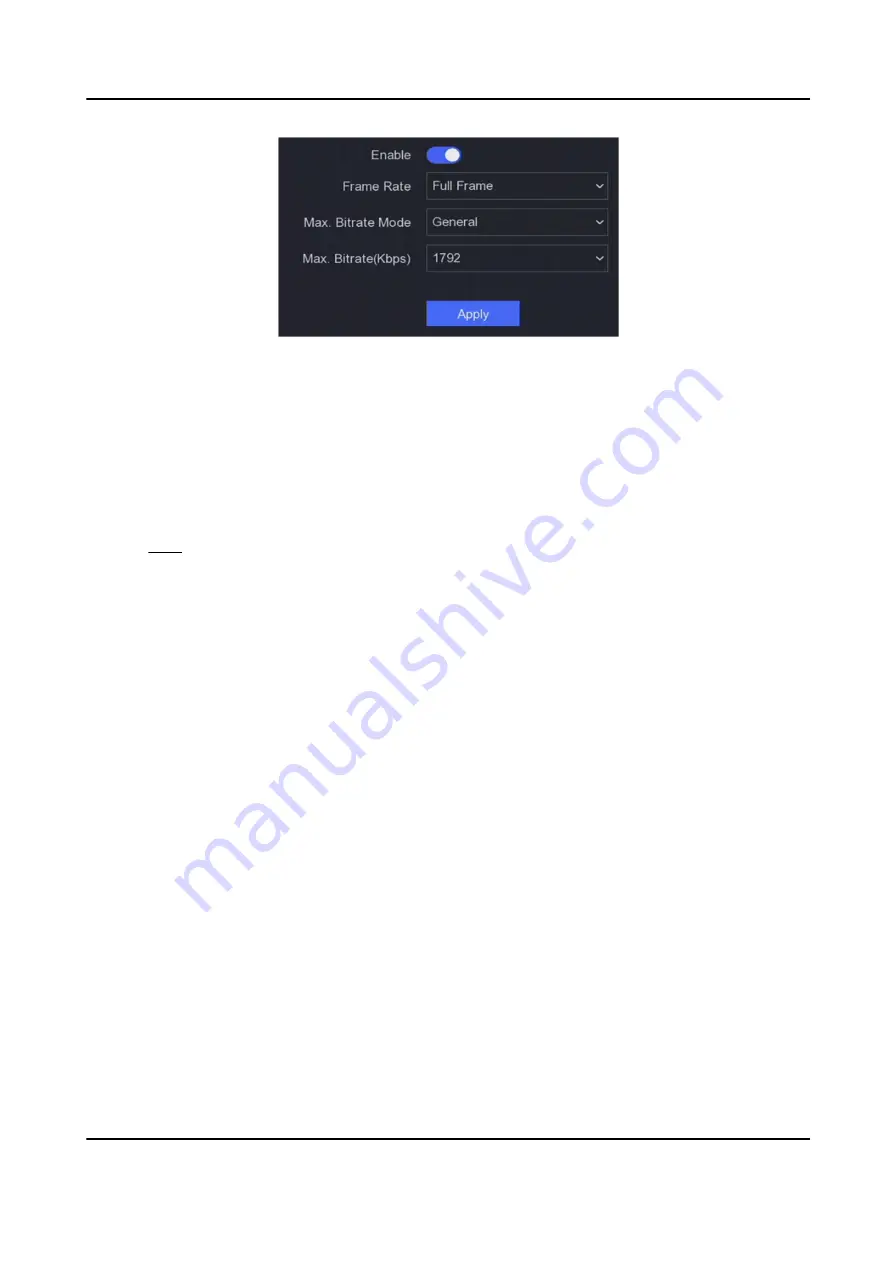
Figure 6-4 Channel-Zero
4. Turn on Enable.
5. Configure Frame Rate, Max. Bitrate Mode, and Max. Bitrate. The higher frame rate and bitrate
require higher bandwidth requirement.
6. Click Apply.
6.1.3 User
Refer to User for details.
6.2 Network Configuration
6.2.1 TCP/IP
TCP/IP must be properly configured before you operate video recorder over network.
Steps
1. Go to Configuration → Network → General → TCP/IP .
2. Configure network parameters.
Working mode
●
Multi-address Mode: The parameters of the two NIC cards can be configured
independently. You can select LAN1 or LAN2 in the NIC type field for parameter settings.
You can select one NIC card as default route. And then the system is connecting with the
extranet and the data will be forwarded through the default route.
●
Net-fault Tolerance Mode: The two NIC cards use the same IP address, and you can select
the Main NIC to LAN1 or LAN2. By this way, in case of one NIC card failure, the video
recorder will automatically enable the other standby NIC card so as to ensure the normal
running of the whole system.
●
Load Balance Mode: By using the same IP address and two NIC cards share the load of the
total bandwidth, which enables the system to provide two Gigabit network capacity
Network Video Recorder
43
Summary of Contents for DS-7104NI-K1
Page 1: ...Network Video Recorder ...
Page 97: ...Figure 10 2 Device Command Network Video Recorder 84 ...
Page 98: ...UD24562B ...






























