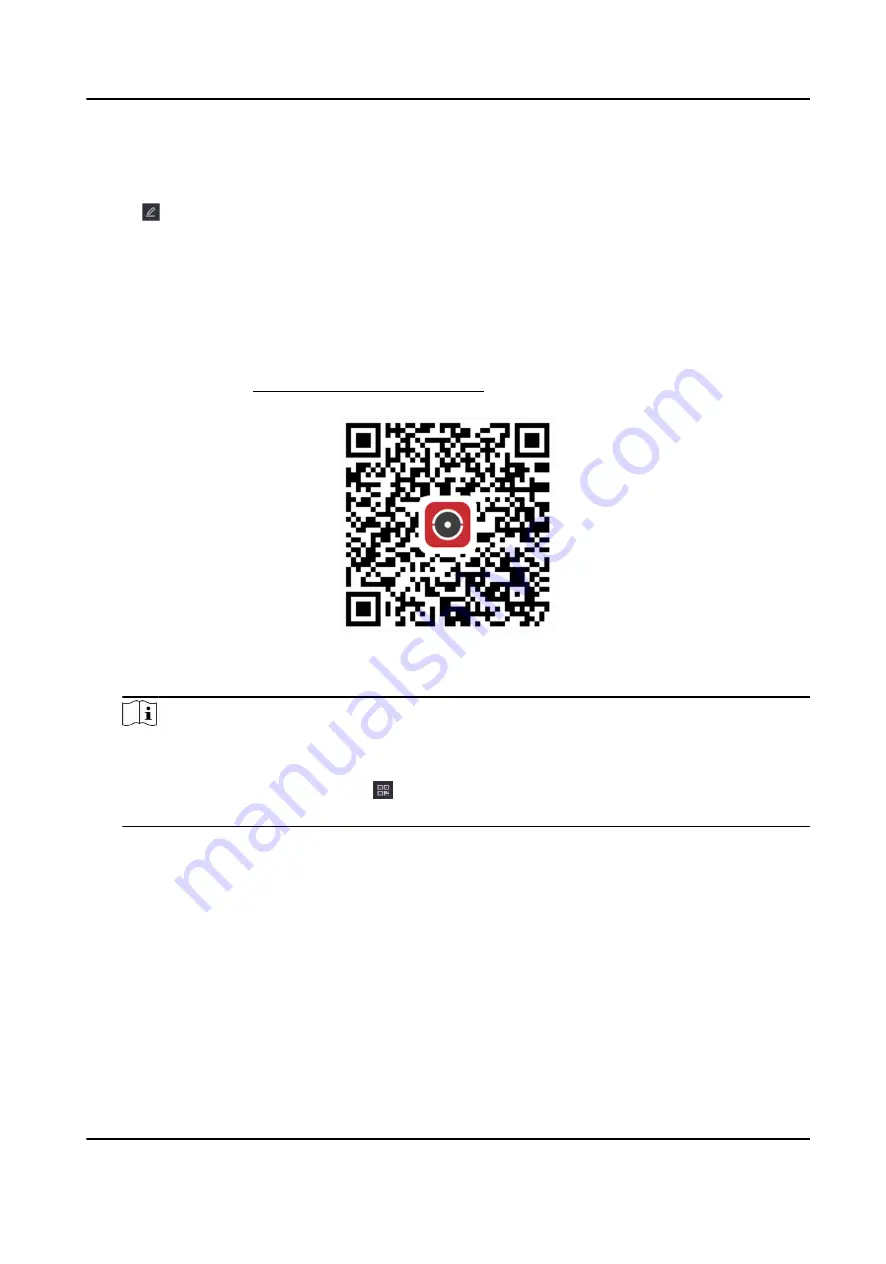
2) Check I have read and agree to Service Terms and Privacy Statement. if you agree with the
service terms and privacy statement..
3) Click OK.
3. Click to set verification code.
4. Optional: Enable Platform Time Sync, the device will sync time with the platform server instead
of NTP server.
5. Optional: Enable Stream Encryption. It requires to enter verification code in remote access and
live view after this function is enabled.
6. Optional: Edit Server IP.
7. Bind your device with a Hik-Connect account.
1) Use a smart phone to scan the QR code, and download Hik-Connect app. You can also
download it from https://appstore.hikvision.com , or the QR code below. Refer to Hik-
Connect Mobile Client User Manual for details.
Figure 5-5 Download Hik-Connect
2) Use Hik-Connect to scan the device QR, and bind the device.
Note
●
If the device is already bound with an account, you can click Unbind to unbind with the
current account.
●
You can also use the QR code in at the upper-left corner to download Hik-Connect and
bind your device.
8. Click Apply.
Result
●
If your device is connected with Hik-Connect platform, Connection Status will be Online.
●
If your device is bound with a Hik-Connect account, Bind Status will be Yes.
What to do next
You can access your video recorder via Hik-Connect.
Network Video Recorder
20
Summary of Contents for DS-7104NI-K1
Page 1: ...Network Video Recorder ...
Page 97: ...Figure 10 2 Device Command Network Video Recorder 84 ...
Page 98: ...UD24562B ...






























