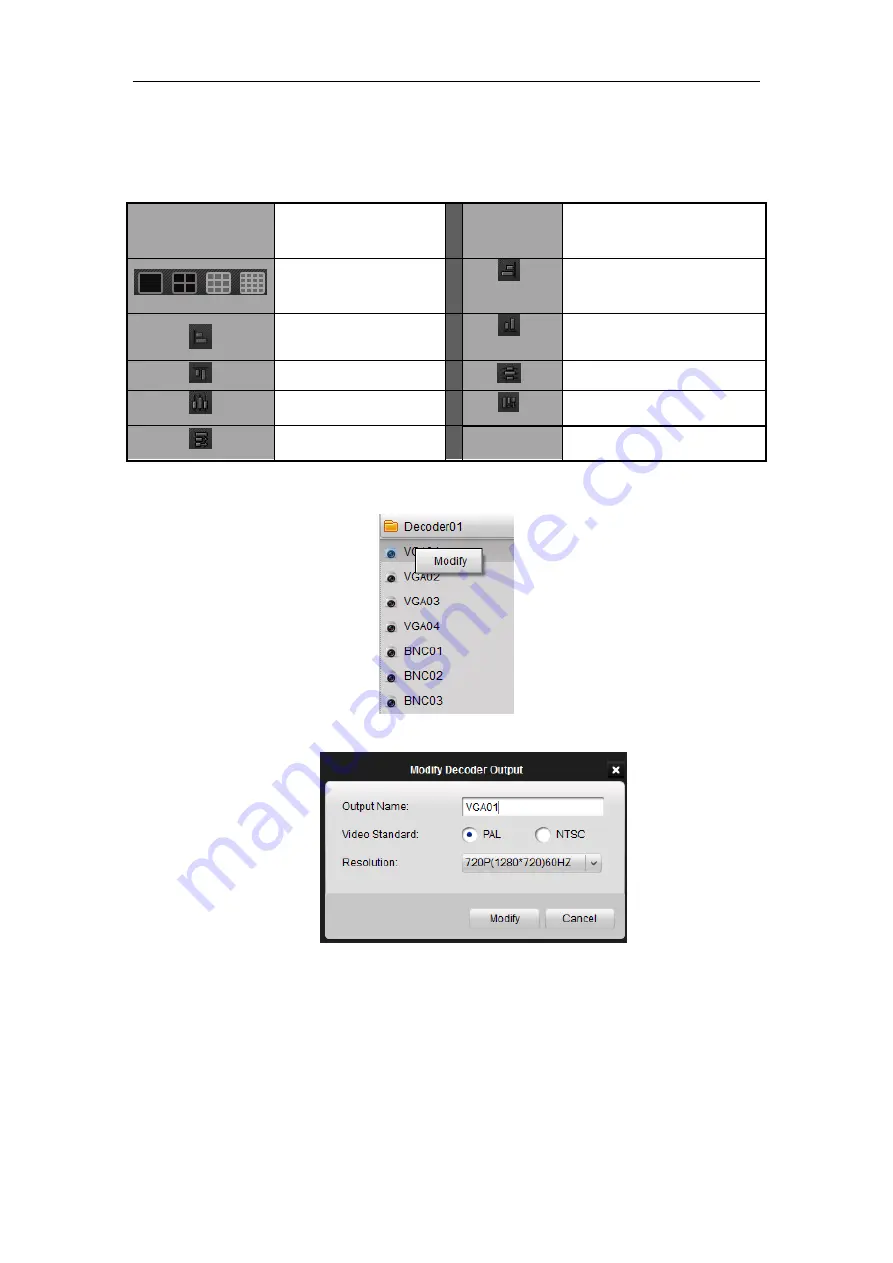
User Manual of DS-6300DI-JX Decoder
26
3.
Select the TV screen you want to configure and then you can click on the toolbar of the certain icon to
configure the layout of it. The description of the icons are in the following table.
Toolbar Description:
Button
Description
Button
Description
1\4\9\16-division
display
Right align
Left align
Bottom align
Top align
Horizontal Centralization
Vertical Centralization
Equal Height
Equal Width
4.
You can double click the channel or right click it and then click
Modify
on the decoding device list to
modify the video output parameters.
5.
You can choose the video output standards and resolution of the decoding channel.
4.3 Setting the Encoding Device for Decoding
Channel
After having configured the TV wall layout and the general output parameters of the decoding channel, you can set
the encoding devices for the decoding channel.
Summary of Contents for DS-6300DI-JX Series
Page 1: ...DS 6300DI JX Series Decoder USER MANUAL Version 3 2 0...
Page 9: ...User Manual of DS 6300DI JX Decoder 8 C H A P T E R 1 Introduction...
Page 13: ...User Manual of DS 6300DI JX Decoder 12 C H A P T E R 2 Panel Connections...
Page 17: ...User Manual of DS 6300DI JX Decoder 16 C H A P T E R 3 Network Parameters Configuration...






























