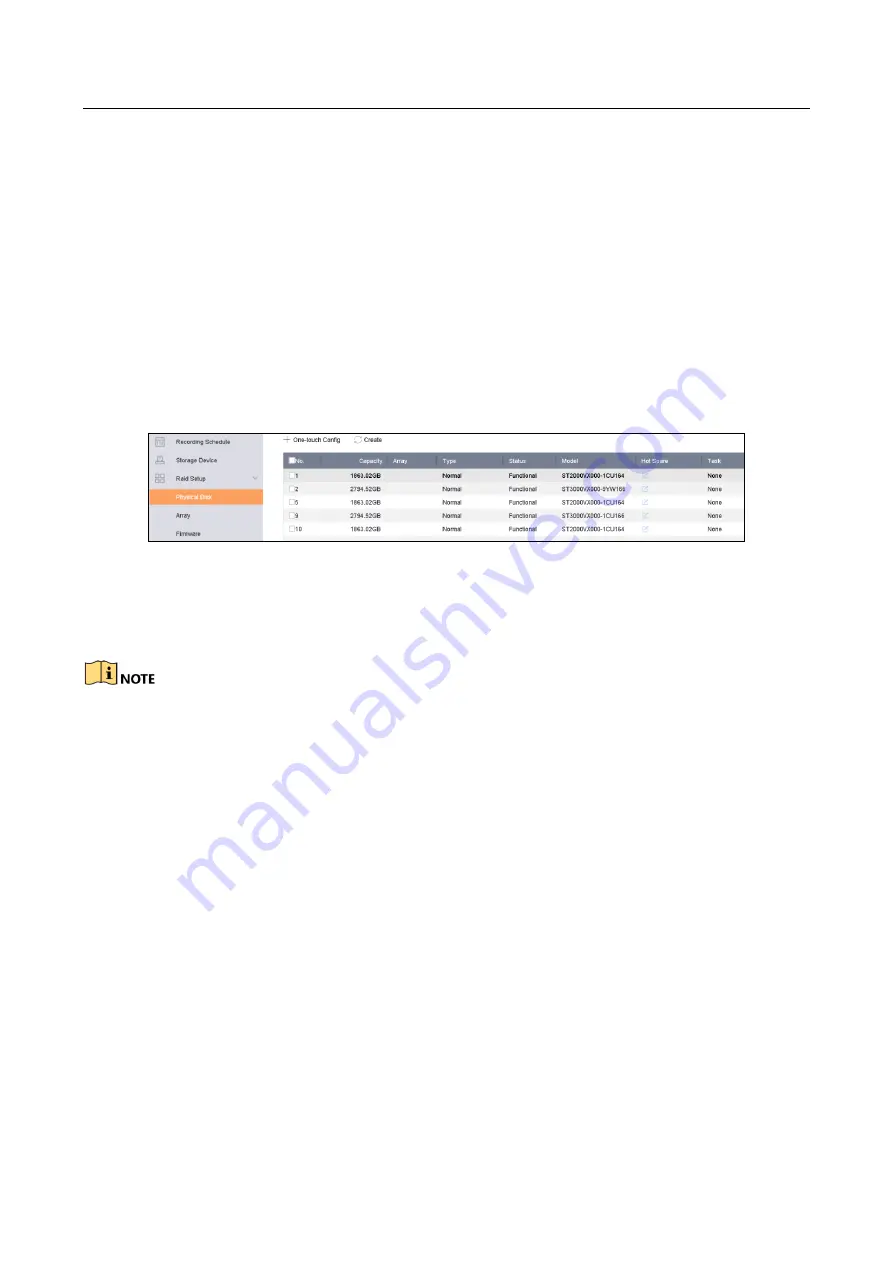
Network Video Recorder User Manual
81
8.1.2 One-Touch Creation
Purpose:
One-touch configuration helps you to quickly create the disk array. By default, the array type
created by one-touch configuration is RAID 5.
Before you start:
●
Enable RAID function. For details, refer to Chapter 8.1.1 Enable RAID.
●
Install at least 3 HDDs. If more than 10 HDDs are installed, 2 arrays will be created. To maintain
reliable and stable running of the HDDs, it is recommended to use enterprise-level HDDs with
the same model and capacity.
Step 1
Go to Storage > RAID Setup > Physical Disk.
Figure 8-2
Physical Disk
Step 2
Click One-touch Config.
Step 3
Edit the array name in Array Name text filed and click OK to start configuring.
If you install 4 HDDs or more, a hot spare disk for array rebuilding will be created.
Step 4
A message box will pop up when the array creation is completed, click OK on it.
Step 5
Optionally, the device will automatically initialize the created array. Go to Storage > RAID
Setup > Array view the information of created arrray.
8.1.3 Manual Creation
Purpose:
Manually create the array of RAID 0, RAID 1, RAID 5, RAID 6, and RAID 10.
Step 1
Go to Storage > RAID Setup > Physical Disk.
Step 2
Click Create.






























