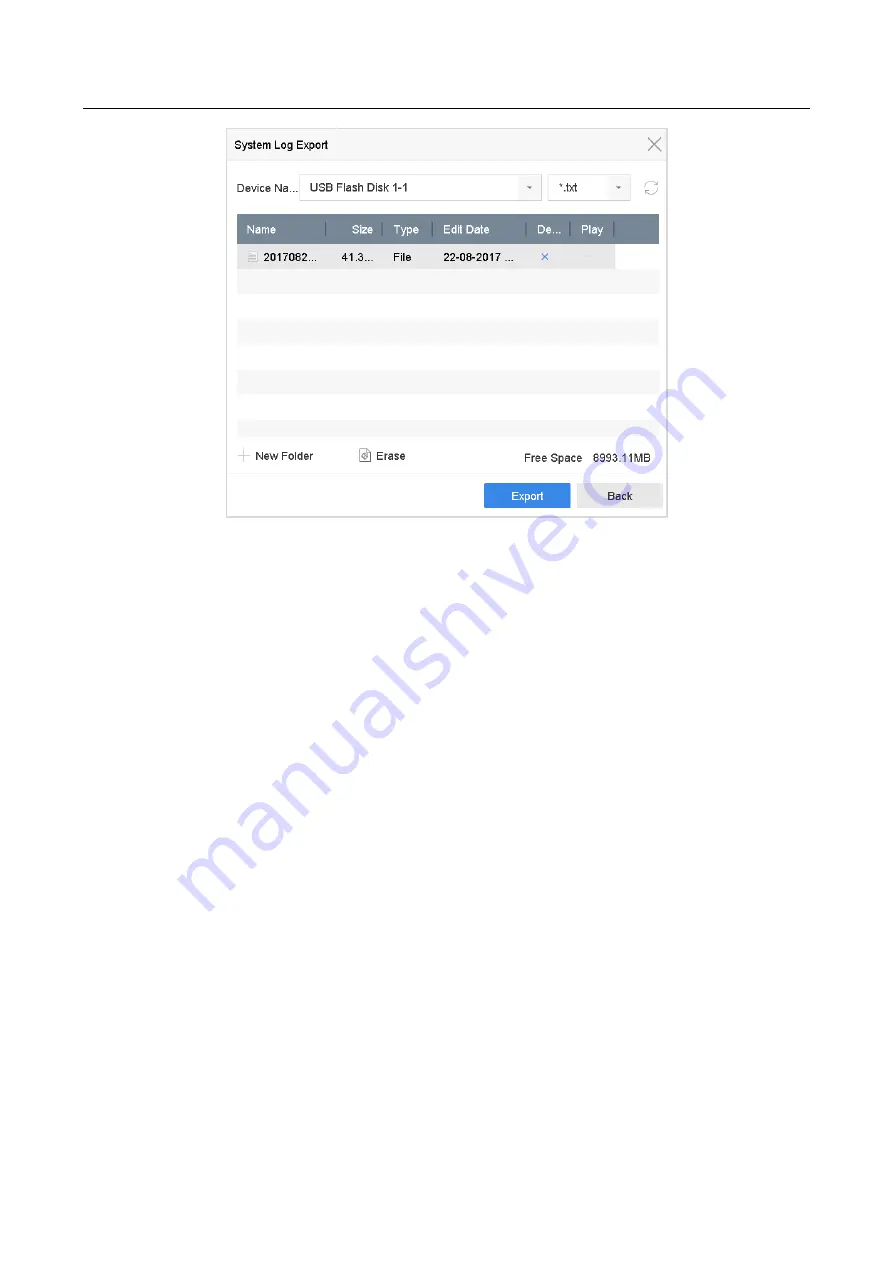
Network Video Recorder User Manual
167
Figure 18-8
Export Log Files
Step 3
On the Export interface, select the storage device from the dropdown list of Device Name.
Step 4
Select the format of the log files to be exported. Up to 15 formats are selectable.
Step 5
Click the Export to export the log files to the selected storage device.
Related Operation:
Click the New Folder button to create new folder in the storage device.
Click the Format button to format the storage device before log export.
18.3 Import/Export IP Camera Configuration Files
Purpose:
The information of added IP camera can be generated into an excel file and exported to the local
device for backup, including the IP address, manage port, password of admin, etc.. And the
exported file can be edited on your PC, like adding or deleting the content, and copy the setting to
other devices by importing the excel file to it.
Before You Start:
Connect a storage device to your device. For importing the configuration file, the storage device
must be with the file.
Step 1
Go to Camera > IP Camera Import/Export.






























