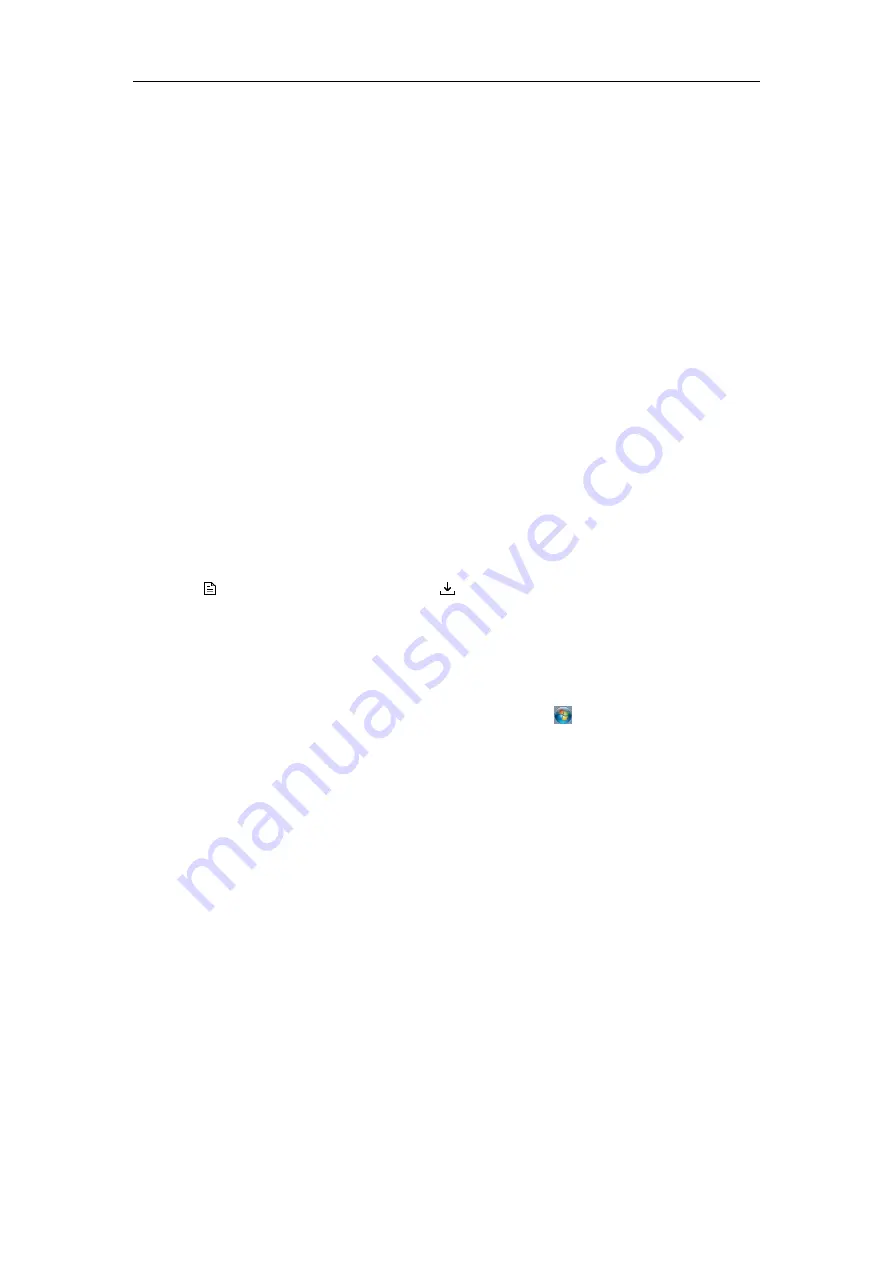
Quick Start Guide of Blazer Express
27
Purpose:
A motion detection event is triggered when the camera detects motion within its defined area.
Steps:
1.
Click
Event
to enter the event settings page.
2.
Click
Add
to enter the event settings page.
3.
Set the required information.
Triggered by:
Select the event source type, specific source, and the related event type.
Note:
If the event is not properly configured on the device,
Disabled On Device
appears under the event
type. You must click
Configuration
and set the parameters for the event in the pop-up interface. For
detailed settings about the event configuration, please refer to the User Manual of the device.
Event Name:
Input a name for the event as needed.
4.
Click
Add
to add the event and back to the event list page. You can also click
Add and Trigger Alarm
to
save the event settings and enter the alarm settings page for setting alarm. For setting alarms, refer to
User
Manual of Blazer Express Web Client
.
Checking Event Logs
If the camera detects motion, then the event logs can be checked via Control Client.
Steps:
1.
Click
Alarm Center
on the control panel to enter the Alarm Center page, and click the
Search
tab.
2.
Select the event source, event type, and time range.
3.
Select the
Event
radio button to select the log type.
4.
Click
Search
. The matched log files will display on the list. You can check the detailed event information.
5.
Click
to view the detailed information. Click
to save the information to your PC.
Shutting Down the Blazer Express
Press the power switch on the front panel and the station will shut down properly.
Or you can perform the following steps to shut down the Blazer Express.
Steps:
1.
Move your mouse to the lower left-hand corner of the screen and click
.
2.
Click
Shut down
to close the Blazer Express.
0101001060804
















