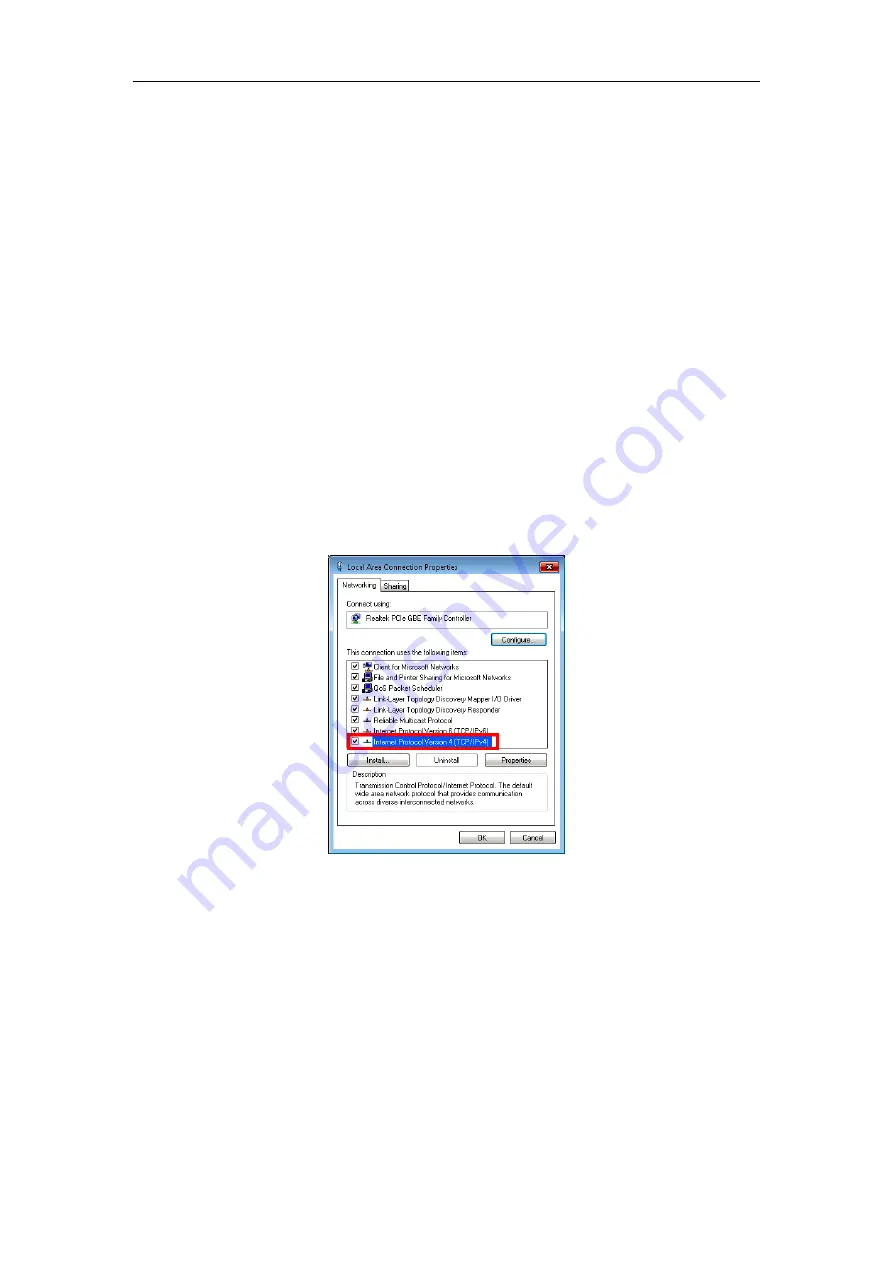
Quick Start Guide of Blazer Express
14
For your privacy, we strongly recommend changing the password to something of your own choosing
(using a minimum of 8 characters, including upper case letters, lower case letters, numbers, and special
characters) in order to increase the security of your product.
Proper configuration of all passwords and other security settings is the responsibility of the installer
and/or end-user.
2.
In the pop-up User Account Control dialog, click
Yes
to allow the Watchdog to run.
Network Parameters Settings
You need to properly set the network parameters before you can access the station via network.
Before you start:
Blazer Express should be properly connected to the network.
Steps:
1.
Enter the Control Panel of the operating system. For how to access the control panel, refer to the help file of
the operating system.
If using Category view, find the Programs category, and click
View network status and tasks
.
If using Small icons or Large icons view, select
Network and Sharing Center
.
2.
Click the Ethernet with internet connection and click
Properties
in the pop-up window.
3.
In the
This connection uses the following items:
field, double-click
Internet Protocol Version 4
(TCP/IPv4)
.
4.
In the pop-up window, set the network parameters.
Obtain an IP address (DNS server address) automatically
: You can get IP settings assigned automatically
if your network supports this capability.
Use the following IP address (DNS server address)
: Please ask your network administrator for the
appropriate IP settings.
5.
Click
OK
to save the settings.
Managing Installed Hard Disks
If the installed hard disks cannot work properly, you must manage the disks before you can use the disk for
storage.
Steps:
1.
Enter the Computer Management. For how to open the Computer Management, refer to the help file of the





























