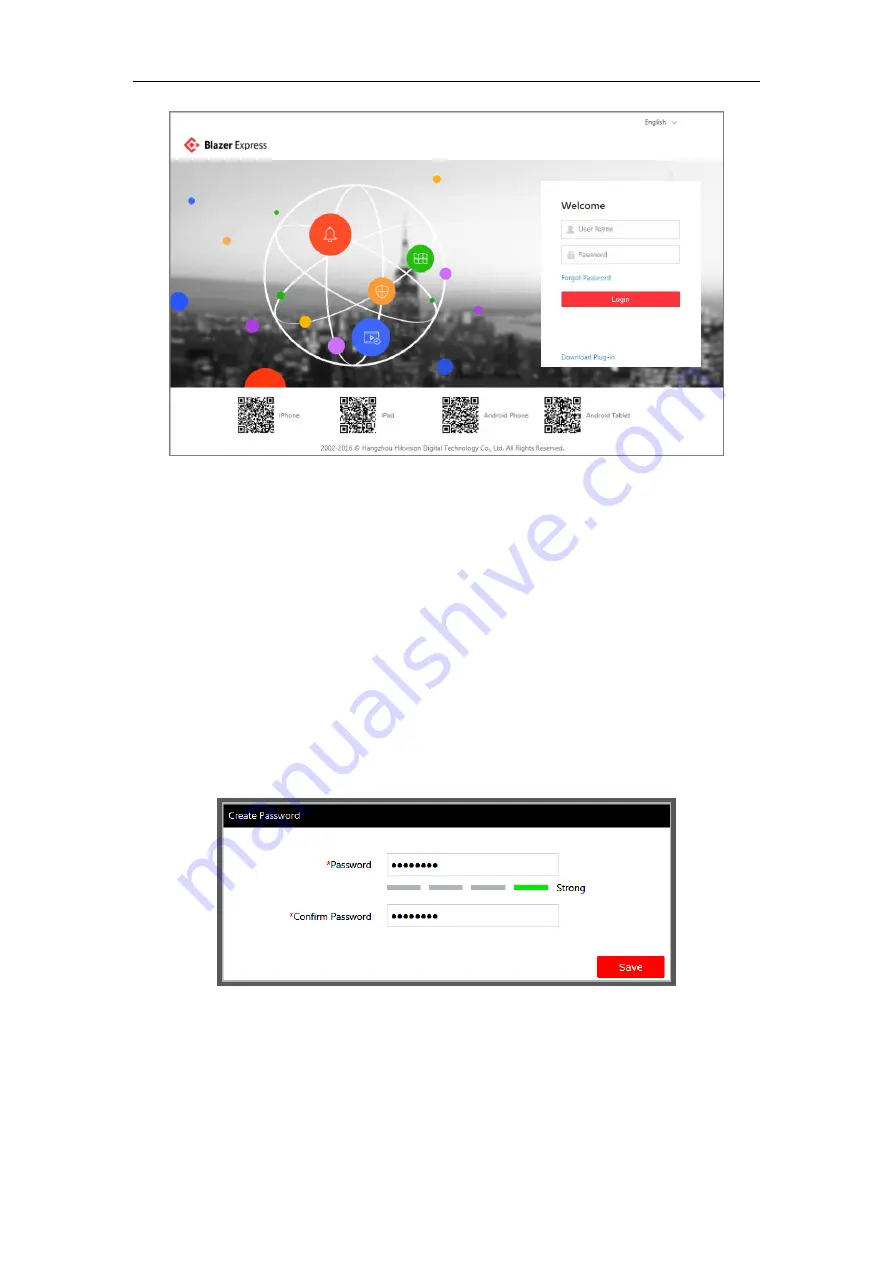
Quick Start Guide of Blazer Express
19
2.
If you access Blazer Express via Web Client over the network, you should install the plug-in for the first
time to login.
I.
Click
Download Plug-in
, save the plug-in file and then close the web browser.
II.
Install the plug-in according to the prompt.
III.
After the installation, re-open the web browser and log into the Blazer Express (step 1). Please allow
to run the plug-in in the pop-up prompt.
3.
Input the user name and password of Blazer Express and click
Login
.
Notes:
The default user is
admin
and no default password is set for admin user.
For the first login, the password field is required and you can input any characters.
4.
In the pop-up window, input the customized password in the New Password and Confirm Password field,
and click
Save
to set the password.
Note:
When other users (except admin user) first log in to Blazer Express, he / she should input the initial
password, new password and confirm password, and click
Save
to change the password.
Notes:
If your password has been reset, you should log in with initial password (
Abc123
) and then change your
password for login (see step 3-4 for details). For resetting the password, refer to
User Manual of Blazer
Express Web Client
(
User Management)
.
























