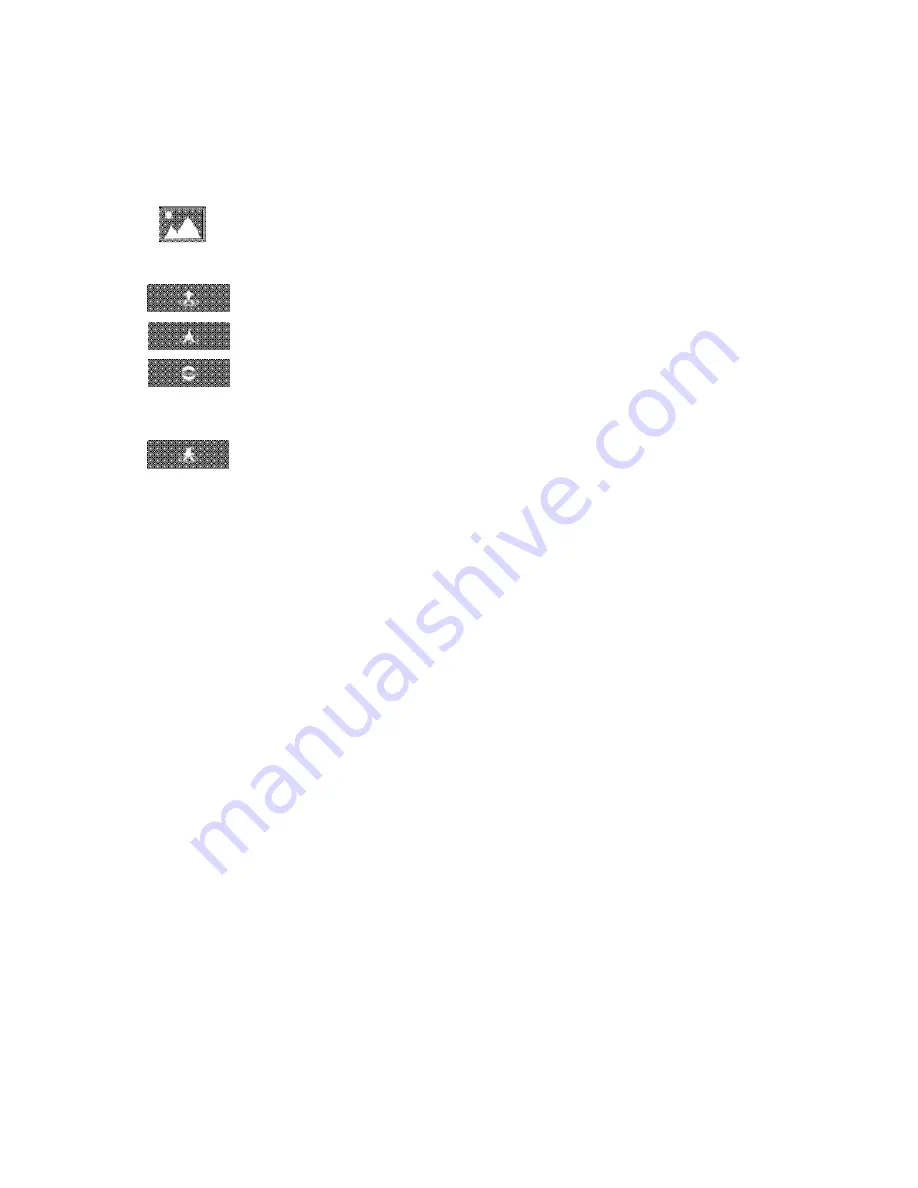
EV: Tap to select the exposure value
14.Media Library
Tap to enter your media library
15.Takeoff/Landing
Tap to initiate takeoff, or activate palm takeoff.
Tap to initiate landing, or enable palm landing.
Tap to stop during takeoff/landing.
16.Return to Home
Aircraft automatically return to the takeoff point and land.
App Settings
Photograph Vibration
It’s turned off by default.
When it is activated, your mobile device will vibrate after taking photos.
App Mute
It’s turned off by default.
When it is activated, your mobile device will be mute when the app is used.
Control Method
It’s set to “Motion Sensing” by default.
HG TAKE comes with 4 control methods that users can choose between:
“Motion Sensing”
,
“Swipe Screen”
,
“Free Sticks” and “Safe Sticks”.
The motion sensing method uses your mobile device’s gravity sensor. It
allows you to control HG TAKE’s flight by tilting your mobile device. For
specifics on operation, please refer to “Motion Sensing Method” on page 27.
Looking through the camera’s perspective, the swipe screen method allows
you to control HG TAKE’s flight by swiping the screen in the viewfinder frame.
For specifics on operation, please refer to “Swipe ScreenMethod” on page
29.
Just like the remote controller, the free sticks method allows you to control
HG TAKE’s flight by holding the virtual sticks and toggling up/down/left/right.
Summary of Contents for HG TAKE
Page 1: ...HG TAKE User Manual V1 0 2017 2...
Page 2: ......














































