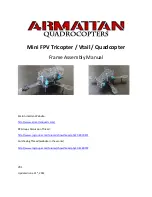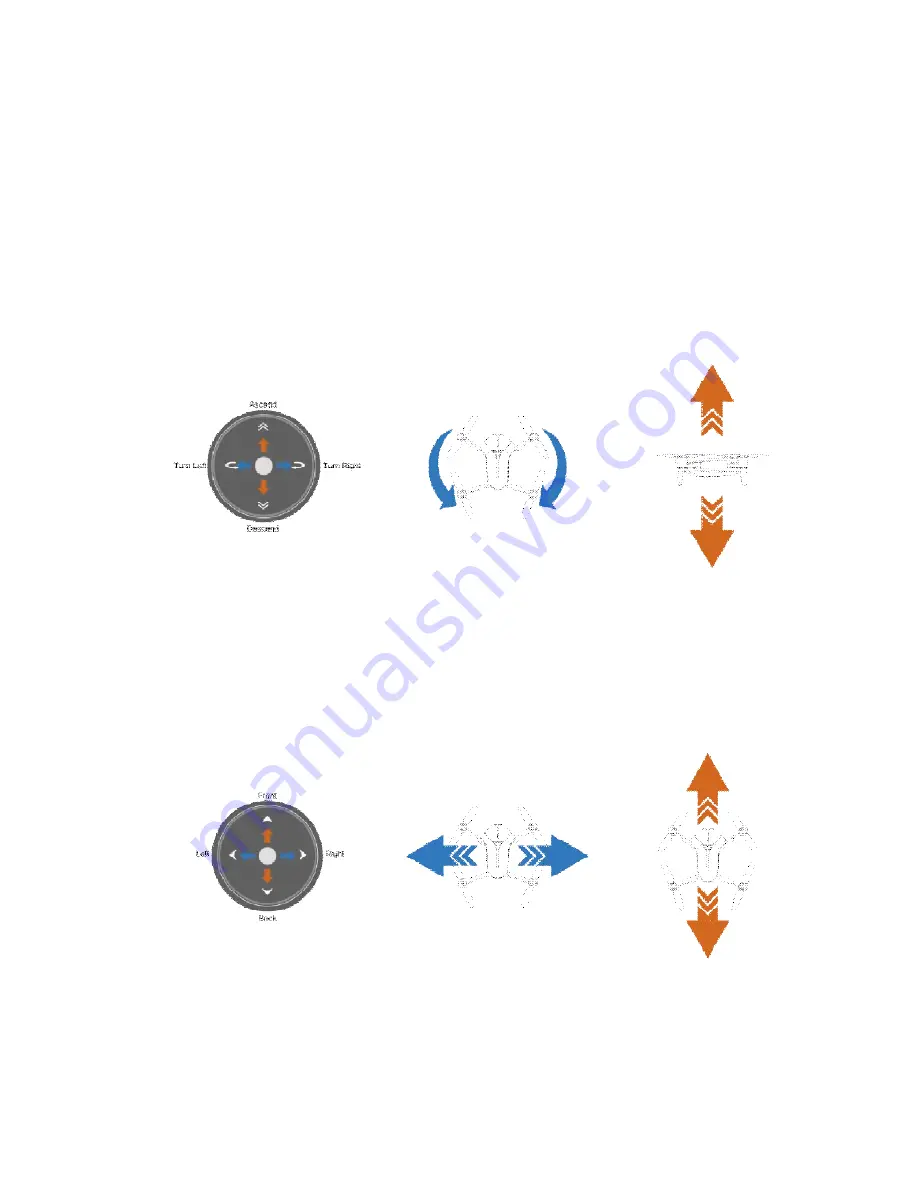
Ascent/descent:Hold down on the left stick (the dot at the center of the left
circle) and toggle up and down. Toggle and hold to continue the movement.
Turn left/right:Hold down on the left stick (the dot at the center of the left circle)
and toggle left and right. Toggle and hold to continue the movement.
Fly forward/backward/left/right:Hold down on the right stick (the dot at the
center of the right circle) and toggle up/down/left/right. Toggle and hold to
continue the movement.
Summary of Contents for HG TAKE
Page 1: ...HG TAKE User Manual V1 0 2017 2...
Page 2: ......