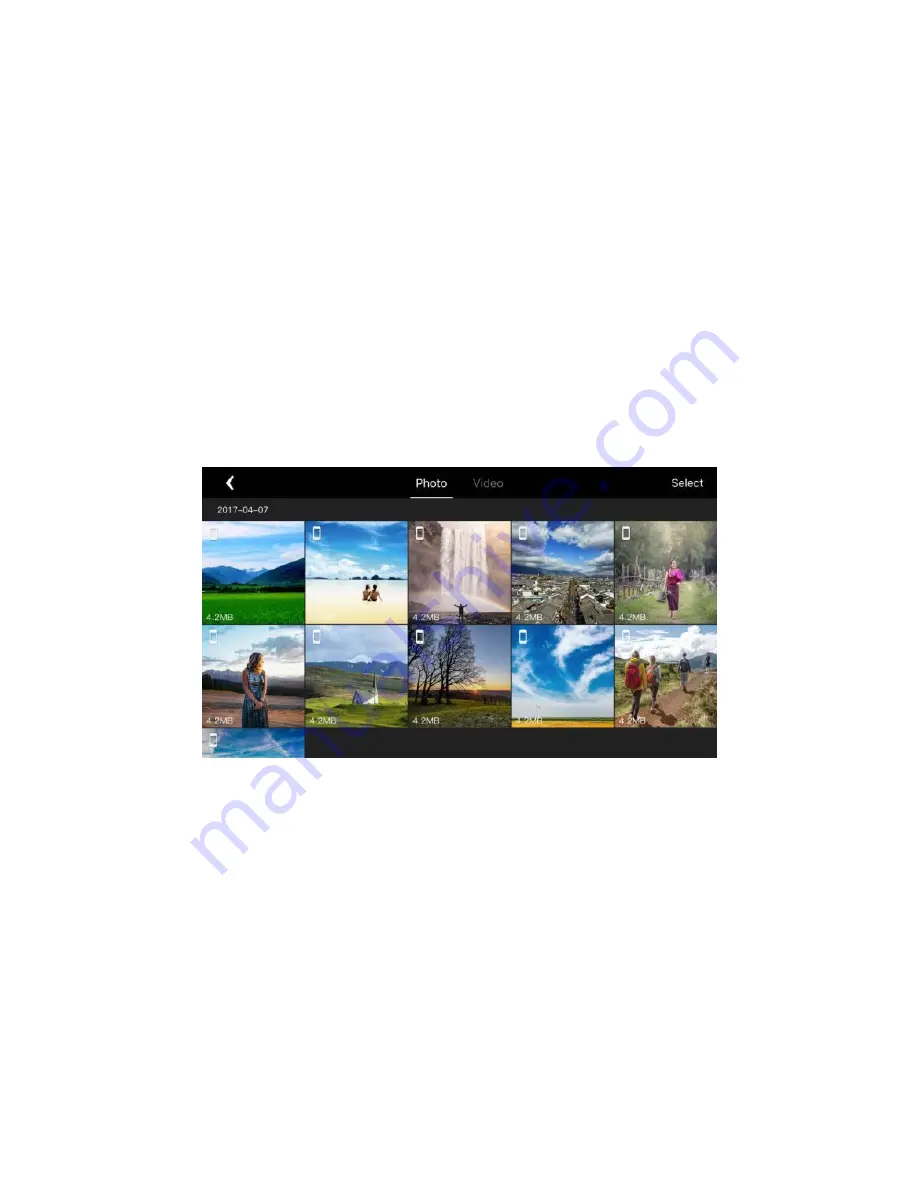
the SN
Media Library
When opening the media library, it will go to the photo gallery by default. Tap
the “Video” button at the top of the screen to switch to the video gallery.
Photos
When you are connected to HG TAKE’s Wi-Fi, after you take photos the
thumbnails will automatically be sent to your mobile device. The photo gallery
displays thumbnails in date order. Swipe up to load more thumbnails and
swipe down to load new thumbnails.
If a photo is already downloaded to your mobile device, a mobile phone icon
will be added to the top
right hand corner of the thumbnail.
Selecting Photos
To select a photo, tap the tick in the bottom right hand corner of the photo. To
select all the photos taken in one day, tap the “Select All” next to the date.
Deleting Photos
After selecting photos, tap the “Delete” button in the upper right hand corner
of the screen to remove them from your media library. When you are
connected to HG TAKE's Wi-Fi, it will delete the files from both HG TAKE and
your mobile device. When the Wi-Fi is not connected, it will not delete the
files from HG TAKE.
The browsing page also has a “Delete” button, so you can delete photos
directly.
Summary of Contents for HG TAKE
Page 1: ...HG TAKE User Manual V1 0 2017 2...
Page 2: ......
















































