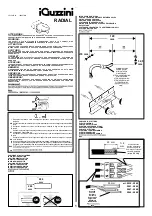StudioPix™ Pixelation Luminaire User Manual
15
Chapter 3
The Menu System
You can use the fixture’s onboard menu system to configure and test the
StudioPix fixture.
The onboard StudioPix menu system allows you to:
• Assign a DMX start channel.
• Access fixture options such as homing the fixture, viewing fixture status, and performing
self tests.
• View all DMX values on the link.
Navigating the Menu System
Access the menu system via the four
menu navigation buttons on the
fixture’s front panel.
The alphanumeric LED display shows
the menu items you select from the
menu map. When accessing fixture
options, the display will flash when a
new option is
selected
(by pressing
the <Up> or
<
Down
>
arrow buttons)
and stops flashing when a new option
is
stored
(by pressing the
<
Enter
>
button).
To access the menu system:
press and hold the <Menu> button until
AddR
appears on the
display. The menu system is protected against inadvertent menu changes by requiring the
<Menu> button to be held for a few seconds before allowing entry to the menu system.
To return to the previous option or menu
without changing
the value:
press the
<
Menu
>
button.
Use <UP> and <Down>
arrow buttons to scroll
through menus
and options
Use the <Menu> button to
access the menu and return
to previous menu or option
Use the <Enter> button to select
and store a menu or option
Summary of Contents for StudioPix
Page 6: ...vi StudioPix Pixelation Luminaire User Manual...
Page 14: ...xiv StudioPix Pixelation Luminaire User Manual...
Page 20: ...CHAPTER 1 Product Overview 6 StudioPix Pixelation Luminaire User Manual...
Page 28: ...CHAPTER 2 Setup and Configuration 14 StudioPix Pixelation Luminaire User Manual...
Page 62: ...CHAPTER 7 Global Control 48 StudioPix Pixelation Luminaire User Manual...
Page 80: ...CHAPTER 9 Image Graphics Control 66 StudioPix Pixelation Luminaire User Manual...
Page 110: ...CHAPTER 11 Echo Software 96 StudioPix Pixelation Luminaire User Manual...