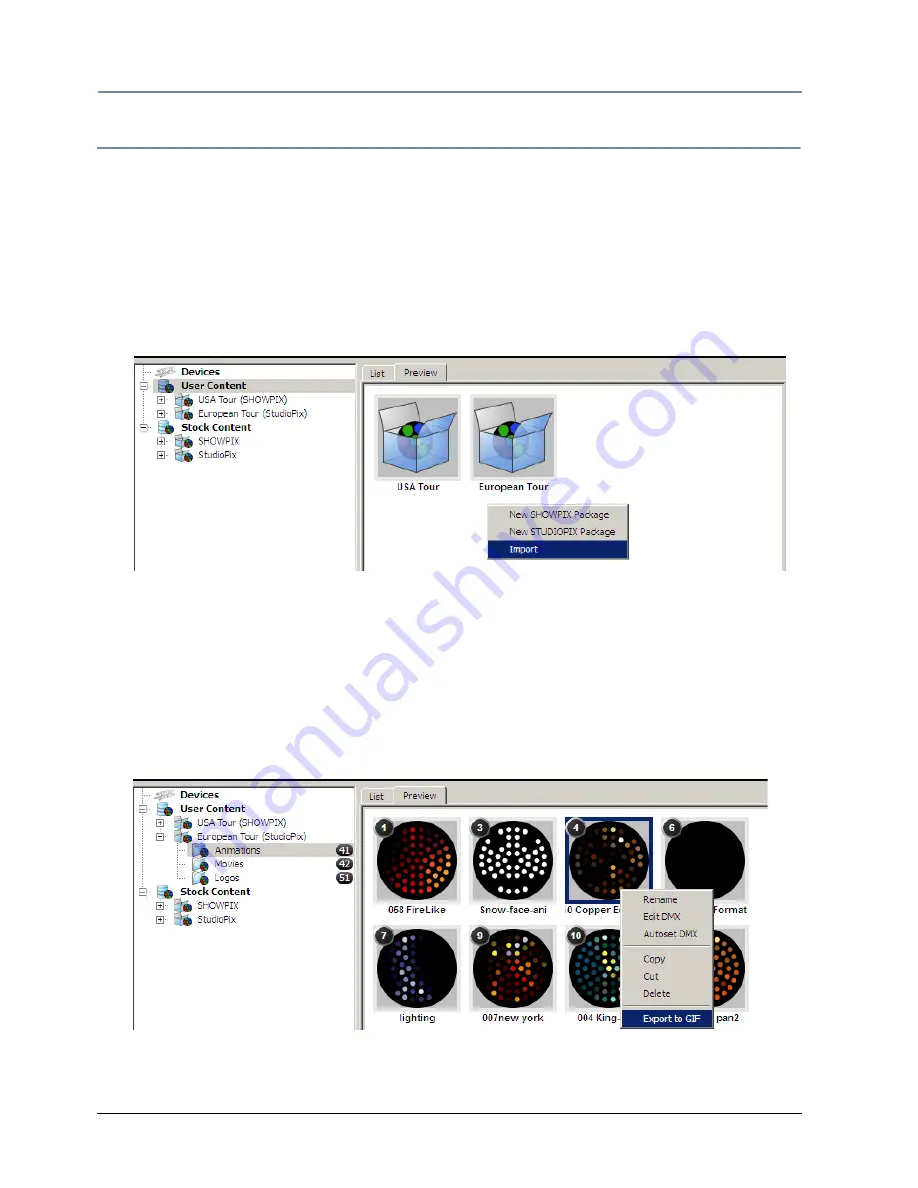
CHAPTER 11
Echo Software
92
StudioPix™ Pixelation Luminaire User Manual
Transporting User Content
Exporting and Importing a User Content Package
You can import or export any package to a portable or networked hard drive for transport to
another computer. Content must be in a package to import or export.
To export, simply Right click on a package and select
Export
. Browse to the location on a drive,
Name the package and click the Save button.
To import a package into Echo:
1. Right click on User Content in the navigation bar or in the right pane and choose
Import
.
2. Browse to the .pixpkg file you want to import and click Open. The package will be added to
the user content in Echo.
Exporting a Preview
If you want to send a preview of a file that you have converted to SHOWPIX format, you can
export it as an animated .gif file that someone without Echo software can view. To export a
preview:
1. Select the Preview tab for viewing the User Content file.
2. Right Click on the file and select Export to GIF. A dialog window will let you browse to a
location to the save the animated GIF created.
Summary of Contents for StudioPix
Page 6: ...vi StudioPix Pixelation Luminaire User Manual...
Page 14: ...xiv StudioPix Pixelation Luminaire User Manual...
Page 20: ...CHAPTER 1 Product Overview 6 StudioPix Pixelation Luminaire User Manual...
Page 28: ...CHAPTER 2 Setup and Configuration 14 StudioPix Pixelation Luminaire User Manual...
Page 62: ...CHAPTER 7 Global Control 48 StudioPix Pixelation Luminaire User Manual...
Page 80: ...CHAPTER 9 Image Graphics Control 66 StudioPix Pixelation Luminaire User Manual...
Page 110: ...CHAPTER 11 Echo Software 96 StudioPix Pixelation Luminaire User Manual...



























