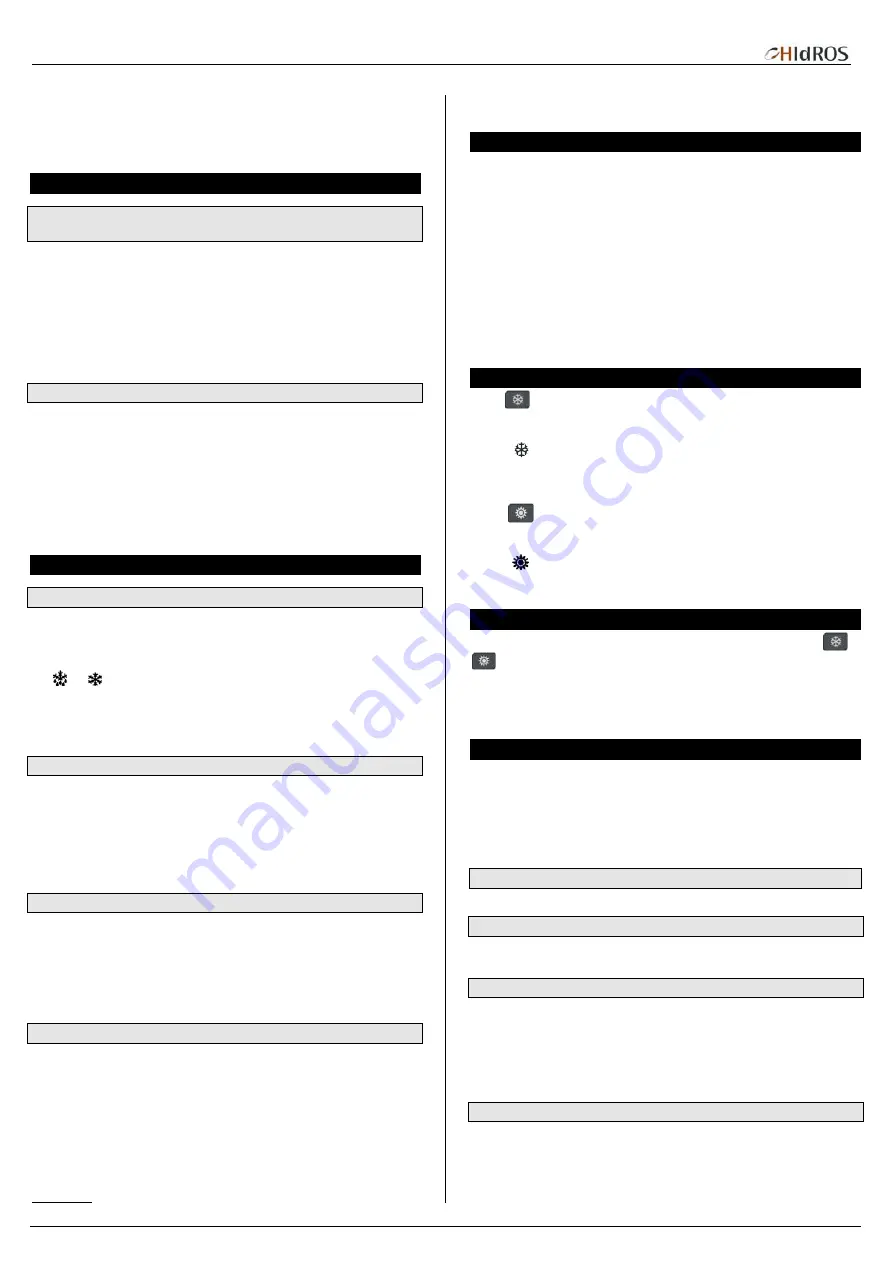
IC100CX SERVICE MANUAL
Manual IC100CX GB
Page 4 di 20
UdAy: day of the week (Sun = Sunday, Mon = Monday, tuE = Tuesday, UEd =
Wednesday, tHu = Thursday, Fri = Friday, SAt = Saturday).
dAy: day of the month(0÷31)
MntH: Month (1÷12)
yEAr: Year (00÷99)
“
H
OT
K
EY
”
P
ROGRAMMING
Download from the Hot Key (previously programmed) to the Instrument
Memory
The controller has to be not connected to the power supply
Insert the Hot Key into dedicated connector
Connect the controller to the power supply
The download starts and lasts some seconds.
During this phase the whole regulation is locked and the “dOL” message is flashing.
“End “ message will appear if the programming result is good, after 15 sec. the
regulation automatically restarts
If “Err” message appears the operation has given bad result. Turn the controller off and
then on again to repeat the operation or restart the normal regulation.
Upload the Parameter from the Controller to the Hot Key
The instrument has to be connected to the power supply:
1.
Insert the Hot Key
2.
Push “menu”
3.
Select “UPL” function with the arrow keys
4.
Push “SET” key. The Upload starts immediately.
During this phase the whole regulation is locked and the “UPL” message is flashing.
“End “ message will appear if the programming result is good, after 15s the regulation
automatically restarts.
If “Err” message appears the operation has given bad result. Repeat the points 1-4 for a
new Upload.
P
ARAMETERS
P
ROGRAMMING
“Pr1” Programming Level (User Level)
How to access the “Pr1” User Level:
1)
Push “SET” +
n
key for some seconds; the upper display shows “ALL” (first family
of parameters).
and icons are flashing.
2)
Using
o
and n arrows scroll the other family labels.
3)
Push “SET” to enter and see all the parameter belonging to that family. The display
shows the first parameter label and its value.
Scroll the parameter list with
o
and n arrows or modify the value as described in 9.4.
“Pr2” Programming Level (Factory Level)
“Pr2” parameters level is accessible through password:
1.
Enter the “Pr1” level as described in 9.1.
2.
Search parameter “Pr2”; “PAS” label appears on the upper side.
3.
Push “SET”: the lower display shows “Pas” and the upper display shows “0”
flashing.
4.
Set the password using
o
and n keys.
5.
Push SET key to confirm the value.
How to Move a Parameter from “Pr2” Level to “Pr1” Level
Enter the “Pr2” level and select the parameter to move; keeping pressed “SET” key,
push and immediately release the n key.
The led in lower display will light to indicate the presence of the parameter in “Pr1”.
Then release also SET key.
To move the parameter in “Pr2” again: keep pressed SET key and immediately release
the n key. The led turns off so as the parameter is not more visible in “Pr1” but just in
“Pr2”.
Changing a Parameter Value
1.
Access to programming mode Pr1 or Pr2
2.
Select the parameter to modify
3.
Push “SET”
4.
Modify the value with
o
and n keys
5.
Push SET key again to confirm the new value; after some seconds next parameter
will be displayed
6.
Exit the programming mode: push “SET” and
o
when a parameter label is
displayed, or wait 15s (time-out) without pushing any keys.
NOTE: The new parameter value is also confirmed if, after changing it, no SET key is
pressed for the time-out to exit.
ATTENTION:
CF parameters (Configuration parameters) can be modified
only if the controller is in OFF (digital input) or STD-BY.
H
OW TO
C
HANGE THE
P
ASSWORD
To change the password you must know the previous value. This operation is possible
only starting from Pr2 level.
1)
Enter the Pr1 level
2)
Select a family of parameters (ST, or CF, or SD,…) and push “SET” key
3)
Using
o
and n keys select the parameter “Pr2”, then push “SET” key. The lower
display shows “PAS” and the upper display shows 0 flashing
4)
Use
n
and
o
keys to input the active PASSWORD; push “SET” to confirm the
value and enter to Pr2 level
5)
Search “Pr2” parameter with
n
and
o
keys
6)
Push “SET” key to enter the new value (flashing)
7)
Insert the new password with
o
and n keys.
8)
Push “SET” key to confirm it.
9)
The upper display will flash for few seconds then, next parameter will be showed.
10)
Exit the programming by pushing “SET” and o together or wait the time-out.
S
TART
/
S
TOP
C
HILLER OR
H
EAT
P
UMP
Press
key for 3 seconds:
the unit starts or stops the Chiller cycle if the parameter CF31 =0
the unit starts or stops the Heat Pump cycle if the parameter CF31 =1
The icon
flashes for 3 seconds when the controller is waiting to turn on/off.
To move from Chiller mode to Heat Pump mode or vice versa, it is necessary to stop the
current cycle and then restart the new (Chiller
STD-BY
Heat Pump) .
Press
key for 3 seconds:
the unit starts or stops the Heat Pump cycle if parameter CF31 =0
the unit starts or stops the Chiller cycle if parameter CF31 =1
The icon
flashes for 3 seconds when the controller is waiting to turn on/off.
To move from Chiller mode to Heat Pump mode or vice versa, it is necessary to stop the
current cycle and then restart the new (Chiller
STD-BY
Heat Pump) .
S
TAND
-
B
Y
F
UNCTION
When the controller is working, it is possible to switch it in std-by mode pushing
or
key.
In stand-by is possible:
Display probes value using arrow keys.
Display and modify the set-point.
Enter the “menu” function
“
MENU
”
F
UNCTION
Access the “menù” to perform the following operations:
1.
Display and reset the active alarms.
2.
Display and reset working hours of compressors and water pumps
3.
Display delay time between two defrost cycles
4.
Upload the parameters map from the controller to the Hot Key (see 8.2).
5.
Display/reset the alarm log.
During the Menu operations the “menu” icon is on.
Access to the “menu”
Push and release the “menu” key. The ” menu” icon is on.
Exit from the “menu”
Push and release the “menu” key or wait the time out.
The “menu” icon disappears.
How to Display the Alarm Events
Enter the “menu”:
1.
Use
o
or n keys to find “ALrM” label.
2.
Push and release the “SET” key.
3.
Use
o
or n keys to scroll the alarm list.
To exit the function “menu” push and release the “menu” key or wait the time-out. The
“menu” icon disappears.
How to Reset an Alarm Event
1)
Enter the function “menu”.
2)
Use
o
or
n
keys to find the “ALrM” label.
3)
Push and release the “SET” key the lower display shows the alarm code.
4)
Lower display shows the alarm code.



















