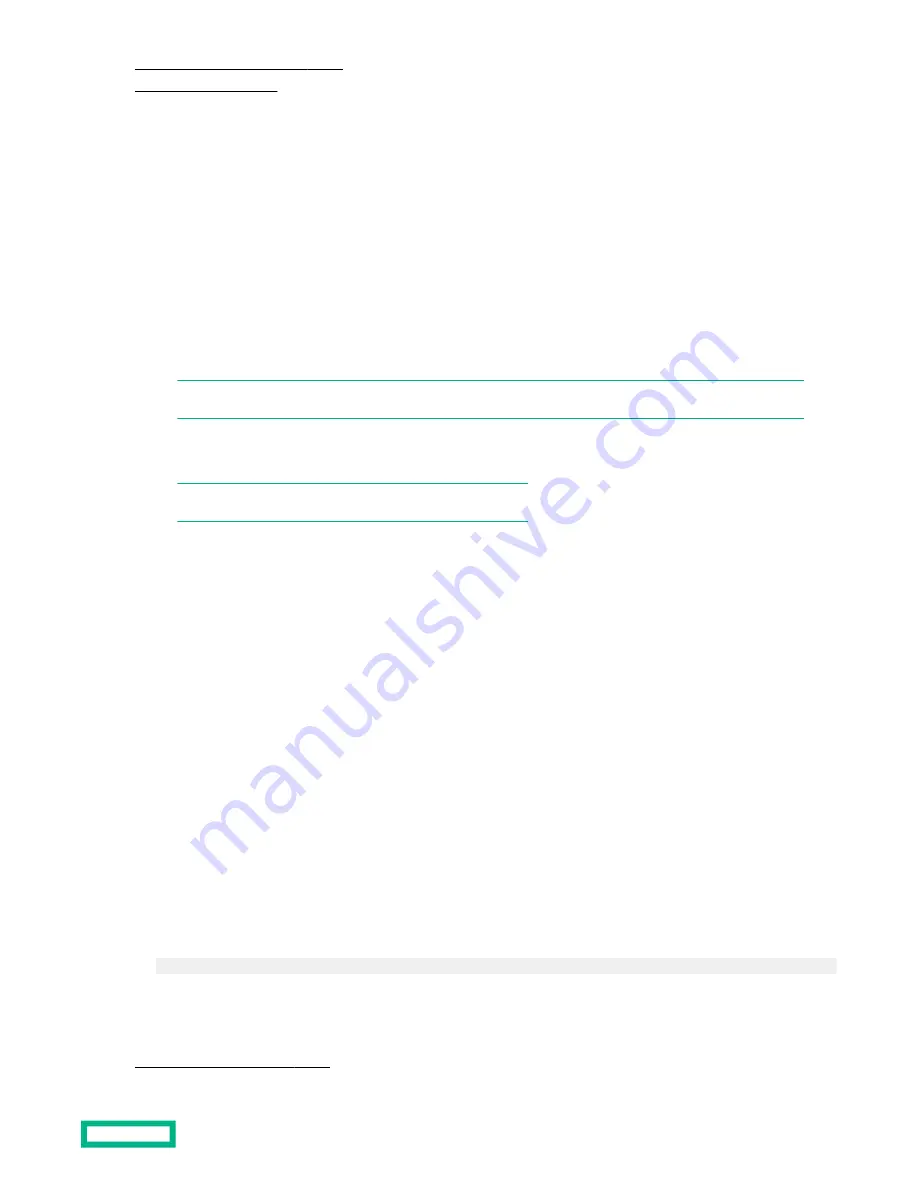
Custom Secure Boot Options menu
Default secure boot keys
Disabling Secure Boot with CLI
Secure Boot can be enabled and disabled using RMC commands.
Procedure
To disable Secure Boot:
1. Log in to the RMC CLI.
2. Enter one of the following commands:
• If there are no nPartitions in the system, enter:
create npar pnum=1 chassis=all secure_boot=off
NOTE:
chassis=all
can be replaced by the chassis IDs. Example:
chassis=r001i01b roo1i06b
• If an nPartition exists, enter:
modify npar pnum=
x
secure_boot=off
NOTE: The nPartition must be powered OFF before enabling.
3. Verify the Secure Boot disabled state using the
show
command.
show npar verbose
4. Power ON the nPartition.
Disabling Secure Boot with Boot Manager
Procedure
1. Interrupt the boot process and access UEFI.
Press
F2 to access the UEFI Boot Manager.
2. Access the Secure Boot Configuration menu.
At Boot Manager, select the
Device Manager menu, then select the Secure Boot Configuration menu.
3. Uncheck the Attempt Secure Boot option.
4. Reset the system.
The system must be reset before you can load an OS or access the UEFI Shell. If you select "Continue" at the Boot
Manager or attempt to use the Boot Manager to boot any option, a pop-up window will display:
Configuration changed. Reset to apply it now. Press ENTER to reset.
Press
Enter to reset the system.
More information
Secure Boot Configuration menu
Secure Boot
51


























