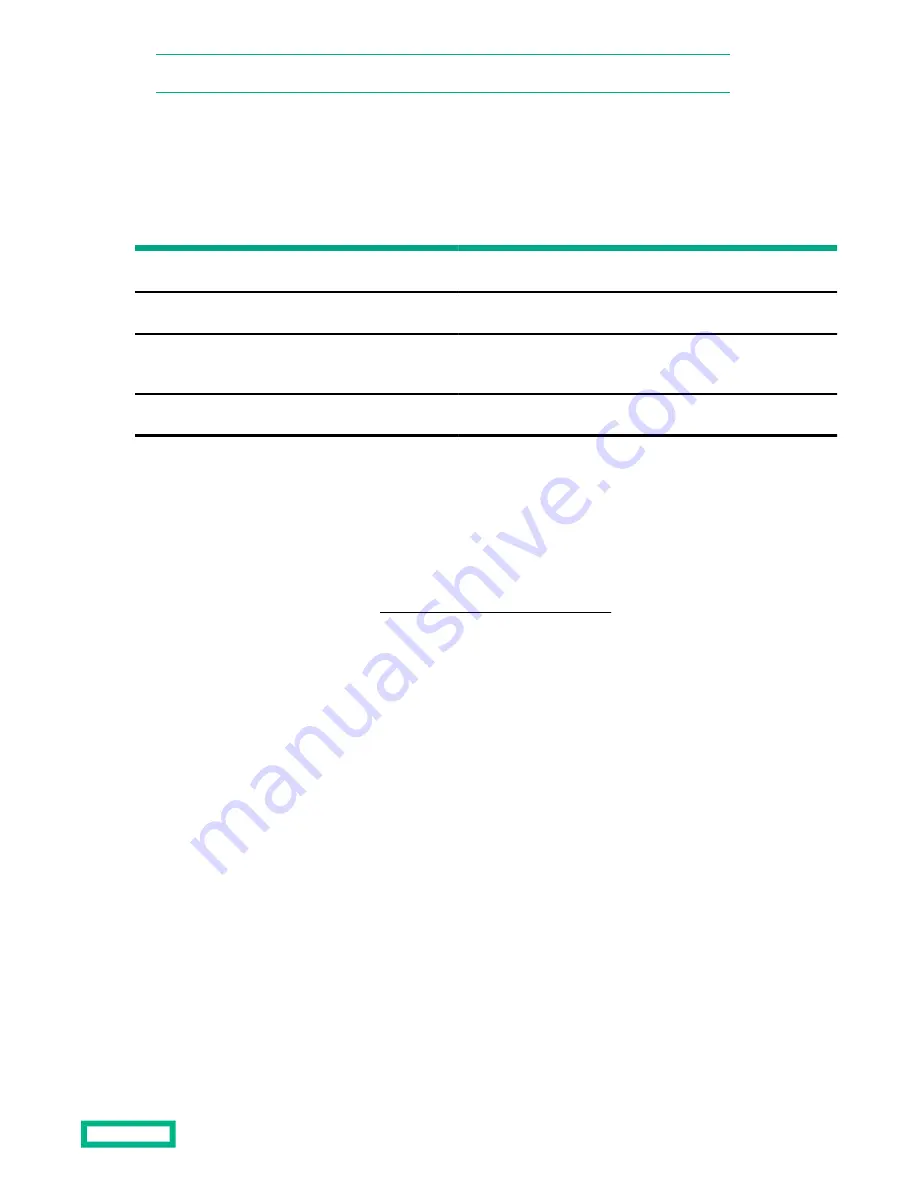
NOTE:
java
must be in your path, otherwise specify the full path to your installed
java.exe
file.
Supported JViewer clients
HPE Superdome Flex Server supports launching JViewer from the following client environments.
Table 2: HPE Superdome Flex Server recommended JDK versions
OS
Browser
Oracle Java versions
Open JDK versions
SLES 15
Firefox
JDK 7 and 8
JDK 8 to JDK 11
RHEL 7
Firefox
JDK 7 and 8
JDK 8 to JDK 11
Windows 2016
Firefox, Edge, Chrome,
and Internet Explorer
JDK 7, 8, and 9
JDK 8 to JDK 11
MacOS
Not supported
Not supported
Not supported
Configuring a virtual folder
The virtual folder feature takes the selected folder from your PC and bundles it into an intermediate Disc Image File
(
.ima
). The Disc Image File is then connected with the server through VMedia. When the image file is disconnected, any
changes that were made to it from the server, may be synchronized back to the original folder. The contents of the
original folder will be overwritten. The Disc Image File is then deleted.
Prerequisites
You are logged in as an administrator. See
Logging on to the RMC with a browser.
Procedure
1.
Log in to the webpage of the partition you want to manage and navigate to
Settings
>
Media Redirection
>
VMedia Instance Settings.
2.
On the
VMedia Instance Settings page, change the Hard disk instances to a value representing the number of
vFolders that you want to share with the server. Click
Save.
3.
On the KVM home page, select
Remote Control and click Download Virtual Media Application.
The
JViewer-sa.jar
file will be downloaded.
4.
Run
JViewer-sa.jar
.
PS
C:\Users\User\Downloads> java -jar .\JViewer-sa.jar -u administrator
-p secret -hostname flex-bmc2
5.
Click the
Hard Disk/USB tab and enter the following required information:
Folder Path
Contains the raw contents to be shared with the server. Browse to the folder name you want to share with the
server, such as
vFolder
.
Managing HPE Superdome Flex Server
29






























