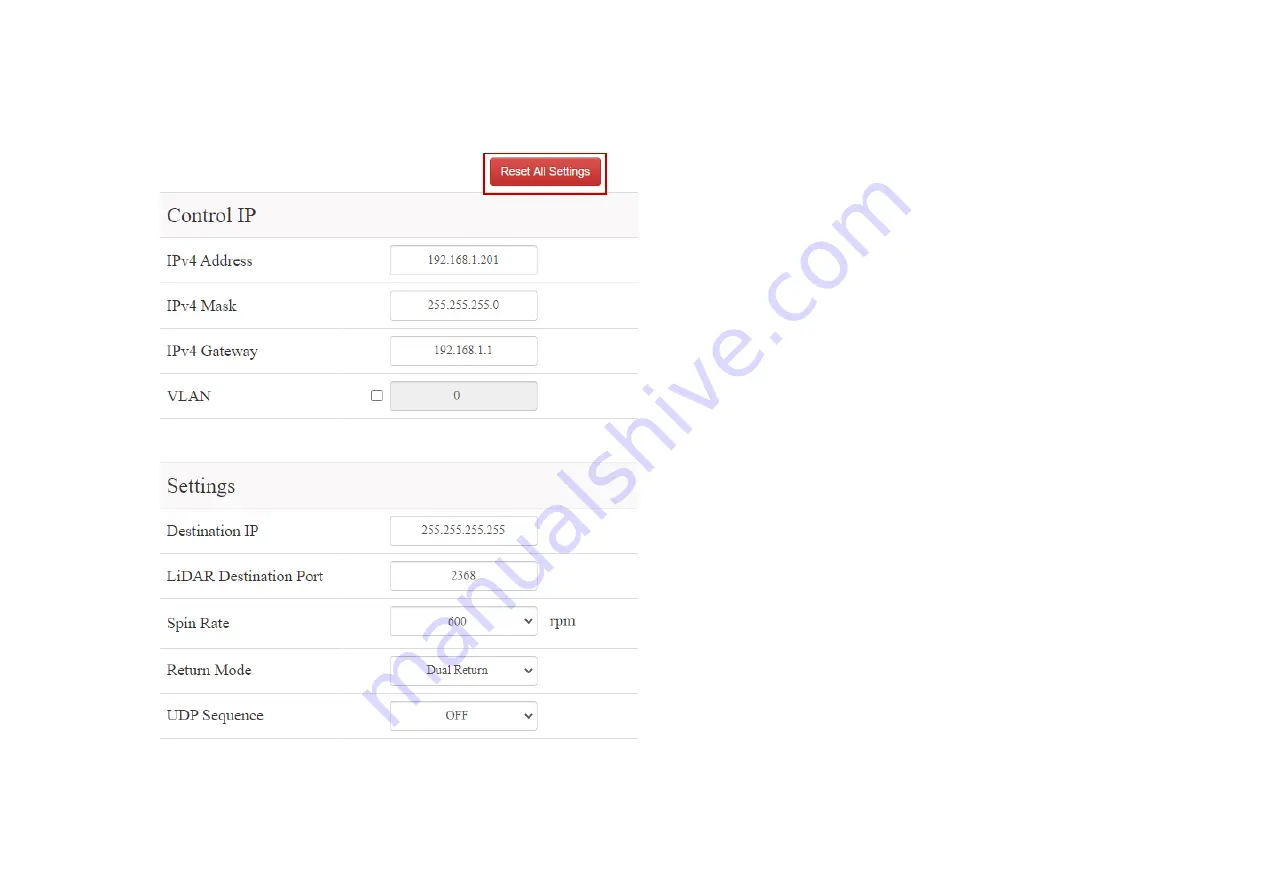
-40-
4.2
Settings
(Continued on the next page)
In the Settings page
·
Standby Mode: effective immediately
·
All other settings: effective after clicking the "Save" button
at the bottom
1. Reset All Settings
By clicking the "Reset All Settings" button on the top-right
corner, all configurable parameters on web control will be reset
to factory defaults.
The default values are shown in the screenshots in
·
Section 4.2 (Settings)
·
Section 4.3.1 (Azimuth FOV - for All Channels)
Summary of Contents for Pandar40P
Page 1: ...www hesaitech com HESAI Wechat Pandar40P 40 Channel Mechanical LiDAR User Manual...
Page 17: ...15 2 Setup 2 1 Mechanical Installation Figure 2 1 Front View Unit mm...
Page 18: ...16 Figure 2 2 Bottom View Unit mm...
Page 19: ...17 Quick Installation Figure 2 3 Quick Installation...
Page 20: ...18 Stable Installation Figure 2 4 Stable Installation...
















































