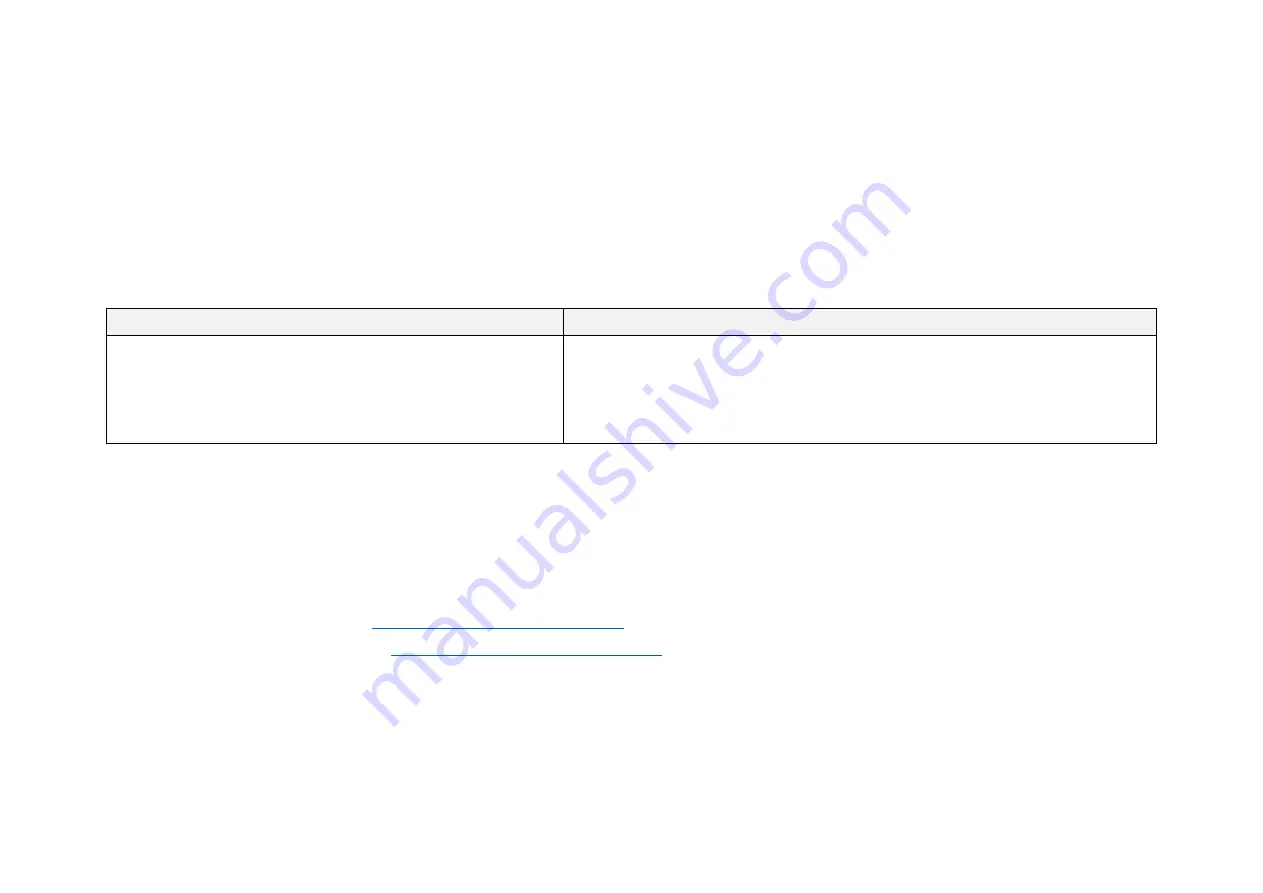
-24-
2.4
Get Ready to Use
Before operating the LiDAR, strip away the protective cover outside the cover lens.
The LiDAR does not have a power switch. It starts operating once connected to power and the Ethernet.
To receive data on your PC, set the PC's IP address to 192.168.1.100 and subnet mask to 255.255.255.0
For Ubuntu:
For Windows:
Input this ifconfig command in the terminal:
~$ sudo ifconfig enp0s20f0u2 192.168.1.100
(replace enp0s20f0u2 with the local Ethernet port name)
Open the Network Sharing Center, click on "Ethernet"
In the "Ethernet Status" box, click on "Properties"
Double-click on "Internet Protocol Version 4 (TCP/IPv4)"
Configure the IP address to 192.168.1.100 and subnet mask to 255.255.255.0
To record and display point cloud data, see PandarView User Manual.
To set parameters, check device info, or upgrade firmware/software, see Chapter 4 (Web Control)
To obtain the SDKs (Software Development Kits) for your product model,
· please find the download link at:
→
select product model)
· or visit Hesai's official GitHub page:
https://github.com/HesaiTechnology
Summary of Contents for Pandar40P
Page 1: ...www hesaitech com HESAI Wechat Pandar40P 40 Channel Mechanical LiDAR User Manual...
Page 17: ...15 2 Setup 2 1 Mechanical Installation Figure 2 1 Front View Unit mm...
Page 18: ...16 Figure 2 2 Bottom View Unit mm...
Page 19: ...17 Quick Installation Figure 2 3 Quick Installation...
Page 20: ...18 Stable Installation Figure 2 4 Stable Installation...






























