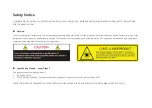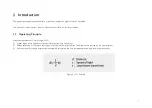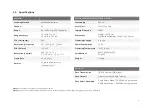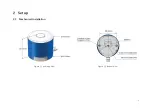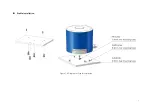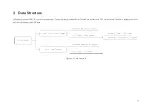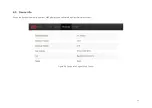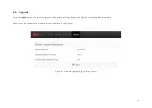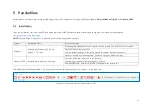12
2.4 Get Ready to Use
The LiDAR does not have a power switch. It starts operating once connected to power and the Ethernet.
•
To receive data on your PC, set the PC’s IP address to 192.168.1.100 and subnet mask to 255.255.255.0
For Ubuntu-16.04:
For Windows:
Use the ifconfig command in the terminal:
~$ sudo ifconfig enp0s20f0u2 192.168.1.100
(replace enp0s20f0u2 with the local network port name)
1)
Open the Network Sharing Center, click on “Ethernet”
2)
In the “Ethernet Status” interface, click on “Properties”
3)
Double-click on “Internet Protocol Version 4 (TCP/IPv4)”
4)
Configure the IP address to 192.168.1.100 and subnet mask to 255.255.255.0
•
To record and display point cloud data, see Chapter 5 PandarView
•
To set parameters, check device info, and upgrade firmware, see Chapter 4 Web Control
•
The SDK (Software Development Kits) download links can be found at
Summary of Contents for Pandar40
Page 1: ......
Page 9: ...5 2 Setup 2 1 Mechanical Installation Figure 2 1 Isometric View Figure 2 2 Bottom View ...
Page 10: ...6 Quick Installation Figure 2 3 Diagram of Quick Installation ...
Page 11: ...7 Stable Installation Figure 2 4 Diagram of Stable Installation ...
Page 15: ...11 2 3 2 Connection Figure 2 7 LiDAR Connection When Using the Connecting Box ...
Page 46: ......