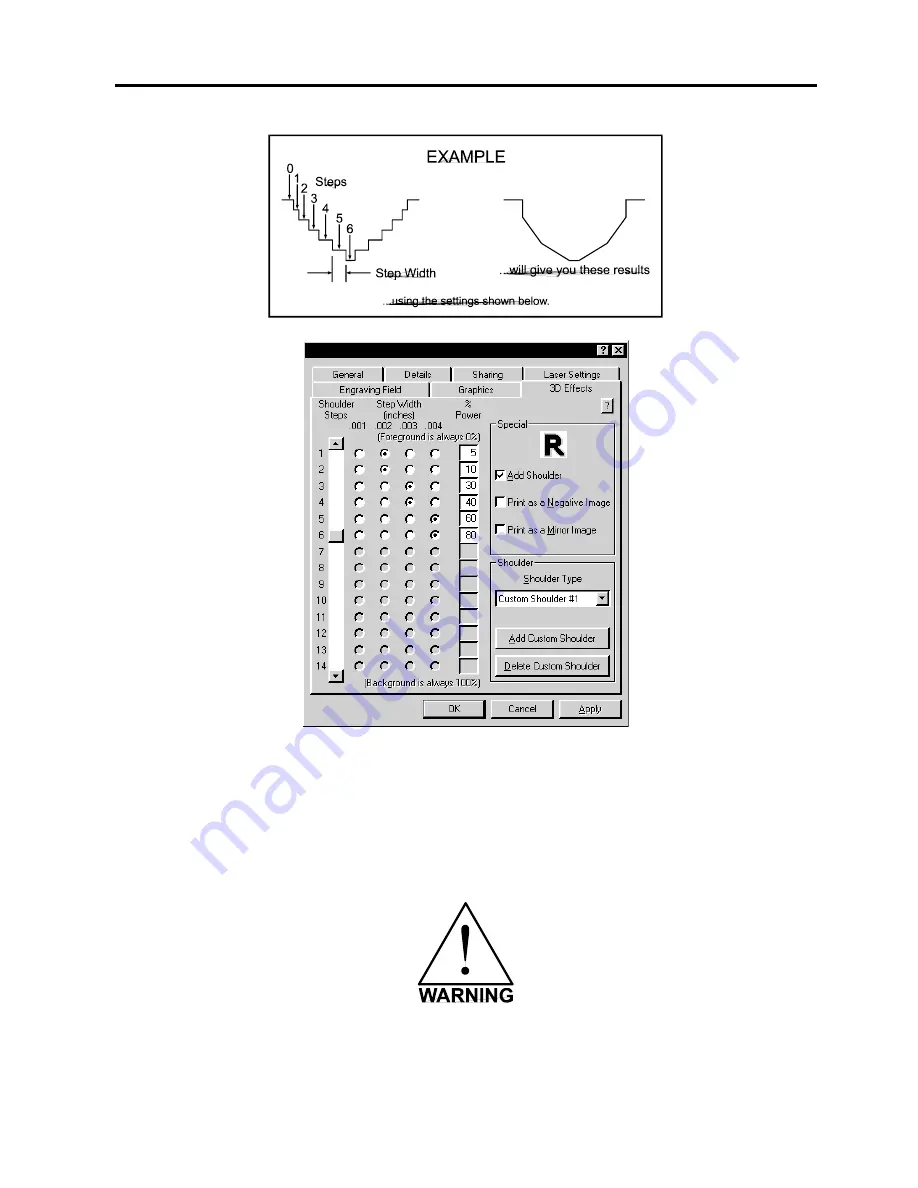
3-12 The Printer Driver
The above settings are just an example to show you how to use the controls. This example
might not achieve the exact stated results on your particular material. This is why the driver has
custom settings available for you to control.
Delete Custom Shoulder
Click on the custom shoulder that you want to delete and then click on this button to
permanently delete it.
Deleted custom shoulder profiles cannot be restored so make sure that you absolutely want to
delete it before clicking on this button.
Summary of Contents for VANGUARD OPTIMA
Page 1: ...VANGUARD OPTIMA USER S MANUAL ...
Page 2: ......
Page 6: ......
Page 21: ...2 4 Installation ...
Page 51: ...5 8 System Operation ...
Page 52: ...System Operation 5 9 ...
Page 101: ...9 2 Maintenance ...
Page 107: ...Appendix A Warranty Please insert your warranty statement here ...
















































