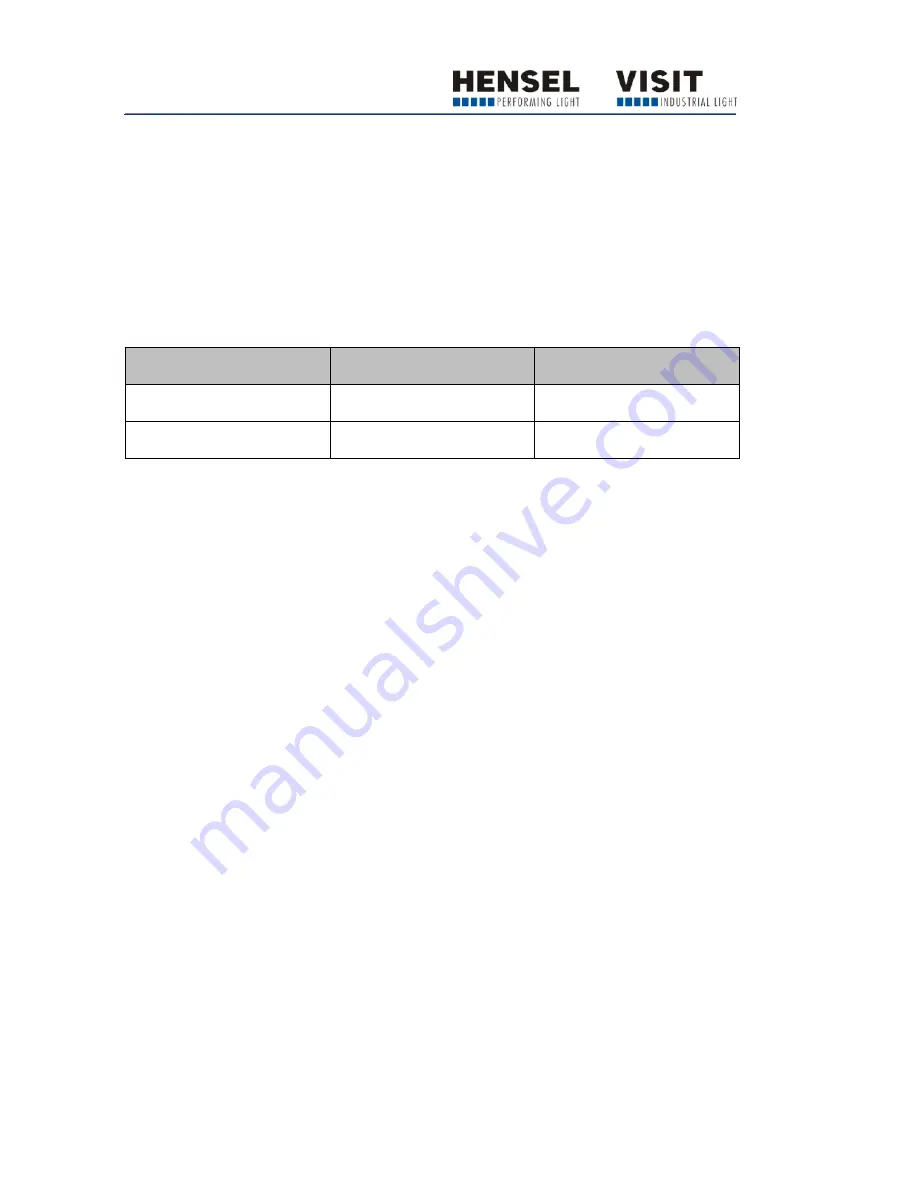
Operating the device
42
Daily flash counter
Reading the daily flash counter
To read the daily flash counter, proceed as follows:
Press the AUDIO button for one second.
The number (refer to the table below, for example) of triggered flashes is
shown on the left and right displays. The number range of the daily flash
counter extends up to 9999.
Left display
Right display
Result
00
21
21 flashes
01
01
101 flashes
Resetting the daily flash counter
To reset the daily flash counter, proceed as follows:
Press the AUDIO button for one second.
The number of triggered flashes appears on the display.
Press the SLAVE button.
The daily flash counter is reset to 0000.
Summary of Contents for Nova D 1200
Page 2: ......
Page 5: ...Limitation of liability 62 Returning a product to Customer Service 63 ...
Page 64: ......






























