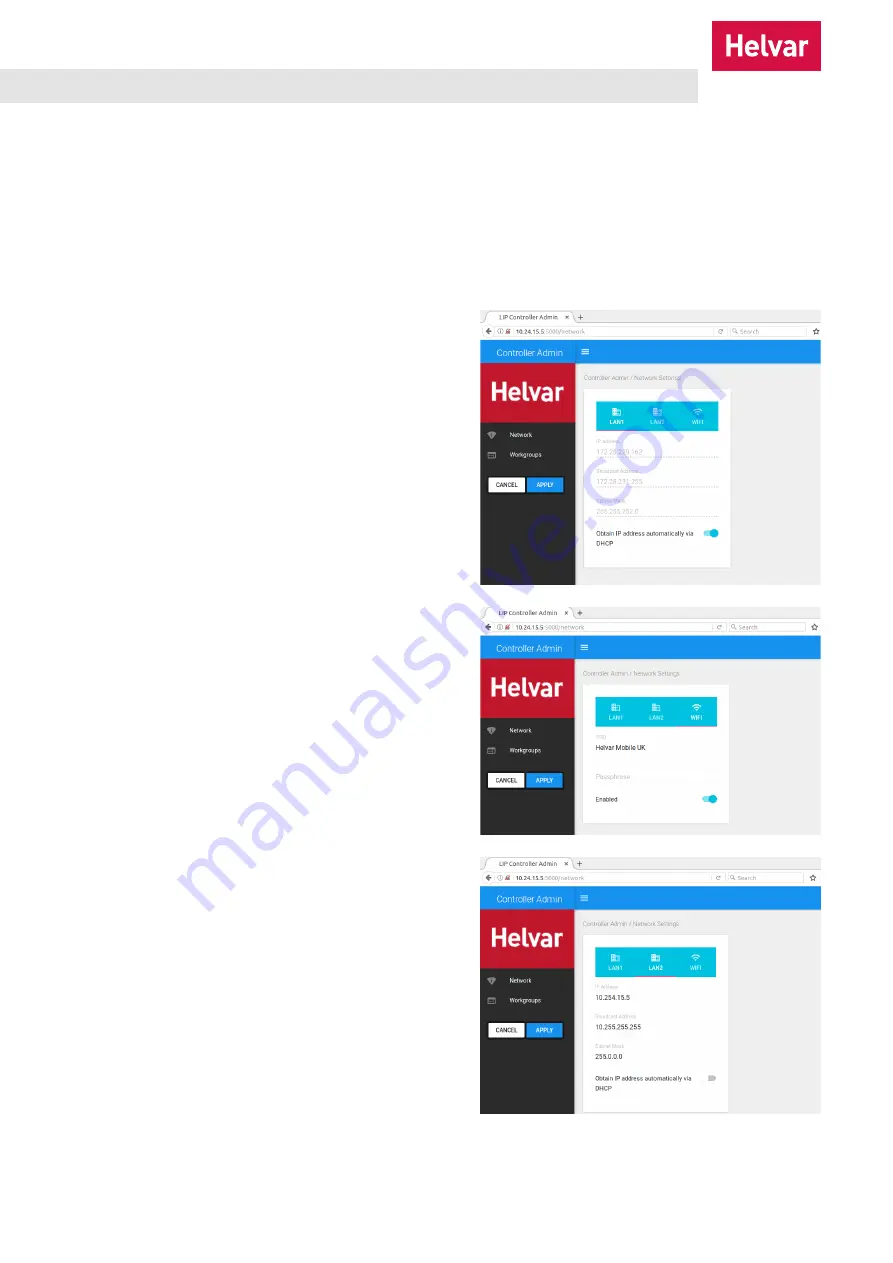
Helvar
| Data is subject to change without notice.
www.helvar.com
7
4. Configure the router network and the workgroup
Before the HCG can communicate with the router system, do the following to configure the router network and indicate
to which workgroup the HCG should connect on LAN 2.
1. Make sure that the HDR-30-12 PSU is on and is connected to the HCG.
2. Turn on the PC that is connected to the HCG.
3. Set the IP address of this PC to the same IP range as the HCG.
Note: The HCG shipping static IP address for LAN 2 is 10.24.15.5, and the subnet mask is 255.0.0.0. Therefore, you could,
for example, set your PC to the IP address 10.24.15.99 and to the subnet mask 255.0.0.0.
4. Open Google Chrome, and navigate to http://10.24.15.5:5000 to access the
Network
configuration pages of the HCG.
5. In the dialog box, specify how you want to connect to
the internet:
• To connect to the internet over LAN 1, do one of the
following on the
Network
tab:
• To obtain the IP address automatically via the Dynamic
Host Configuration Protocol (DHCP), click
APPLY
(default option).
• To enter the IP address manually, type the required
IP
Address
,
Broadcast Address
and
Subnet Mask
, and
then click
APPLY
.
• To connect to the internet over Wi-Fi, click the
WIFI
tab,
and then do the following:
a. Type the exact SSID and passphrase for the Wi-Fi
network that you want to connect to.
b. Click
Apply
to save your settings.
6. To change the static IP address for the connection to the
router network, click the
LAN2
tab, and then type the new
IP address.
Note 1: The static IP address for the connection to the router
network must be in the same range as the router
workgroup to which the HCG will connect. Changing
this IP address will change the HCG’s address for the
network configuration pages. For example:
• If you change the IP to 10.254.0.100, the
network configuration address will change from
http://10.24.15.5:5000 to http://10.254.0.100:5000.
• If you change the first octet of the HCG to 192.x.x.x,
you will need to set the broadcast address of the
HCG to match accordingly: 192.255.255.255.
Note 2: The static IP address for the connection to the router
network must be a unique IP address that does not
conflict with any other devices on the network.



















