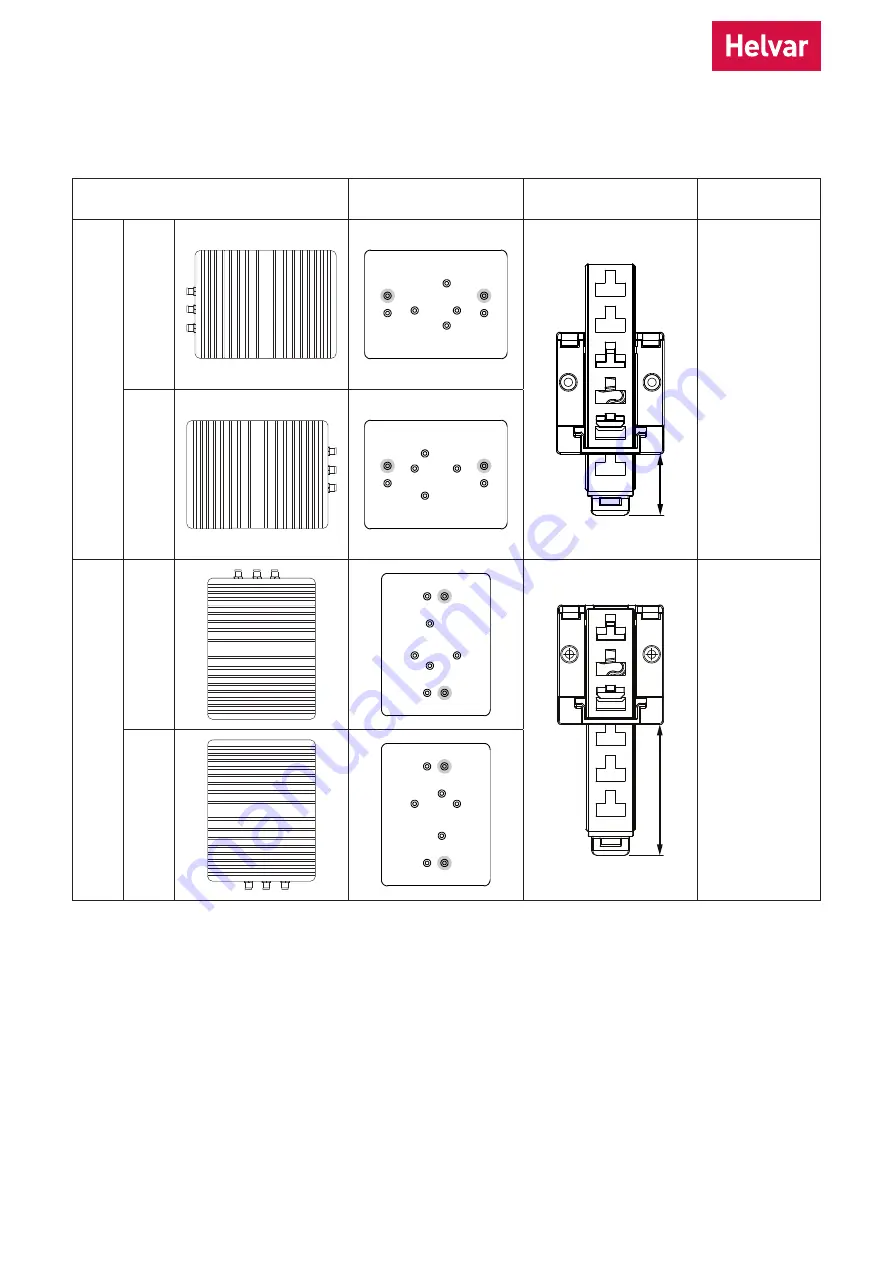
Helvar Service Kit: Installation and Set-Up Guide
4
Mounting procedure
1. Determine the mounting position of the HCG and identify in the following table the mounting plate holes that you
need to use.
To mount the HCG
in this position…
Use these holes
in the mounting plate
Length of mounting
clip latch
DIN-Rail spacing
Horizont
al orient
ation
Fr
ont panel do
wn
A
A
A
B
B
B
B
A
4U
Fr
ont panel up
A
A
A
B
B
B
B
A
Vertic
al orient
ation
Fr
ont panel l
eft
A
A
A
B
B
B B
A
3U
Fr
ont panel right
A
A
A
A
B
B B
B
39 mm
56 mm



















