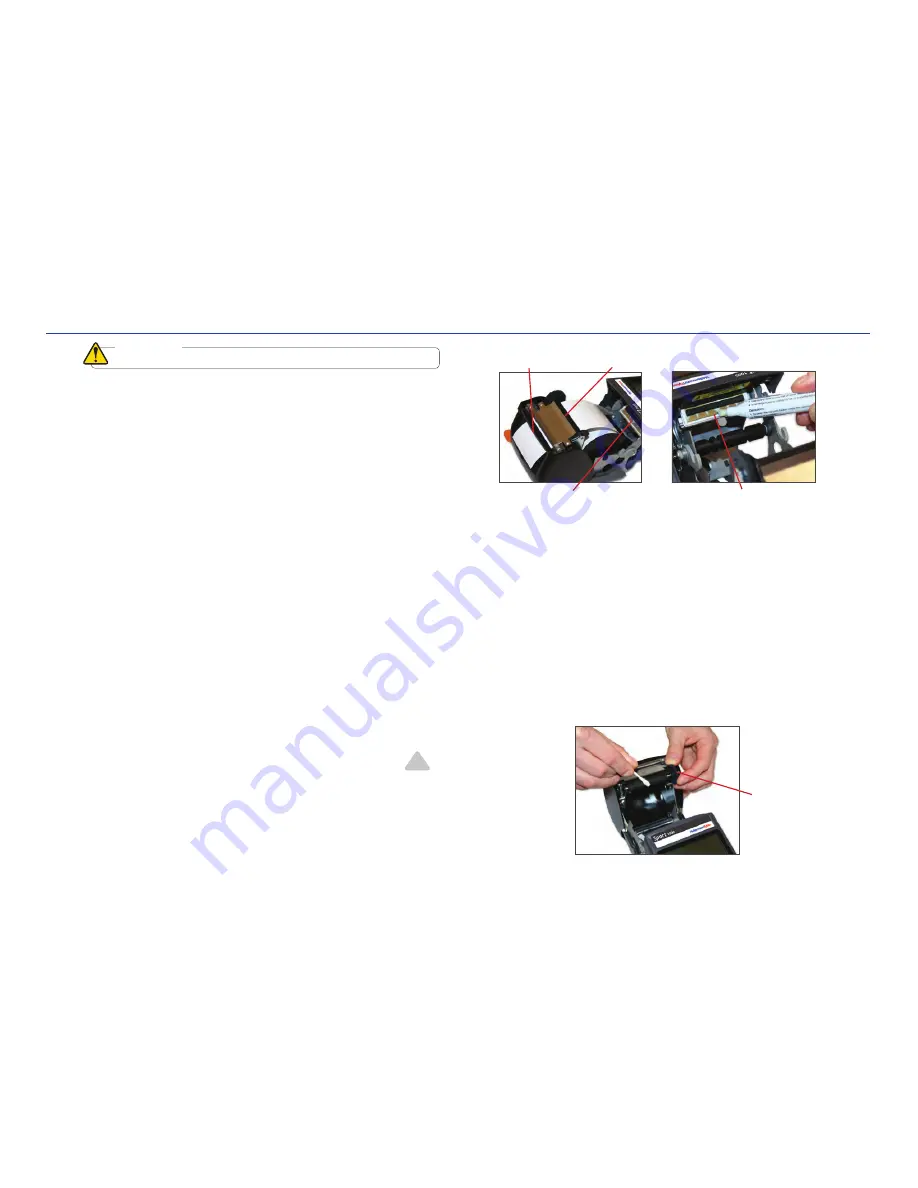
The Sport requires no lubrication and only minimal maintenance. Basic cleaning
of the exterior, the
print head
and the
platen roller
will prolong the life of the
printer
and aid in producing crisp, clear labels with every print.
CLEANING EXTERIOR SURFACES
Use a damp cloth moistened with water and mild detergent solution, or use
commercial cleaner designed for electronic equipment, and wipe off any dust,
dirt or other visible markings.
CLEANING THE PRINT HEAD
1.
Turn off the
printer
.
2.
Open the
printer cover
by pulling down on the
cover release lever.
3.
Remove the
supply spindle
and
ribbon cartridge
to expose the
print head
. Do
not touch the
print head
with fingers or other objects.
4a.
Using a cleaning pen, lightly place the tip of the pen onto the
print head,
and rub back and forth several times to pull up any ribbon and ink particles.
Repeat this process if necessary.
4b.
Using a cleaning card, insert one end of the card between the
platen roller
and the
black strip
of the
guideplate
, pushing it through the slot at the top of the
printer cover.
Place the other end of the card over the
slotted round bar
and down
into the compartment space so that the card lies between the
slotted round bar
and the
print head
. Close the printer cover, turn the
printer
on, and press
.
4c.
If no cleaning pen is available, the
print head
may be cleaned using a cotton
swab wetted with isopropyl alcohol in the same manner as described in step
4a
.
5.
Allow the alcohol to dry, then replace the
ribbon cartridge
and the loaded
supply spindle
. Repeat as needed, or after every four or five rolls of supply.
CLEANING THE PLATEN ROLLER
1.
Turn off the
printer
.
2.
Open the
printer cover
by pulling down on the
cover release lever
.
3.
Remove
supply spindle
and
ribbon cartridge
to prevent cleaning solutions from
running on them. Be careful not to touch the
print head
with fingers or other
objects.
4.
Using a cotton swab wetted with isopropyl alcohol, place the tip of the swab onto
the
platen roller,
and rub back and forth several times. Rotate the
platen roller wheel
to expose other areas on the
platen roller
, and repeat the cleaning process.
5.
Allow the alcohol to dry, then replace the
ribbon cartridge
and loaded
supply
spindle
. Repeat as needed, or after every four or five rolls of supply.
iMPOrtant:
Always turn OFF printer before cleaning or performing other maintenance.
Feed
-43-
9. CleaninG & MaintenanCe
-44-
Platen Roller Wheel
Metal Guide Plate
and Platen Roller
Label Slot





















