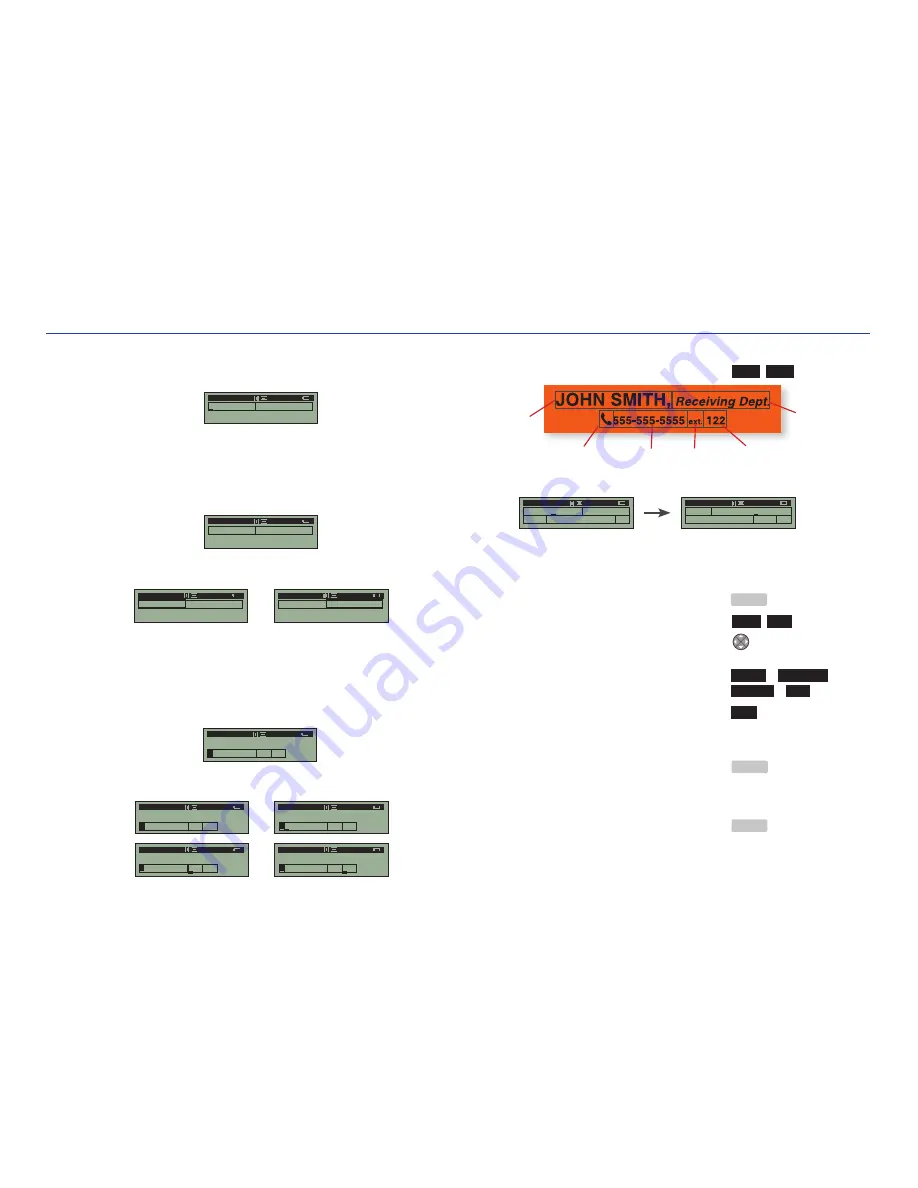
As previously noted, new cells are created when attributes are changed within a
line. As seen in this label example, attributes of the words “JOHN SMITH,” differ
from the attributes of the words “Receiving Dept.”
In the label design process, the italics feature was selected while the cursor lay
under the letter “R
”
in “Receiving.” This creates a second cell on the first line
beginning with the letter “R.
”
Italics now applies to all characters after “R
”
on the first line until italics is toggled off. In this example, however, no other
modifications are made thereafter, so the first line consists of only two cells.
When the cursor is moved throughout the first line on the label design, the sta-
tus bar reflects the current attributes of each unique cell.
The second line consists of four cells on the edit screen. The first cell consists
of the telephone image with auto-size enabled. The second cell begins at the
first “5” in the phone number because auto-size has been disabled and a text
size was manually entered on the size screen. The third cell begins at the “e”
of “ext.” because the text size was reduced, and the fourth cell begins at the
number “1” because the text size of “122” was enlarged again.
When the cursor is moved throughout the second line on the label design, the
status bar reflects the current attributes of each unique cell.
Cells As Seen On the Size Screen
Navigate from the edit screen to the size screen ............
teXt SiZe
The label design as seen on the size screen appears like this:
When the cursor is moved between cells in a label design, as shown above,
the status bar reflects the attributes of each cell on the line.
CHANGING TEXT/IMAGE SIZE MANUALLY
1.
From main menu .......................................................
MenU
2.
Change the text/image size manually ........................
teXt SiZe
3.
Move the cursor to the cell where the change is desired .
u
nOte:
Changes will also appear on the edit screen.
4.
To change unit of measurement .....................................
POint
or
PerCent
or
......................................................................................
inCHeS
or
MM
5.
Enter the size of the text/image for each cell .............
SiZe
20
u
nOte:
Changing the size manually disables auto-size (“
a
” is removed from status bar).
6a.
Apply the text/image size change to the label design and remain on the
size screen .....................................................................
enter
or
6b.
Apply the text/image size change to the label design and return to the
edit screen .....................................................................
MenU
JOHN SMITH, Receivin
g
A 31AP 1/1
JOHN SMITH, Receivin
g
JOHN SMITH, Receivin
g
A 31AP 1/1
A 25 P
I
1/1
JOHN SMITH, Receivin
g
555-555-555 ext. 122
A 31AP 2/2
JOHN SMITH, Receivin
g
A 31AP 1/1
JOHN SMITH, Receivin
g
555-555-555 ext. 122
A 31AP 2/2
JOHN SMITH, Receivin
g
555-555-555 ext. 122
A 22 P 2/2
JOHN SMITH, Receivin
g
555-555-555 ext. 122
A 15 P 2/2
JOHN SMITH, Receivin
g
555-555-555 ext. 122
A 22 P 2/2
Auto-size
(31A)
Auto-size
(31A)
Italics,
Size 24
Point
Size 22
Point
Size 22
Point
Size 15
Point
31A
31A
22
1
31A
A 31AP 1/2
31A
24
15 22
22
A 24 P
i
1/2
-19-
-20-
6. MaKinG labelS



























