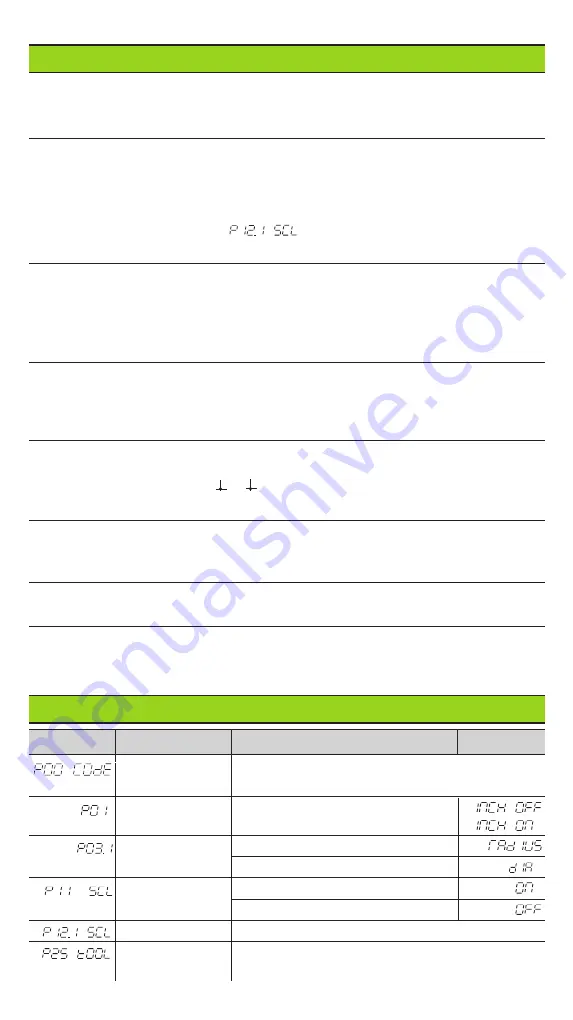
Operating Parameters
User Parameters
User parameters are operating parameters that can be changed
without
entering the
codes: P00 to P25
Axis assignment
Parameters which are entered separately for each axis have
axis codes
:
"1" signifies the X-axis, "2" the Y-axis, and (with the ND 550) "3" the Z-axis.
A point separates the axis code from the parameter number.
In the operating parameter list, these parameters are set off with a superscript "
A
",
the parameter for the X-axis (e.g. ) is in the list.
You select axis-specific operating parameters with the yellow arrow keys.
To call the operating parameter list:
➤
Press MOD.
To go directly to a certain operating parameter:
➤
Press and hold CL, then press the first digit of the parameter number.
➤
Release both keys and enter the second digit of the parameter number.
Protected Operating Parameters
In order to change protected operating parameters, the code number 95 148 must be
entered via P00 Code: They remain accessible until the position display is switched
off.
To page through the operating parameter list:
➤
Page forward
: press MOD.
➤
Page backward
: press the 1 / 2 key.
Any changes are automatically activated when you resume paging.
To change a parameter setting:
➤
Change the value with the minus key,
or
➤
Enter the desired value directly, e.g. for P25.
To correct an entry:
➤
Press CL.
To exit the operating parameters:
➤
Press ENT.
This activates all changes made.
Operating Parameter List
Parameter
Meaning
Function / Effect
Setting
Code Number
95148:
protected operating parameter
105296:
select compensation value table
Unit of
Display in mm
measurement
Display in Zoll
Radius-/diameter
Rad
ius
display
A
Dia
meter
Scaling factor
Scaling factor on
Sc
a
l
ing
Scaling factor off
Scaling factor
A
Enter value for each axis separately
Tool diameter
Enter tool diameter
Tool








