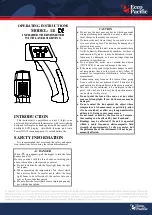Connecting to the Thermostat from your
Web Browser
To connect to your thermostat, open your preferred browser
and enter the IP address that you gave the thermostat
during setup and press enter. You will now be asked for a
password and username, these are both “admin” as default.
We recommend you change these settings to ensure the
security of your system.
For further information, click the help link within the browser.
8
Summary of Contents for PRTHW-TS
Page 1: ...Operating Instructions Model PRTHW TS WiFi RF 01 13 Version 1 Ref PRTHW TSWIFI RF...
Page 2: ......
Page 38: ......
Page 39: ......
Page 40: ......